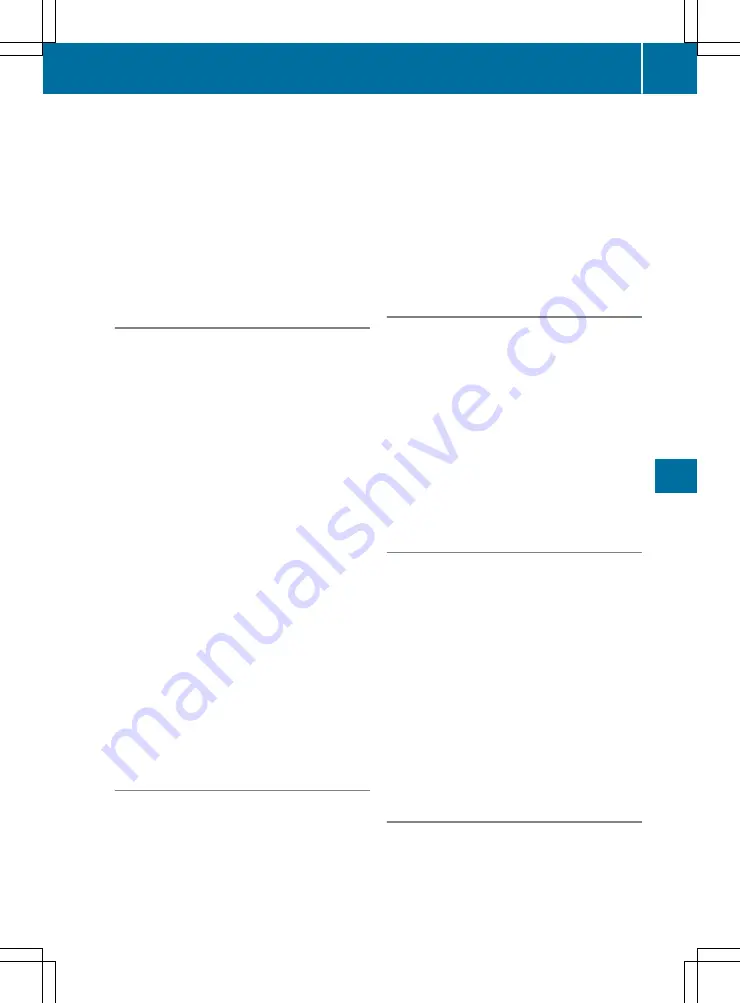
X
Enter the desired house number or crossing
street.
The results list appears below the input line.
X
To complete the address entry: select the
address in the results list.
The location is shown on the map.
X
Select
Select as Destination
Select as Destination
.
The route is being calculated.
X
To start route guidance: select
Start
Start Nav‐
Nav‐
igation
igation
.
Selecting a destination from points of
interest (POI)
X
Press the NAVI button.
The main menu appears.
X
Select
New Route
New Route
.
X
Select
Places
Places
.
A list with preset categories appears.
X
Select the desired category.
A list of points of interest appears.
or
X
Select
Search by Name or Category
Search by Name or Category
.
X
Select
Around Here
Around Here
.
X
Select the area in which the point of interest is
to be found.
If a destination is selected,
Along
Along Route
Route
and
Around Destination
Around Destination
can be selected.
X
If
In a Town
In a Town
has been selected: enter the
town.
X
Select the desired main category.
X
Select the desired subcategory.
A list of points of interest appears.
X
Select the desired POI.
The location is shown on the map.
X
Select
Select as Destination
Select as Destination
.
The route is being calculated.
X
To start route guidance: select
Start
Start Nav‐
Nav‐
igation
igation
.
Selecting a destination from the desti-
nation memory
At least one location must be saved in "Saved
Location".
X
Press the NAVI button.
The main menu appears.
X
Select
New Route
New Route
.
X
Select
Saved Location
Saved Location
.
The list of saved locations appears.
or
X
Select
★
.
The list of saved locations appears.
X
Select the desired location.
The location is shown on the map.
X
Select
Select as Destination
Select as Destination
.
The route is being calculated.
X
To start route guidance: select
Start
Start Nav‐
Nav‐
igation
igation
.
Selecting a destination from the list of
last destinations
X
Press the NAVI button.
The main menu appears.
X
Select
New Route
New Route
.
X
Select
Last Destinations
Last Destinations
.
The list of your last destinations appears.
X
Select the desired destination.
The location is shown on the map.
X
Select
Select as Destination
Select as Destination
.
The route is being calculated.
X
To start route guidance: select
Start
Start Nav‐
Nav‐
igation
igation
.
Selecting a destination from the saved
routes
Requirement: at least one route must be saved
in "Saved Routes".
X
Press the NAVI button.
The main menu appears.
X
Select
New Route
New Route
.
X
Select
Saved Routes
Saved Routes
.
The list of saved routes appears.
X
Select the desired route.
The route list appears.
X
To start route calculation:select
Calcu‐
Calcu‐
late Route
late Route
.
X
To start route guidance: select
Start
Start Nav‐
Nav‐
igation
igation
.
Entering a destination using coordi-
nates
X
Press the NAVI button.
The main menu appears.
X
Select
New Route
New Route
.
X
Select
Coordinates
Coordinates
.
X
Enter the desired latitude.
Navigation
183
Mul
tim
edi
as
yste
m
Z
Содержание G-Class 2016
Страница 2: ......
Страница 3: ......
Страница 171: ...Function Page K TUNER Selects the radio 176 Sets the waveband 176 168 At a glance Multimedia system...
Страница 260: ......
Страница 261: ......






























