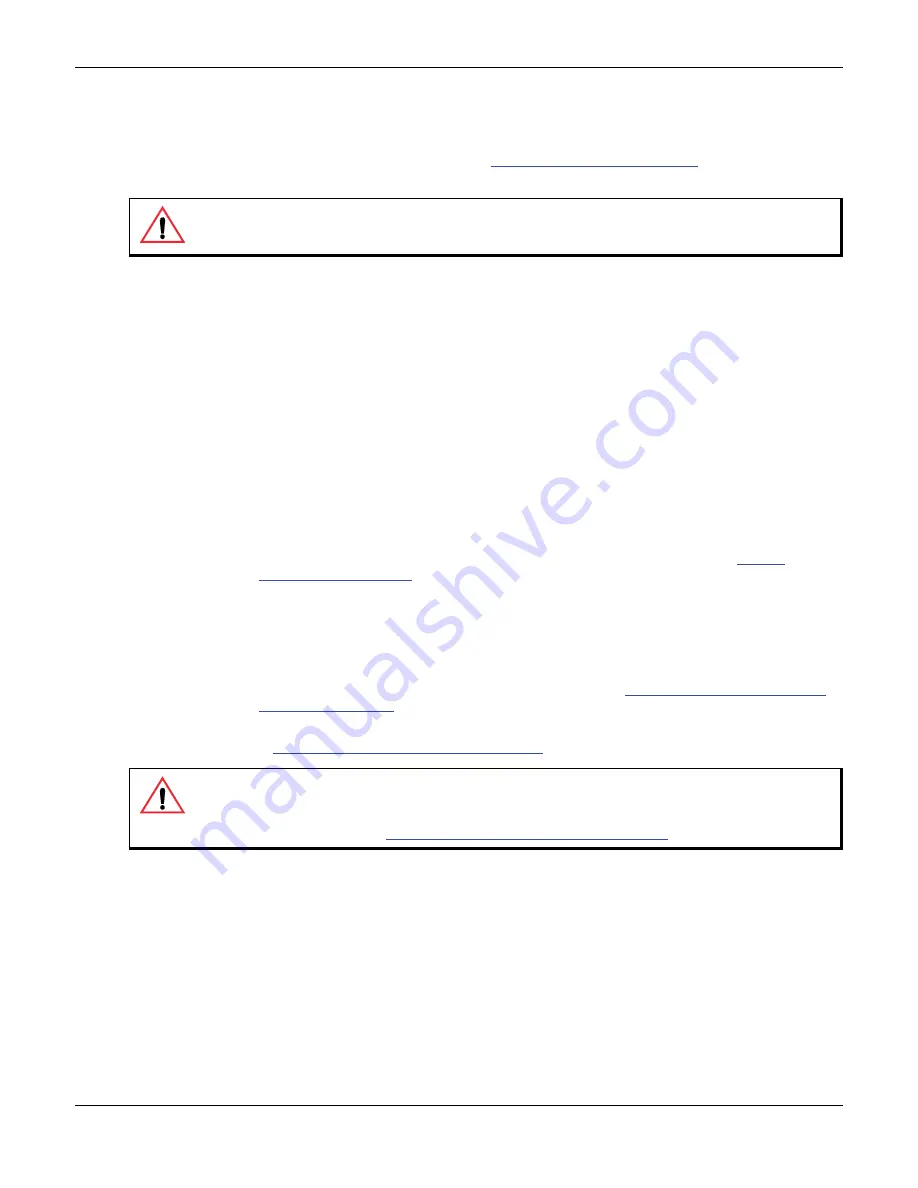
Chapter 3 - Web Interface – Management
Firmware Download
60
Mediatrix 1204
6.
Initiate the firmware download by setting the
System Command
drop-down menu of the System –
Admin Web Page to
downloadSoftware
.
7.
Click
Submit
.
This starts the download process. See
“System Management” on page 33
for more details on the
system commands.
The firmware download may take several minutes, depending on your Internet connection, network
conditions and servers conditions.
If Transparent Address Sharing is enabled during the firmware download, the PC connected to the
Mediatrix 1204 may experience momentary loss of Internet connectivity.
Automatic Firmware Update
You can configure the Mediatrix 1204 to automatically update its firmware. This update can be done:
Every time the Mediatrix 1204 restarts.
At a specific time interval you can define.
Automatic Update on Restart
The Mediatrix 1204 may download a new firmware each time it restarts.
X
To set the automatic update every time the Mediatrix 1204 restarts:
1.
If not already done, setup the Image server used to download the firmware (see
).
2.
Place the firmware to download on the computer hosting the TFTP or HTTP server.
The file must be in a directory under the TFTP root path.
3.
If you are downloading via TFTP, be sure that UDP ports 60000 to 60512 inclusively are opened in
your firewall.
4.
If not already done, configure the Image path as described in
“Setting up the Configuration File
.
5.
If not already done, configure the image hosts and ports, as well as the transfer protocol, as defined
in
“Firmware Servers Configuration” on page 54
.
Caution:
Never shutdown the Mediatrix 1204 manually while in the download process, because the image
may be partially written and the Mediatrix 1204 is unable to restart.
Caution:
When downloading via HTTP, the firmware download server’s port must be 80. You can see the
actual port assigned in the
Status
section of the
Firmware Download
page.
If you are using a DHCP server and it did not provide the proper port, reconfigure it with the proper port or
use a static configuration. See
“Configuration File Server Settings” on page 42
for more details.
Содержание Mediatrix 1204
Страница 6: ...Mediatrix Telecom a Division of Media5 Corporation Reference Manual...
Страница 26: ...Preface About this Manual End User Technical Support xxvi Mediatrix 1204...
Страница 27: ...Installation and Web Page Configuration...
Страница 28: ...Page Left Intentionally Blank...
Страница 50: ...Chapter 1 Installation Verifying the Installation 24 Mediatrix 1204...
Страница 98: ...Chapter 4 Web Interface SIP Parameters SIP Authentication 72 Mediatrix 1204...
Страница 127: ...SNMP Configuration...
Страница 128: ...Page Left Intentionally Blank...
Страница 162: ...Chapter 8 IP Address and Network Configuration Ethernet Connection Speed 136 Mediatrix 1204...
Страница 170: ...Chapter 9 SIP Servers Presence Compositor Server 144 Mediatrix 1204...
Страница 174: ...Chapter 10 DNS SRV Configuration DNS SRV Oriented Settings 148 Mediatrix 1204...
Страница 196: ...Chapter 12 Configuration File Download Configuration File Example 170 Mediatrix 1204...
Страница 220: ...Chapter 14 Gateway Configuration Detecting a Far End Disconnect 194 Mediatrix 1204...
Страница 240: ...Chapter 16 Voice Transmissions User Gain 214 Mediatrix 1204...
Страница 288: ...Chapter 23 Telephony Attributes Delayed Hot Line 262 Mediatrix 1204...
Страница 294: ...Chapter 25 Quality of Service QoS VLAN 268 Mediatrix 1204...
Страница 298: ...Chapter 26 Syslog Daemon Syslog Daemon Configuration 272 Mediatrix 1204...
Страница 302: ...Chapter 27 Statistics RTP Statistics 276 Mediatrix 1204...
Страница 319: ...Appendices...
Страница 320: ...Page Left Intentionally Blank...
Страница 332: ...Appendix B Standard Hardware Information Warranty 306 Mediatrix 1204...
Страница 336: ...Appendix C Cabling Considerations RJ 11 Telephone Cable 310 Mediatrix 1204...
Страница 372: ...Appendix E Glossary Wide Area Network WAN 346 Mediatrix 1204...
Страница 390: ...Index W 364 Mediatrix 1204...
















































