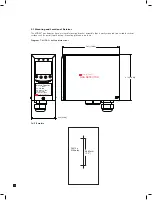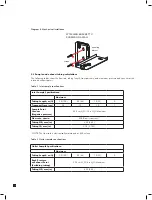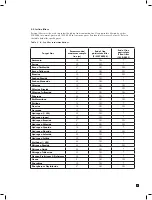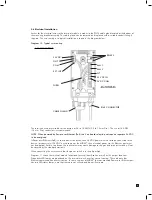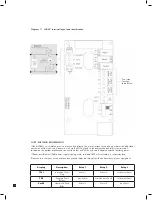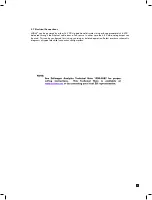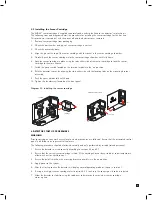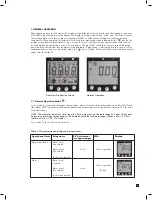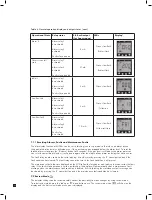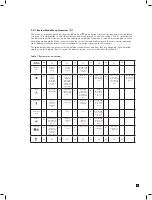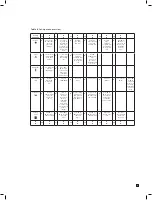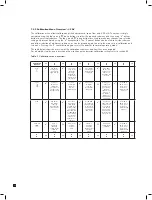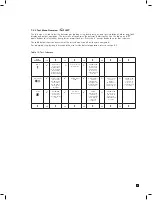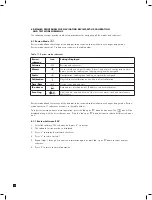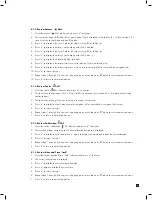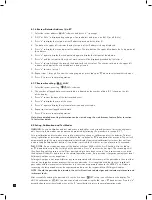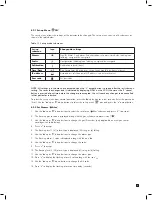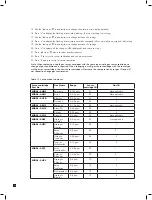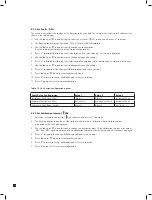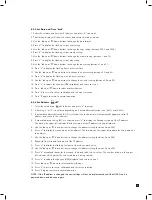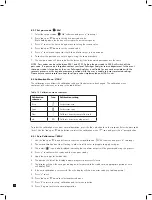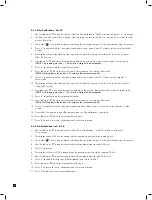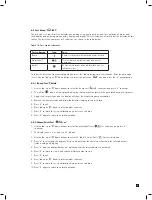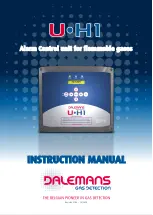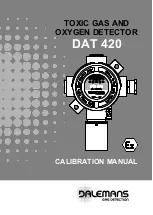24
7.3 Overview of Set-up, Calibration and Test Mode
WARNING: Set-up, calibration and test modes are intended for use by trained personnel or service
engineers only. Access to these modes can be pass code protected by following the procedure in section
8.2.7.
Set-up, calibration and test modes are used to make setting changes, calibrate and test the detector. To select
set-up, calibration and test mode press and hold the ‘
▲
’ up button or ‘
▼
’ down button for a second. The unit
will automatically go to the main normal operation status display from setup/calibration/test menus (but not from
inside a setup/calibration/test function) if no button is pressed for 5 minutes or if an alarm level is exceeded.
PASS CODE:
If a pass code has been set the display will show 0000 with the first 0 flashing. Use the ‘
▲
’ up or
‘
▼
’ down buttons to set the first digit of the pass code. Press ‘
✓
’ to enter the first digit. The second digit will then
flash. Repeat the process until all four pass code digits have been entered. Please record your pass code in a
separate archive that can be securely retrieved. Failure to be able to retrieve your pass code may lead to delays
in gaining access to all the protected functions in each MIDAS
®
unit. If an incorrect code is entered the display
will show ‘Err’ and return to the normal operation mode. If a pass code is forgotten contact your local Zellweger
Analytics service department.
After successfully entering the pass code (if set) the first menu ‘
SET’ set-up icon will show on the display.
The ‘ CAL’ calibration or ‘
tESt’ test menu can also be selected using the ‘
▲
’ up or ‘
▼
’ down buttons.
Press the ‘
✓
’ accept button to enter the selected menu or the ‘X’ cancel button to return to normal operation
mode.
7.3.1 Set-up Menu Overview
The set-up menu allows changes to be made to the detector alarm, fault, calibration interval, date/time and
digital address settings. The menu is simply navigated using the ‘
▲
’ up and ‘
▼
’ down buttons to select the
required submenu and then using ‘
✓
’ accept button to enter that submenu. The ‘
▲
’ up and ‘
▼
’ down buttons
are used to make changes to the selected setting and are confirmed using the ‘
✓
’ accept button. The ‘X’ cancel
button can be used to exit the submenu and allow selection of a different submenu, or can be pressed again to
exit to the main set-up, calibration and test menu. Pressing the ‘X’ cancel button again returns the detector to
normal operating mode.
NOTE: All settings in a submenu are accepted when the ‘
✓
’ accept button is pressed after the last submenu
setting. This saves the changes and is indicated by displaying ‘UPdt’ on the LCD. If however the ‘X’ cancel
button is pressed at any time before the changes are accepted, this will cause any changes to be cancelled
in that particular submenu.
The table opposite shows an overview of the set-up submenus and how they are navigated. For a detailed
step-by-step instruction of how to change the detector settings using the set-up menu refer to section 8.2.
Содержание midas
Страница 1: ...1 TOXIC FLAMMABLE AND OXYGEN GAS DETECTOR OP E RAT ING INSTRUCTIONS ...
Страница 44: ...44 6 Remove the 4 pump module screws 7 Remove the two fixing clips and disconnect the tubes at the manifold ...
Страница 55: ...55 Diagram 40 IP Address setting in Windows XP Diagram 41 Sample MIDAS web page ...
Страница 57: ...57 15 2 Modbus TCP Installation 15 3 Power over Ethernet POE Installation ...