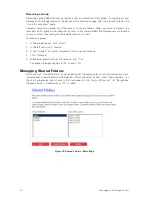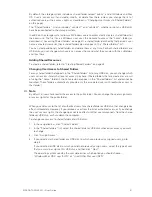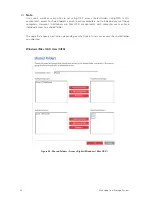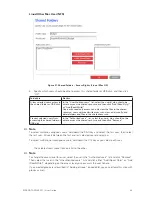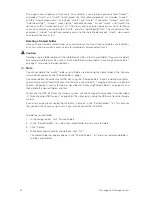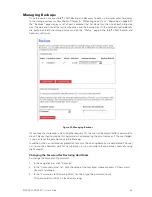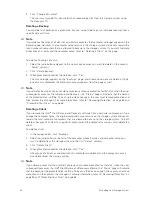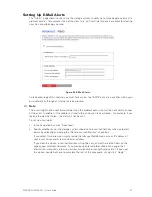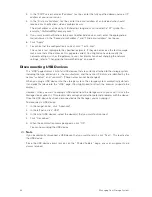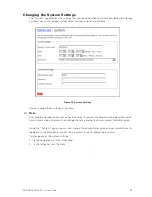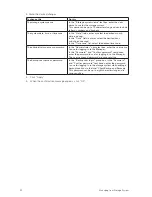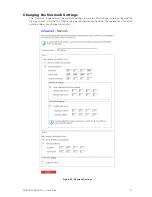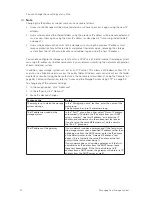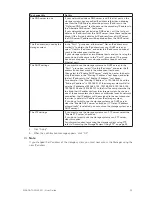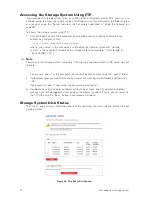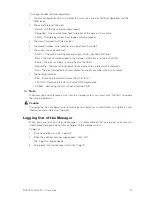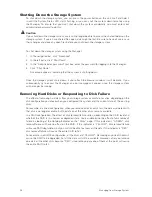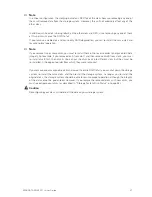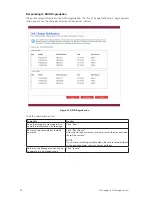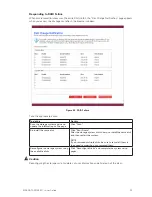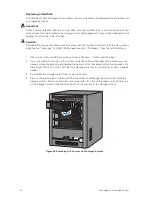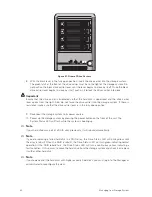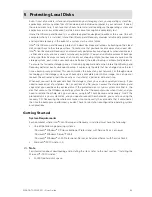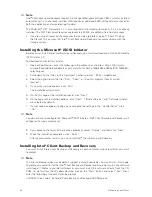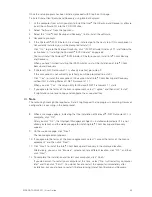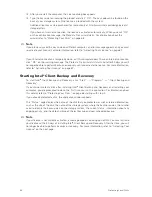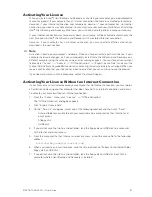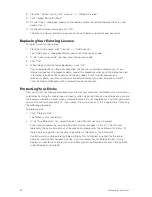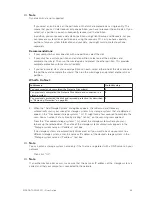54
55
MAXDATA SN 40 M1 – User Guide
Managing Your Storage System
54
55
MAXDATA SN 40 M1 – User Guide
Managing Your Storage System
Accessing the Storage System Using FTP
If you enabled the storage system to act as an FTP server, all Windows or Mac OS X users can use
a Web browser to access the “public” folder. All Windows users can also access the folder created
as a result of using the “home” feature in the Console (as described in “Using the Console” on
page 28).
To access the storage system using FTP:
1. At any Windows or Mac OS X computer, open a Web browser, enter the following in the
address bar, and press Enter:
ftp://user_name@storage_system
where “user_name” is the user name as defined on the storage system and “storage_
system” is the name or IP address of the storage system (for example, “ftp:// storage” or
“ftp://192.168.0.101”).
Note
You can use the storage system name only if that name is registered with a DNS server on your
network.
You can use “guest” as the user name, but you will be able to access only the “public” folder.
2. If prompted, enter your user name and password for accessing shared folders, and then click
“OK”.
If you used the “guest” user name, the password is also “guest”.
3. Double-click any of the displayed folders or files to open them. Even if you browse to other
websites, you remain logged in until you close the browser window. (That is, you can return to
the FTP site using the “Back” button in your browser window.)
Storage System Disk Status
The “Disks” page displays information about all the hard disks that are currently installed in your
storage system:
Figure 26. Disk Space Distribution
Содержание SN 40 M1
Страница 1: ...User Guide MAXDATA SN 40 M1 Rev 1 1...
Страница 2: ...2 Contents...
Страница 6: ...6...
Страница 32: ...32...
Страница 84: ...84...