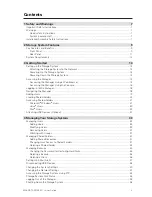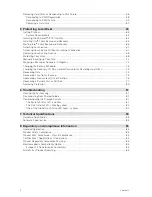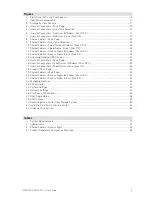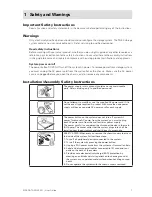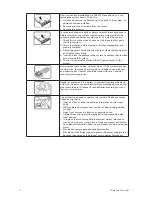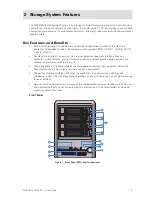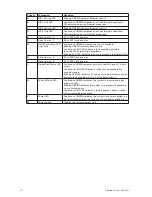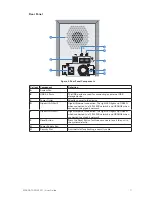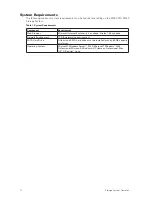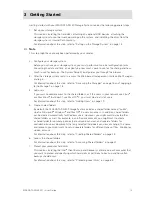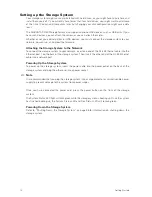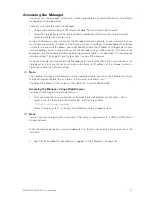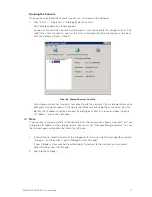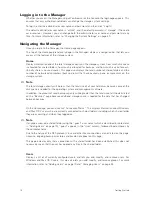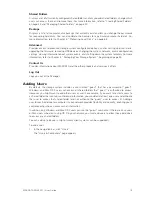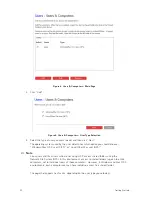5
MAXDATA SN 40 M1 – User Guide
Tables
1. System Requirements .....................................................................................................................12
2. Adding Users ...................................................................................................................................22
3. Shared Folders – Access rights .......................................................................................................26
4. Product Regulatory Compliance Markings ......................................................................................85
Figures
1. Front Panel LEDs and Components ..................................................................................................9
2. Rear Panel Components .................................................................................................................11
3. Storage System Console .................................................................................................................17
4. Users & Computers – Main Page ....................................................................................................20
5. Users & Computers – User Type Selection .....................................................................................20
6. Users & Computers – Add User (Windows / Mac OS X) ................................................................21
7. Users & Computers – Add User (Linux / Mac OS) ..........................................................................21
8. Shared Folders – Main Page ............................................................................................................23
9. Shared Folders – User Type Selection ............................................................................................24
10. Shared Folders – Folder Name (Windows / Mac OS X) ...................................................................24
11. Shared Folders – Folder Name (Linux / Mac OS) ............................................................................24
12. Shared Folders – Access Rights (Windows / Mac OS X) ................................................................25
13. Shared Folders – Access Rights (Linux / Mac OS) ..........................................................................26
14. Attaching Optional USB Devices .....................................................................................................31
15. Users & Computers – Main Page ....................................................................................................34
16. Users & Computers – Modify User (Windows / Mac OS X) ............................................................35
17. Users & Computers – Modify User (Linux / Mac OS) .....................................................................36
18. Groups – Main Page ........................................................................................................................37
19. Shared Folders – Main Page ............................................................................................................40
20. Shared Folders – Access Rights (Windows / Mac OS X) ................................................................42
21. Shared Folders – Access Rights (Linux / Mac OS) ..........................................................................43
22. Managing Backups ..........................................................................................................................45
23. E-Mail Alerts ....................................................................................................................................47
24. System Settings ..............................................................................................................................49
25. Network Settings ............................................................................................................................51
26. Disk Space Distribution ...................................................................................................................54
27. RAID Degradation ...........................................................................................................................58
28. RAID Failure ....................................................................................................................................59
29. Removing Drive Carrier from Storage System ................................................................................60
30. Installing Hard Disk into Drive Carrier ..............................................................................................61
31. Order of Drive Carriers ....................................................................................................................62
Содержание SN 40 M1
Страница 1: ...User Guide MAXDATA SN 40 M1 Rev 1 1...
Страница 2: ...2 Contents...
Страница 6: ...6...
Страница 32: ...32...
Страница 84: ...84...