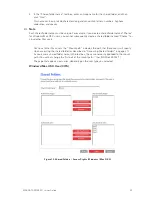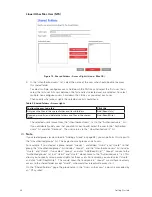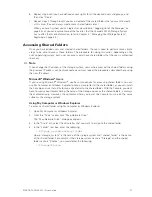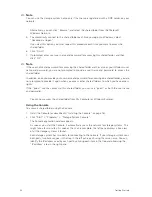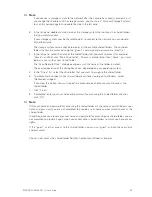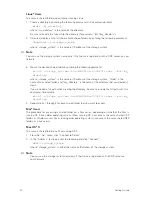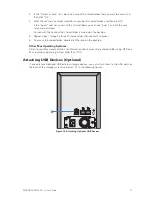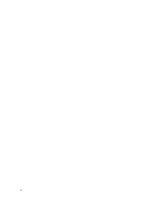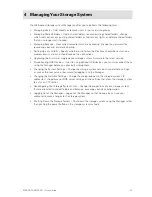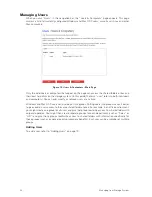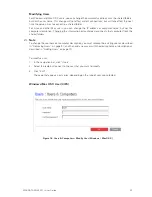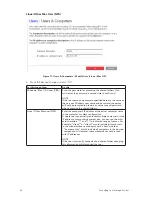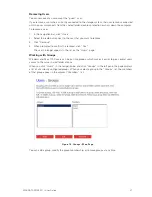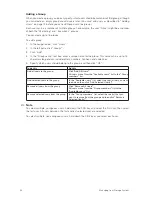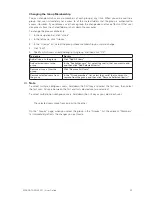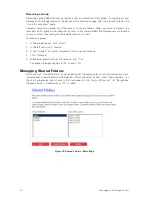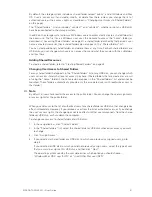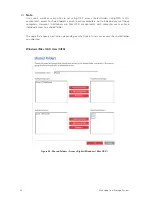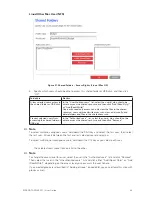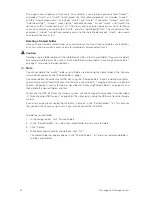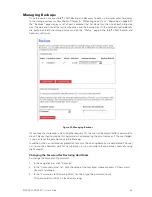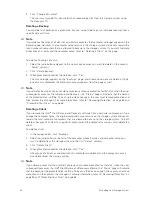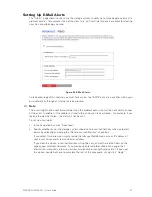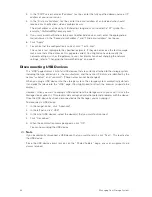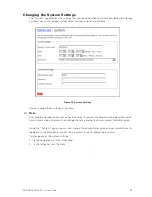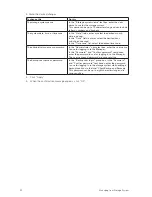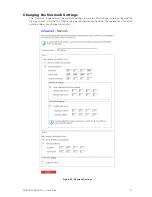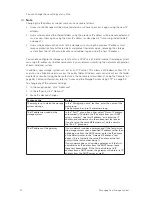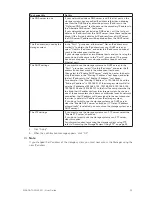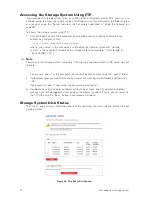38
39
MAXDATA SN 40 M1 – User Guide
Managing Your Storage System
38
39
MAXDATA SN 40 M1 – User Guide
Managing Your Storage System
Changing the Group Membership
You can change which users are members of each group at any time. When you add a user to a
group, that user immediately has access to all the shared folders that the group is authorized to
access. However, if you remove a user from a group, the change does not take effect until that user
disconnects from the shared folder or shuts down the computer.
To change the group membership:
1. In the navigation bar, click “Users”.
2. In the left pane, click “Groups”.
3. In the “Groups” list, select the group whose membership you want to change.
4. Click “Edit”.
5. Specify which users should belong to this group, and then click “OK”:
To do this
Do this
Add all users to the group
Click “Add All Users”.
Add selected users to the
group
In the “Available users” list, select the user(s) that you want to add
and then click “Add Selected User(s)”.
Remove all users from the
group
Click “Remove All Users”.
Remove selected users from
the group
In the “Group members” list, select the user(s) that you want to
remove from the group and then click “Remove Selected User(s)”.
Note
To select multiple, contiguous users, hold down the Shift key and select the first user, then select
the last user. All users between the first and last selected user are selected.
To select multiple, non-contiguous users, hold down the Ctrl key as you select each user.
The selected users move from one list to the other.
On the “Groups” page, when you select this group in the “Groups” list, the adjacent “Members”
list immediately reflects the changes you just made.
Содержание SN 40 M1
Страница 1: ...User Guide MAXDATA SN 40 M1 Rev 1 1...
Страница 2: ...2 Contents...
Страница 6: ...6...
Страница 32: ...32...
Страница 84: ...84...