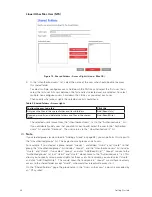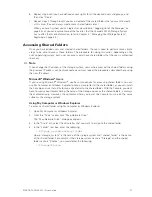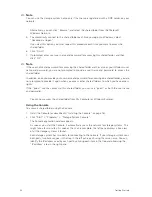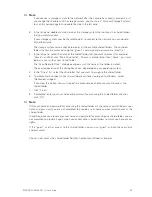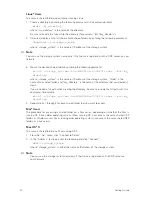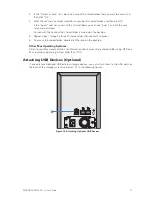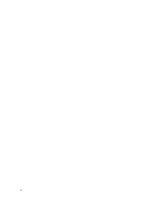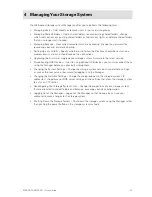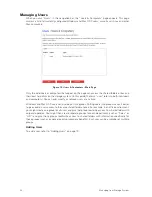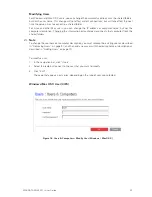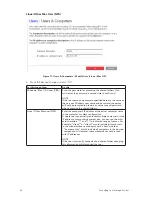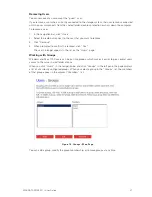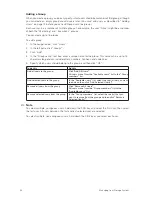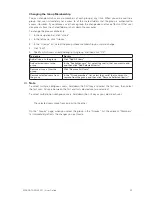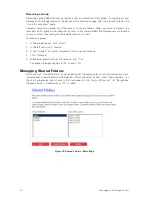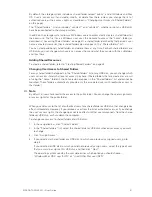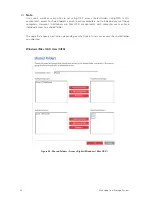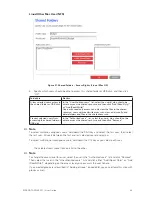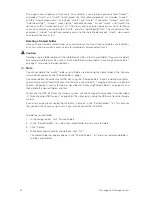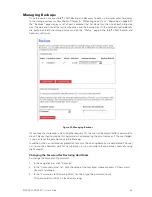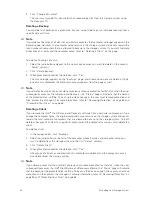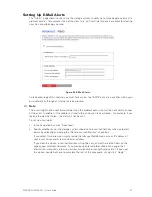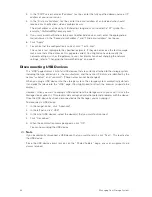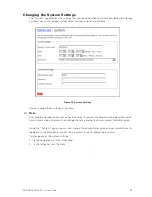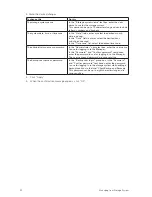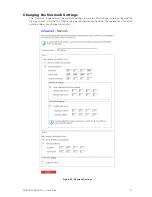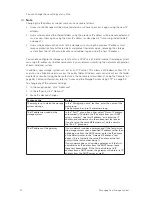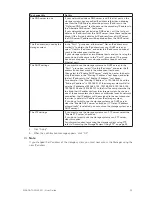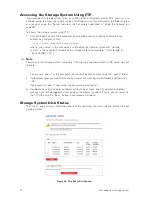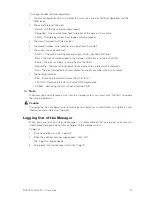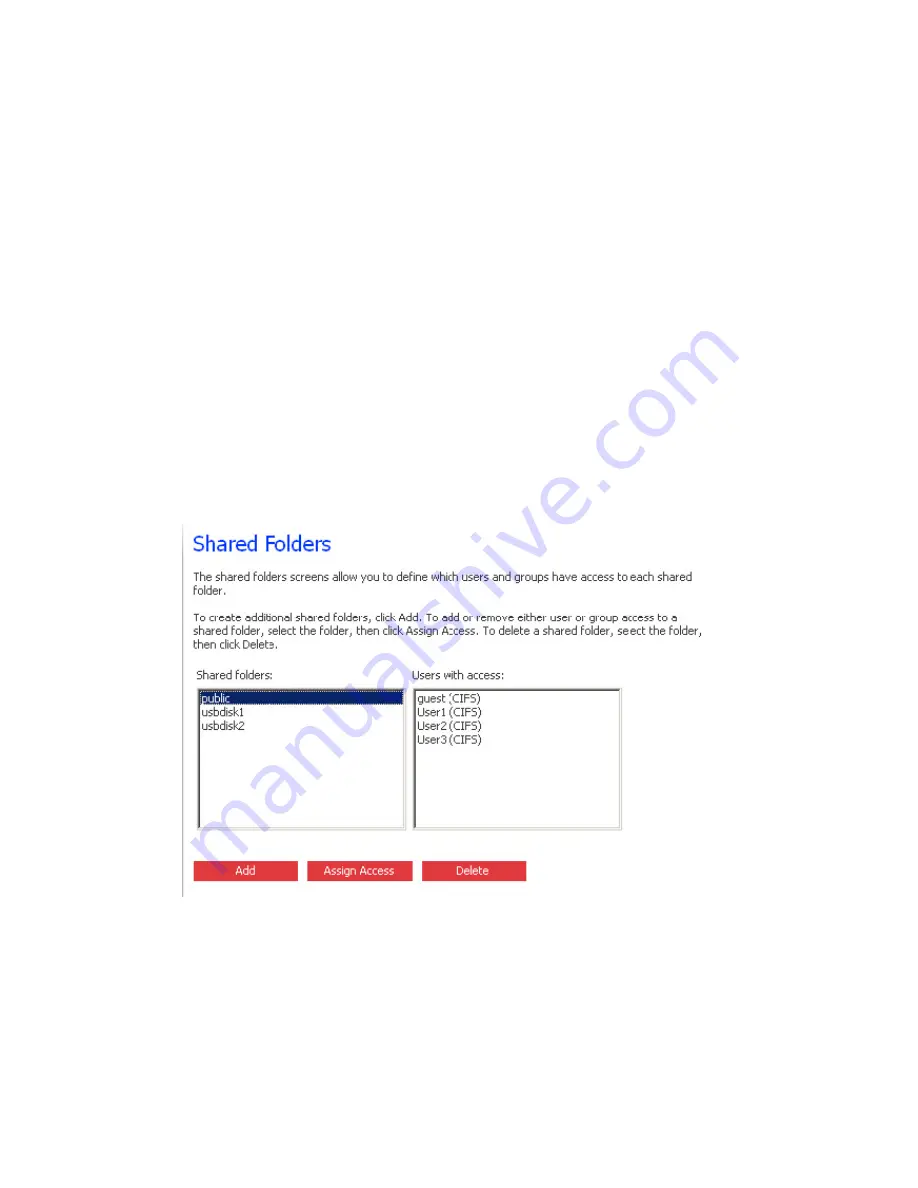
40
41
MAXDATA SN 40 M1 – User Guide
Managing Your Storage System
40
41
MAXDATA SN 40 M1 – User Guide
Managing Your Storage System
Removing a Group
Removing a group does not remove the users that are members of that group; it simply means that
the group will no longer appear in the Groups list on the Groups page. The users remain listed on the
“Users & Computers” page.
However, removing a group can affect access to shared folders. When you remove a group, the
members of that group will no longer have access to any shared folders that the group was authorized
to access unless they were granted individual access as well.
To remove a group:
1. In the navigation bar, click “Users”.
2. In the left pane, click “Groups”.
3. In the “Groups” list, select the group that you want to remove.
4. Click “Remove”.
5. When prompted to confirm the removal, click “Yes”.
The group no longer appears in the “Groups” list.
Managing Shared Folders
When you click “Shared Folders” in the navigation bar, the page displays a list of all shared resources,
including both shared folders and USB devices. When you select an item in the “Shared folders” list,
the users and groups that can access that item appear in the “Users with access” list. (For groups,
the group name is preceded by an “@” symbol.)
Figure 19. Shared Folders – Main Page
Содержание SN 40 M1
Страница 1: ...User Guide MAXDATA SN 40 M1 Rev 1 1...
Страница 2: ...2 Contents...
Страница 6: ...6...
Страница 32: ...32...
Страница 84: ...84...