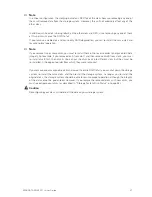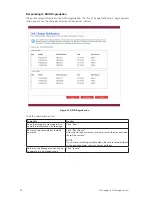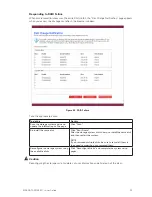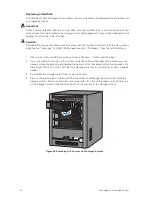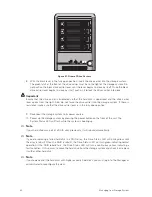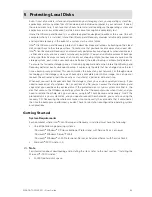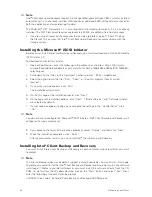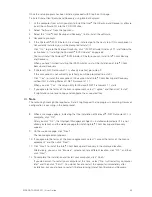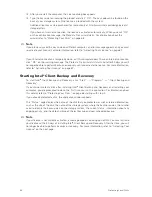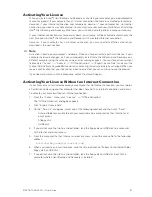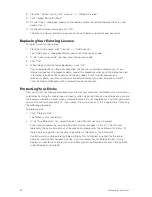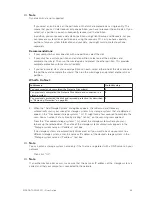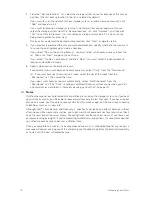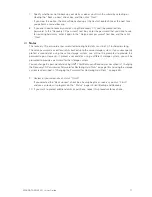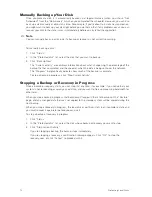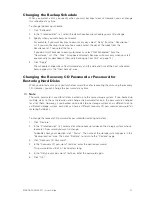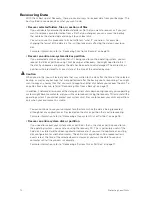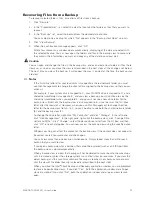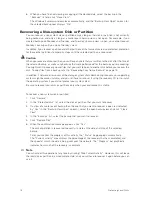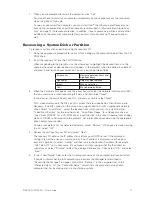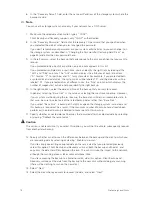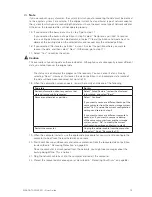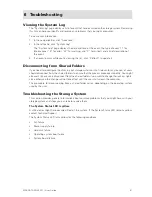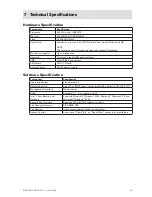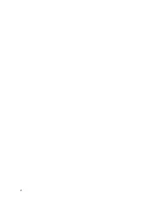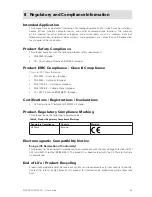70
71
MAXDATA SN 40 M1 – User Guide
Protecting Local Disks
70
71
MAXDATA SN 40 M1 – User Guide
Protecting Local Disks
7. Specify whether or not to back up your disk as soon as you finish the wizard by selecting or
clearing the “Back up now” check box, and then click “Next”.
If you clear this option, the disk will be backed up at the next scheduled time or the next time
you perform a manual backup.
8. If you ever need to recover your disk using the recovery CD, you’ll be prompted for a
password. In the “Recovery CD password” text box, enter the password that you’d like to use
for restoring hard disks, enter it again in the “Retype your password” text box, and then click
“Next”.
Notes
The recovery CD password or password for restoring hard disks must be 12–16 characters long.
The same password is used for all disks backed up to the same storage system. If you subsequently
protect a second disk using the same storage system, you will not be prompted to provide this
password again. However, if protect a second disk using a different storage system, you will be
prompted to provide a password for that storage system.
You can change this password later using Intel
®
Client Backup and Recovery (as described in “Changing
the Recovery CD Password or Password for Restoring Hard Disks” on page 73) and using the storage
system (as described in “Changing the Password for Restoring Hard Disks” on page 45).
9. Review all your selections and click “Finish”.
If you selected the “Back up now” check box, backup begins as soon as you click “Finish”,
and you can review its progress on the “Status” page in Client Backup and Recovery.
10. If you want to protect additional disks or partitions, repeat this procedure for each one.
Содержание SN 40 M1
Страница 1: ...User Guide MAXDATA SN 40 M1 Rev 1 1...
Страница 2: ...2 Contents...
Страница 6: ...6...
Страница 32: ...32...
Страница 84: ...84...