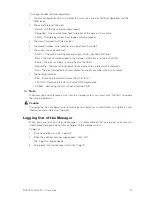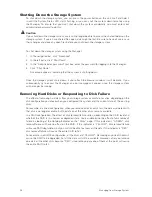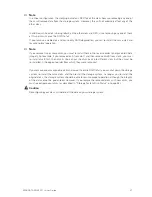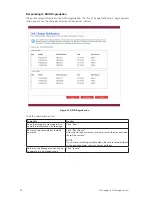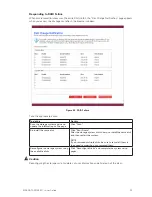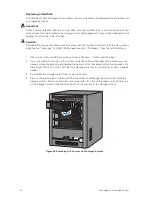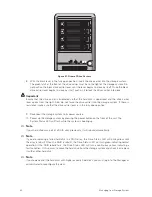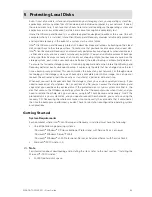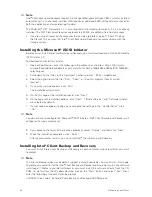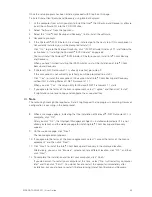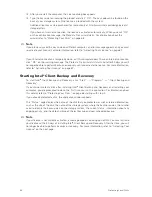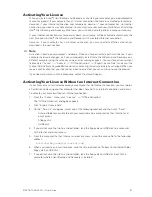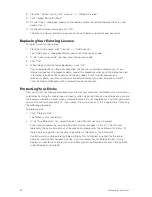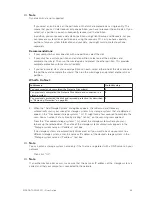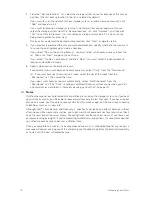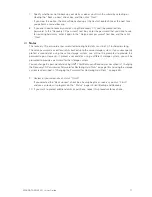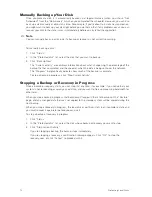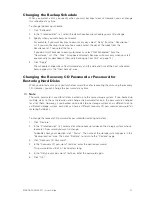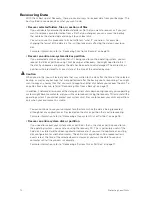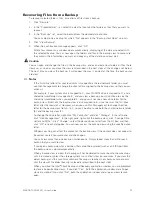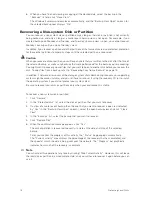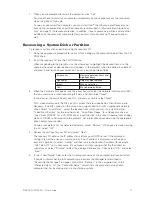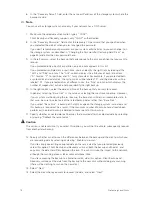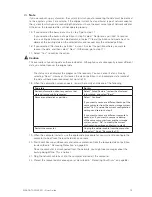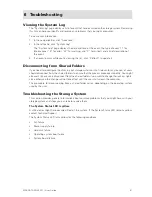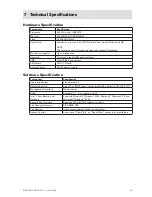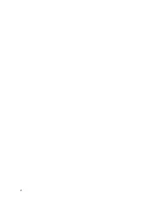68
69
MAXDATA SN 40 M1 – User Guide
Protecting Local Disks
68
69
MAXDATA SN 40 M1 – User Guide
Protecting Local Disks
Note
Dynamic disks are not supported.
If you select an entire disk, all the partitions on that disk are protected as a single entity. This
means that you can’t later recover only one partition; you have to recover the entire disk. If you
select just a partition, you can subsequently recover just that partition.
In addition, you can recover a data disk or partition using Client Backup and Recovery, but you
can recover a system disk or partition only using the recovery CD, so if you have separate
partitions for your system information and your data, you might want to protect each one
separately.
Recommendations:
• If your computer has only one disk with one partition, select the disk.
• If your disk has a system partition and a data partition, select one of the partitions and
complete the wizard. Then run the wizard again and protect the other partition. This provides
complete protection with maximum flexibility.
• If you have several disks and several partitions on each, select either one of the disks or one of
the partitions and complete the wizard. Then run the wizard again and protect another disk or
partition.
What To Do Next:
In this case
Go to this step
You never previously completed the Protect a Disk wizard
3
You previously completed the Protect a Disk wizard and connected to a
storage system.
4
You previously protected this disk and removed protection (as described
in “Removing Protection” on page 80)
5
3. When the “Add Storage System” dialog box appears, Client Backup and Recovery
automatically scans your subnet for storage systems. Any storage systems that are detected
appear in the “Discovered storage systems” list. (It might take a few seconds to complete the
scan. You can cancel it at any time by clicking “Cancel” on the scanning message box.)
From the “Discovered storage systems” list, select the storage system where you want
to back up the selected disk. The name of the storage system automatically appears in the
“Storage system name or IP address” text box.
If no storage systems are automatically discovered, or if you want to back up your disk to a
different storage system, enter the name or IP address of the desired storage system in the
“Storage system name or IP address” text box.
Note
You can enter a storage system name only if that name is registered with a DNS server on your
network.
Then click “OK”.
Note
If an authentication error occurs, make sure that the name or IP address of the storage system is
correct and that your computer is connected to the network.
Содержание SN 40 M1
Страница 1: ...User Guide MAXDATA SN 40 M1 Rev 1 1...
Страница 2: ...2 Contents...
Страница 6: ...6...
Страница 32: ...32...
Страница 84: ...84...