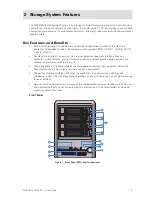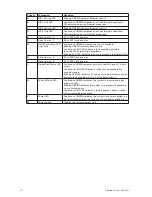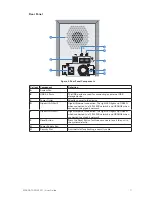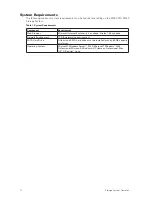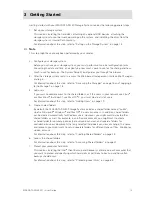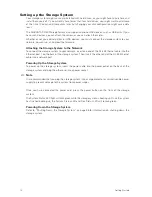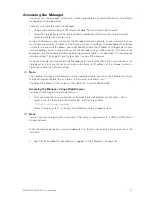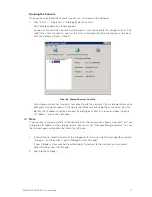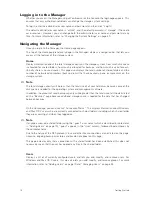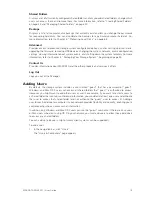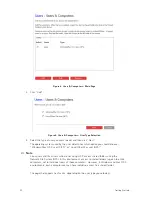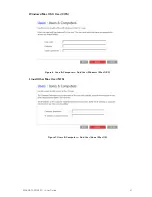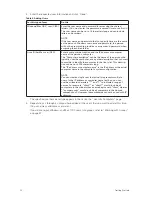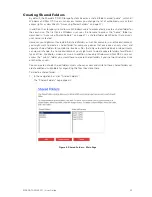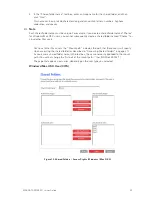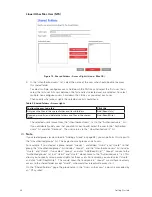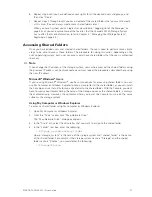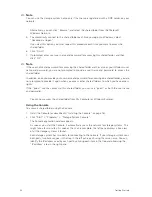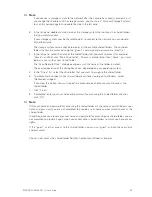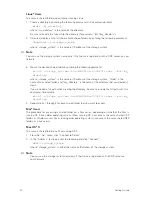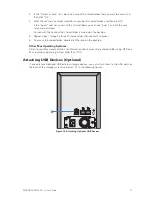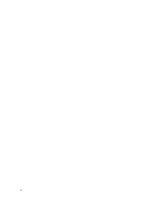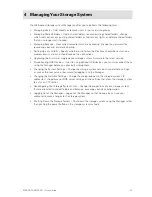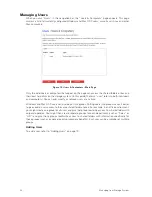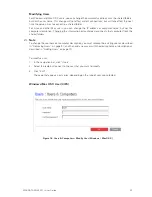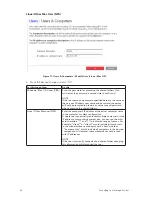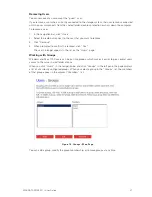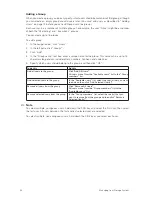22
23
MAXDATA SN 40 M1 – User Guide
Getting Started
22
23
MAXDATA SN 40 M1 – User Guide
Getting Started
Creating Shared Folders
By default, the Maxdata SN 40 Storage System includes a shared folder named “public”, which all
Windows and Mac OS X users can access (unless you change the list of authorized users or their
access rights as described in “Accessing Shared Folders” on page 27).
In addition, the storage system allows all Windows users to automatically create a shared folder for
their own use. The first time a Windows user uses the Console to access the “home” folder (as
described in “Accessing Shared Folders” on page 27), a shared folder identified by that person’s
user name is created.
However, you might want to create other shared folders as well. For example, in an office environment,
you might want to create a shared folder for company policies that everyone can only view, and
separate shared folders for confidential business files that only selected individuals or departments
can view or change. In a home environment, you might want to create separate folders for different
types of files, like photos, videos, or music. In addition, since only Windows and Mac OS X users can
access the “public” folder, you would have to create shared folders if your network includes Linux
or other Mac users.
You can create up to 64 shared folders. Users who can access and write to these shared folders can
create additional sub-folders for organizing the files they store there.
To create a shared folder:
1. In the navigation bar, click “Shared Folders”.
The “Shared Folders” page appears:
Figure 8. Shared Folders – Main Page
Содержание SN 40 M1
Страница 1: ...User Guide MAXDATA SN 40 M1 Rev 1 1...
Страница 2: ...2 Contents...
Страница 6: ...6...
Страница 32: ...32...
Страница 84: ...84...