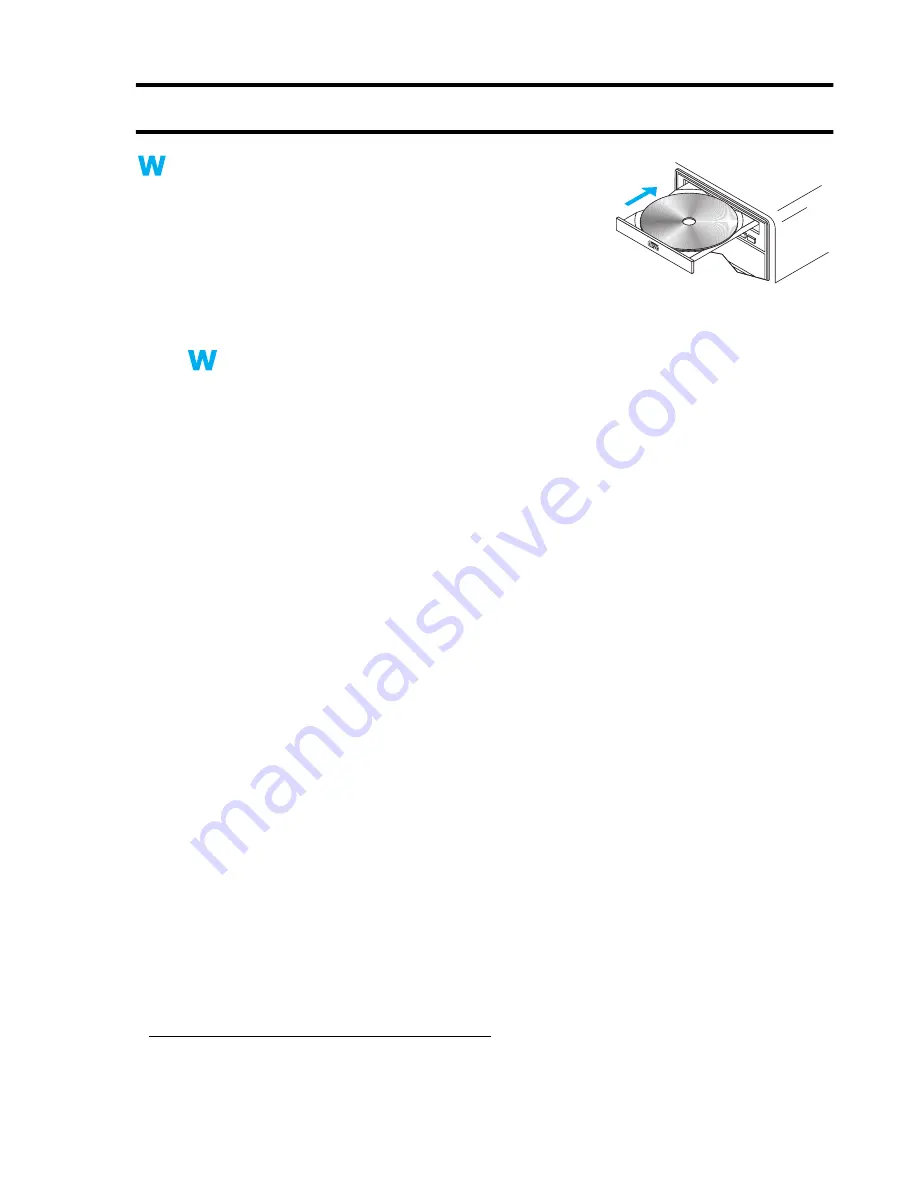
Matrox Graphics Card – User Guide
5
Software installation
This section describes how to install Matrox software for
Windows 95/98/2000 or NT 4.0.
(For other operating systems, see the Readme file in the root
folder of the Matrox installation CD-ROM.)
1
Restart your computer
If you’re using Windows 95/98/2000, it detects new hardware when you restart. If Matrox
display drivers haven’t been previously installed, Windows reports finding a PCI adapter
(even if you have an AGP card). Windows prompts you to install a display driver. Follow the
on-screen instructions. (The Matrox Windows 95/98 display driver is in the Win9x folder of
your Matrox installation CD-ROM. The Matrox Windows 2000 display driver is in the
Win2k folder.)
2
Install required software
After your computer has restarted, insert (or reinsert) the Matrox installation CD-ROM in
your CD-ROM drive – the setup program automatically starts.
*
This setup program works
with Windows 95/98/2000 and NT 4.0, and detects which operating system you’re using. If
the required display software isn’t already installed, the setup program automatically
prompts you to install this software. Follow the on-screen instructions.
After the required display software is installed, you’re prompted to restart your computer for
changes to take effect. Leave your Matrox CD-ROM in your CD-ROM drive.
3
Install optional software
After your computer restarts, the setup program shows you a list of additional items you can
install. For each item you want to install, select a list item, click
Install
, then follow the
on-screen instructions.
4
Set up your display software
See “Software setup”, page 6
.
2k
2k
9x
9x
NT
NT
2k
2k
9x
9x
* If Windows doesn’t automatically start the setup program, you can start it manually from the root folder of the CD-ROM.






































