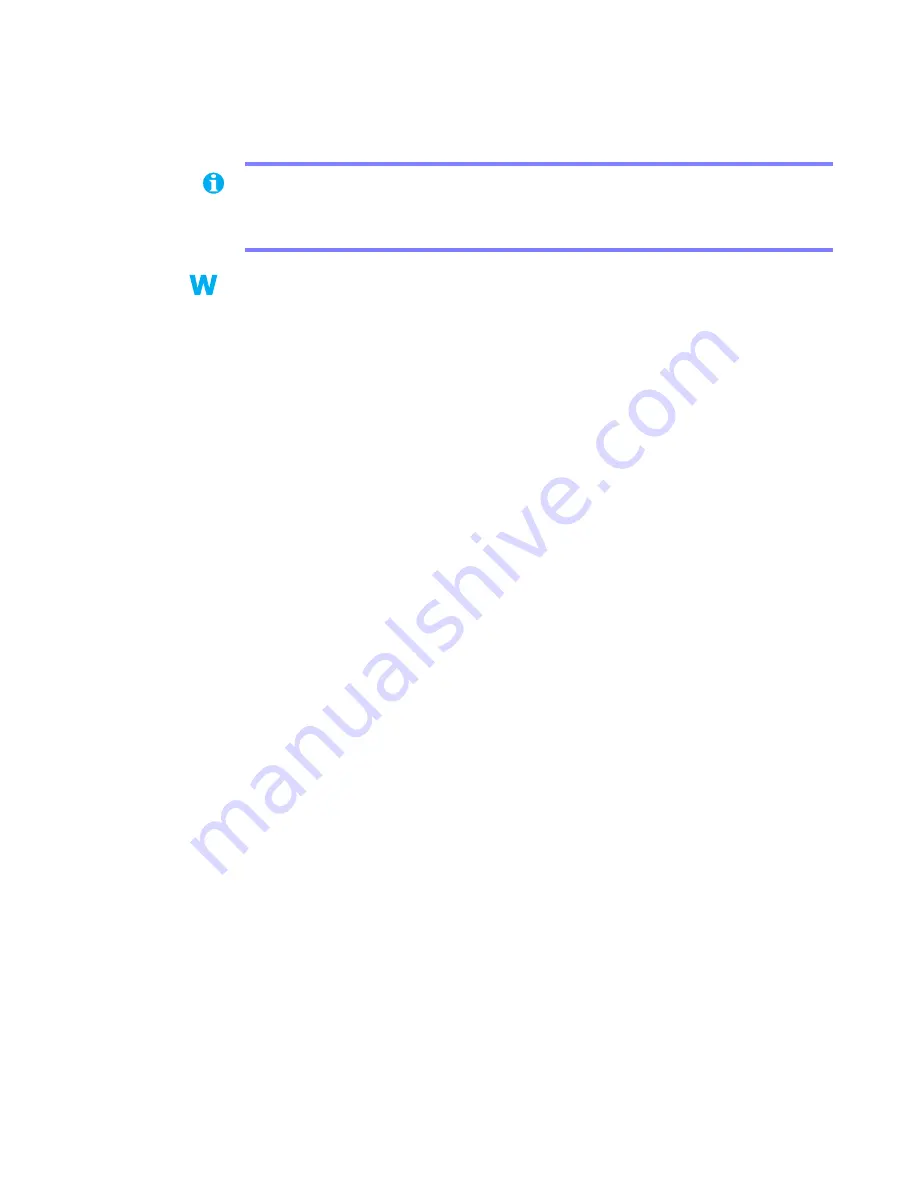
Matrox Graphics Card – User Guide
15
2
Cause
Files on your system may have been deleted or corrupted.
1
Solution
Remove, then restore Matrox software:
Windows 95/98/2000 or NT 4.0 –
1
If primary display is currently unusable:
Windows 95/98 –
a
Press [Ctrl]+[Alt]+[Del] twice to restart your computer.
b
Before Windows starts, press [F8] for the Windows startup menu to appear. (With
Windows 98, if [F8] doesn’t work, instead try pressing and holding [Ctrl] before
Windows starts.)
c
Select “safe mode”, then press [Enter].
Windows 2000 –
a
Press [Ctrl]+[Alt]+[Del]
Æ
[Tab]
Æ
[Tab]
Æ
[Enter]
Æ
[
È
] (down arrow)
Æ
[Enter]
to restart your computer.
b
Before Windows starts, press [F8] for the Windows startup menu to appear.
c
Select “safe mode”, then press [Enter].
Windows NT 4.0 –
a
Press [Ctrl]+[Alt]+[Del]
Æ
[Tab]
Æ
[Tab]
Æ
[Enter]
Æ
[
È
] (down arrow)
Æ
[Enter]
to restart your computer.
b
From the startup menu, choose “
VGA mode
”.
2
Remove Matrox software by running the separate uninstall program included with
Matrox System Utilities
. For more information, see the Readme file on your Matrox
installation CD-ROM.
3
After removing Matrox software, install the latest display driver for your Matrox
graphics card. You may also need to reinstall other Matrox software.
Note:
Before removing software, make sure you have all the necessary files to reinstall
software that may still be needed. Also, make sure the display driver you reinstall supports
all Matrox products in your computer.
2k
2k
9x
9x
NT
NT






























