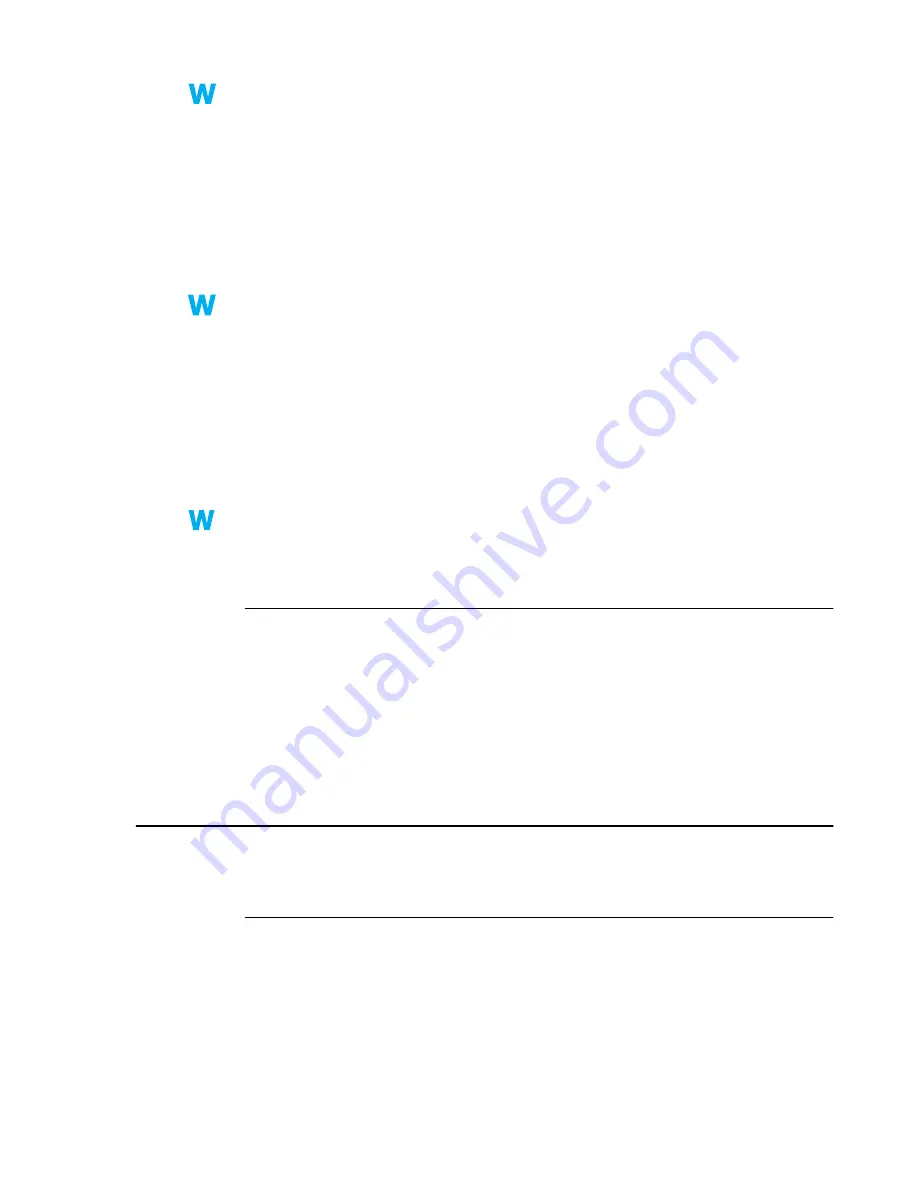
Matrox Graphics Card – User Guide
33
Windows 95/98 – To enable DMA for a DVD drive:
1
Right-click the
My Computer
icon on your Windows desktop background, then click
Properties
Æ
Device Manager
.
2
Double-click the
Disk drives
list item to expand it, then double-click the name of the
DVD drive you’re using.
3
Click
Settings
, then enable the
DMA
check box.
4
Click
OK
Æ
OK
Æ
Yes
to restart your computer and for changes to take effect.
Windows 2000 –
1
Right-click the
My Computer
icon on your Windows desktop background, then click
Properties
Æ
Hardware
Æ
Device Manager
.
2
Double-click the
IDE ATA/ATAPI controllers
list item to expand it, then double-click the
name of the appropriate controller.
3
Change each
Transfer Mode
setting to “
DMA if available
”.
4
Click
OK
to accept the changes.
Windows NT 4.0 – Install a DMA driver. For more information on how to get this driver,
contact your system vendor.
Problem
Can’t play certain DVD videos
1
Cause
A DVD video may not play back because the region setting on your DVD player doesn’t
match the region code on the DVD-ROM disc. DVD players and videos use region codes to
prevent the playback of video that was intended only for a certain region or market.
1
Solution
To get a copy of a DVD video that’s compatible with the region code of your DVD player,
contact the vendor of that video.
TV output
The following troubleshooting items are related to TV output support (
see “TV output”, page 18
).
Problem
TV image is garbled or unusable
(a blank screen, or rolling or overlapping screen images)
1
Cause
Your TV or video recorder may not be properly connected.
1
Solution
Make sure your TV or video recorder is properly connected. For more information,
see
“Connection setup”, page 18
.
9x
9x
2k
2k
NT
NT






























