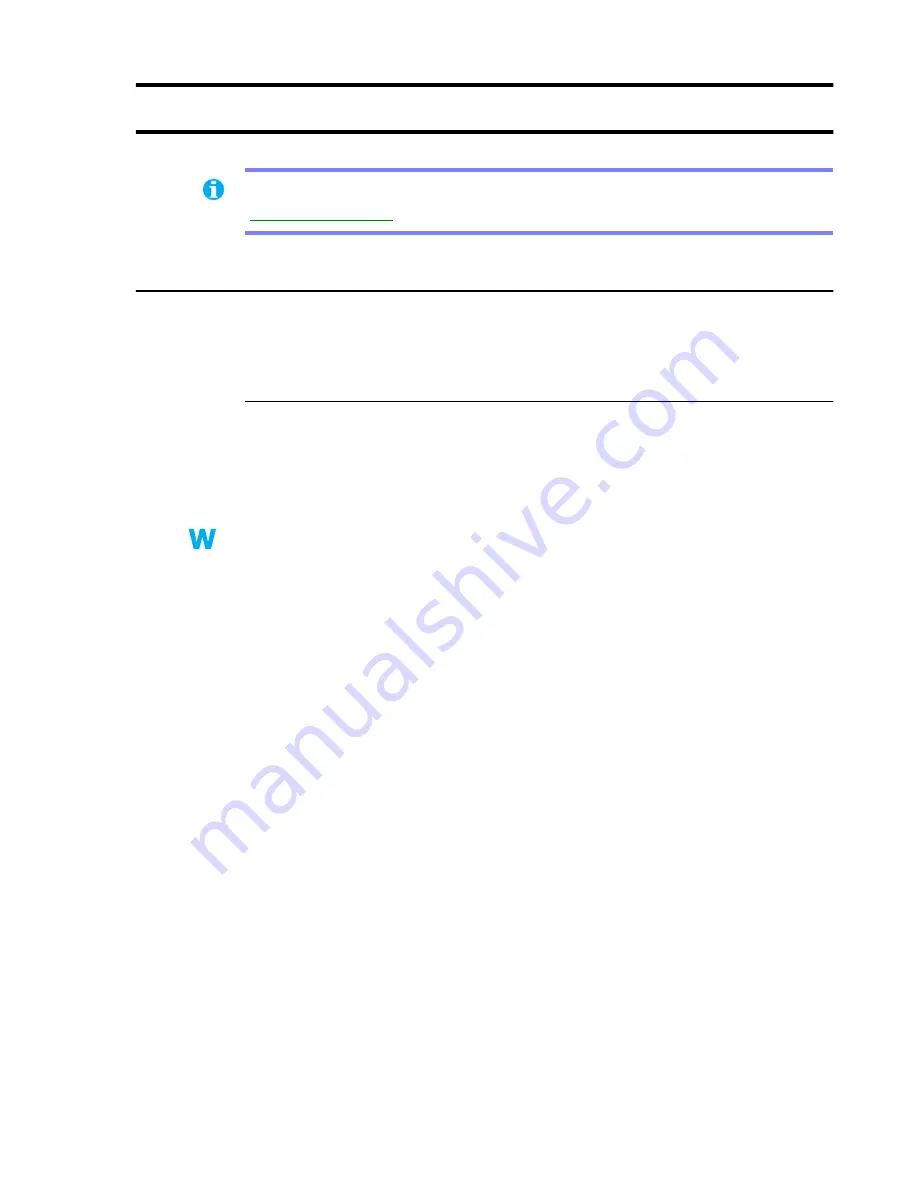
Matrox Graphics Card – User Guide
23
Extra troubleshooting
Graphics
The following troubleshooting items address problems related to graphics cards.
Problem
Can’t use Windows, Windows reports a configuration error, and/or can’t install
or uninstall Matrox display driver
1
Cause
Files on your system may have been deleted or corrupted.
1
Solution
Remove, then restore Matrox software. For more information,
see page 15
.
2
Solution
Windows 95/98 – For advanced users – Manually remove any old or new display drivers,
then reinstall the latest display driver for your Matrox graphics card:
1
Restart your computer, then before Windows starts, press [F8] to see a startup menu.
(With Windows 98, if [F8] doesn’t work, instead try pressing and holding [Ctrl] before
Windows starts.)
2
Select “safe mode”, then press [Enter].
3
Right-click the
My Computer
icon on the Windows desktop background, then click
Properties
Æ
Device Manager
.
4
Click the plus sign next to
Other devices
(if it appears) and
Display adapters
. Delete all
listed display adapters (click each, then click
Remove
), then click
OK
.
5
In the following folders, remove all files or folders related to “PowerDesk” (pd*.*),
“Matrox” or “MGA”. (For more information on some files, right-click on them in
Windows Explorer, then click
Properties
Æ
Version
. The following paths assume default
installations and may be different on your computer.)
Note:
The latest Matrox software for your product is available on the Web
(
www.matrox.com/mga
).
9x
9x






























