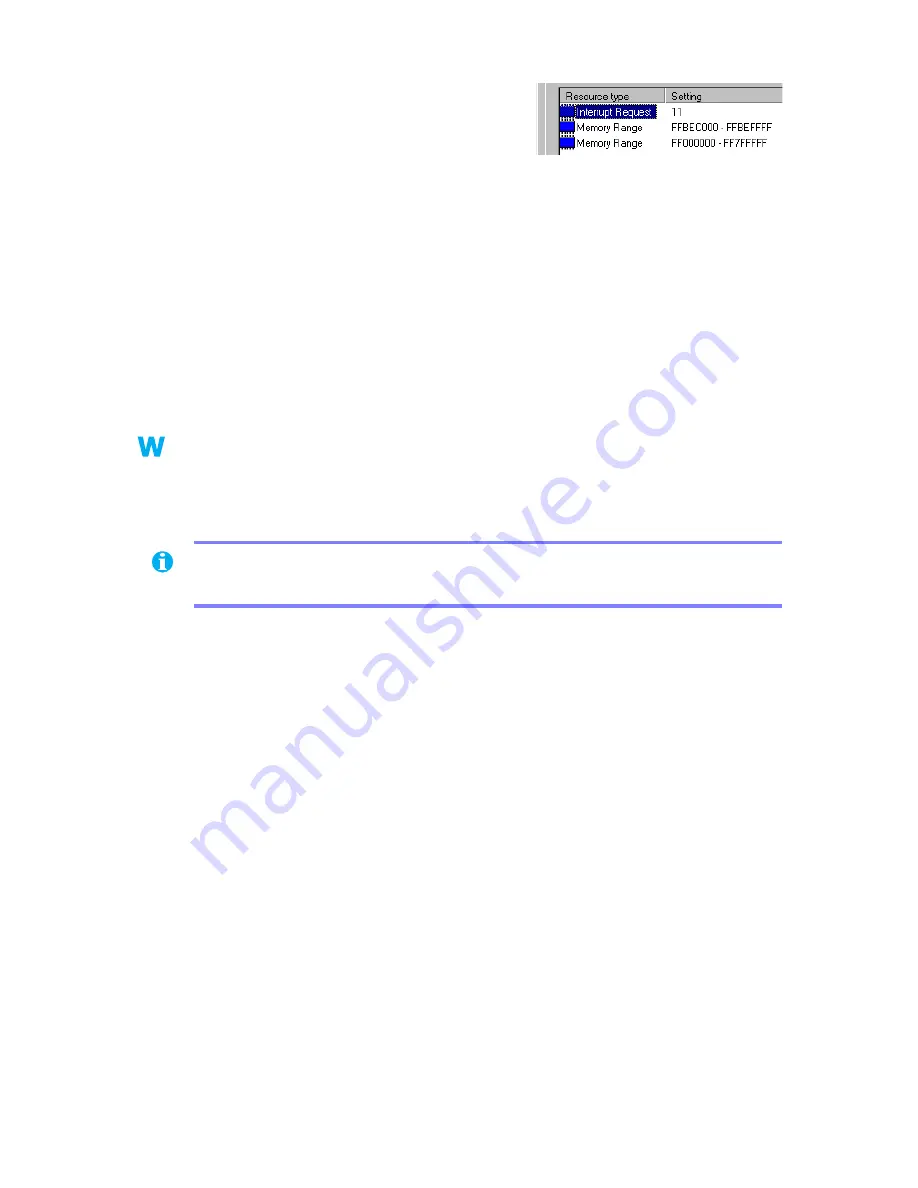
26
Matrox Graphics Card – User Guide
3
Double-click the name of your Matrox display
adapter to open a properties dialog box. The
type of problem is displayed in the
General
tab
Æ
Device status
area. Check also the
Resources
tab
Æ
Resource type
list for an
Interrupt Request
.
1
Solution
Change settings in your computer CMOS setup utility.
If your computer has the options of enabling Plug-and-Play detection, or assigning an IRQ
to a VGA adapter, make sure they’re enabled. If your computer doesn’t have these options,
you may be able to manually assign an IRQ to your graphics card using the CMOS setup
utility.
For more information on your computer’s CMOS setup utility, see your system manual or
contact your system manufacturer.
3
Cause
Windows 95/98 – Other devices in your computer may have IRQs unnecessarily allocated
to them. Each time cards are moved to different expansion slots in your computer, new IRQs
may be allocated without old ones being deallocated.
1
Solution
For advanced users – Remove and restore device drivers.
1
Restart your computer, then before Windows starts, press [F8] to see a startup menu.
(With Windows 98, if [F8] doesn’t work, instead try pressing and holding [Ctrl] before
Windows starts.)
2
Select “safe mode”, then press [Enter].
3
Right-click the
My Computer
icon on the Windows desktop background, then click
Properties
Æ
Device Manager
.
4
Under
Display adapters
,
Network adapters
, or
SCSI controllers
, remove any redundant
or unused device drivers. To remove a driver, select its name, then click
Remove
. (If
you’re not sure whether a driver is redundant or unused, you can remove it. When
Windows restarts, Windows automatically restores needed drivers or prompts you to
reinstall them.)
5
Restart your computer normally.
9x
9x
Note:
Before removing software, make sure you have all the necessary files to reinstall
software that may still be needed.






























