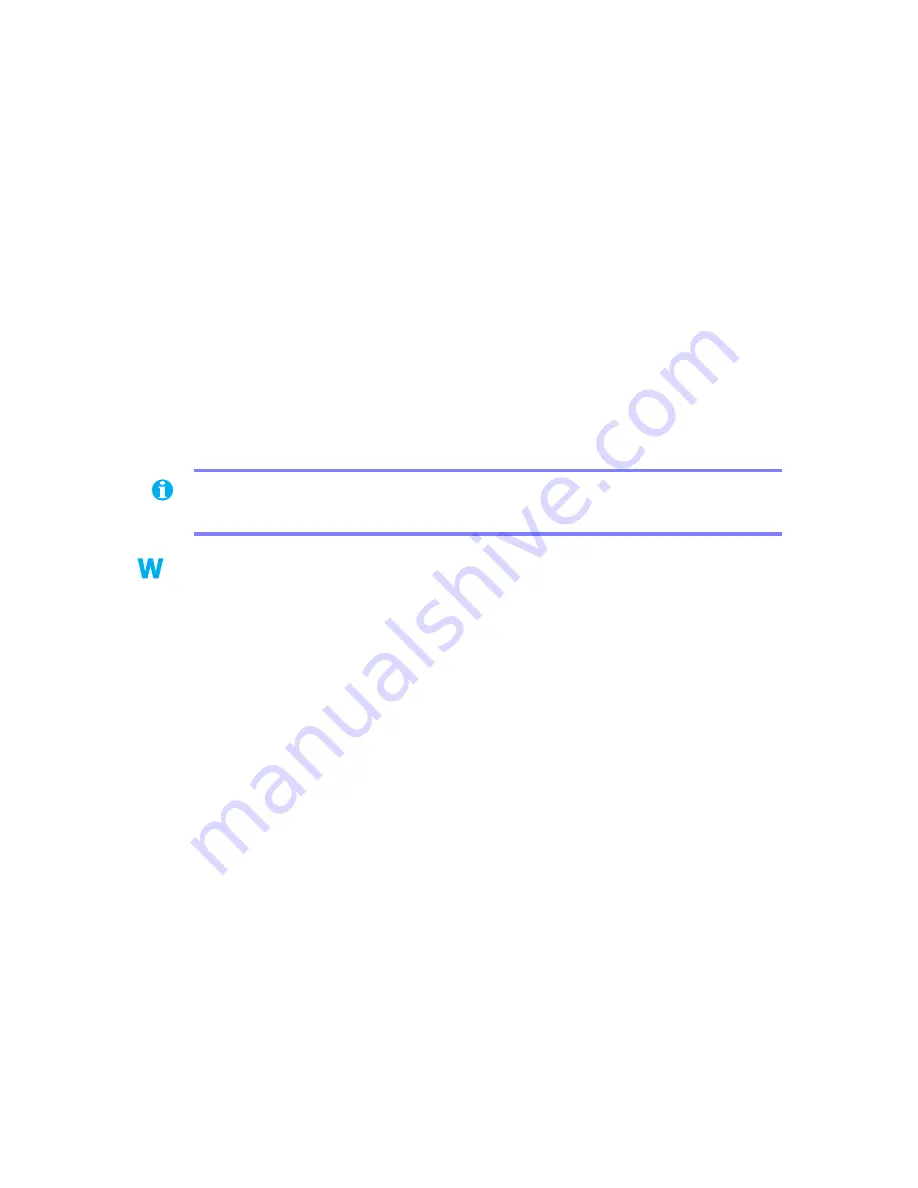
14
Matrox Graphics Card – User Guide
b
Before Windows starts, press [F8] for the Windows startup menu to appear. (With
Windows 98, if [F8] doesn’t work, instead try pressing and holding [Ctrl] before
Windows starts.)
c
Select “safe mode”, then press [Enter].
2
Right-click the Windows desktop background, then click
Properties
Æ
Settings
.
3
Move the
Desktop area
(Windows 95) or
Screen area
(Windows 98/2000) slider down
to its lowest setting, then click
OK
.
4
Restart your computer normally.
5
Make sure the correct monitor is selected in Windows (
see “Monitor setup”, page 6
).
6
Windows 95/98 – Make sure you’re not using inappropriate monitor setting
customizations: Access the PowerDesk
Monitor Settings
property sheet (
see “Accessing
PowerDesk property sheets”, page 6
), then click
Delete all customizations
.
7
Restore your original display settings (see steps
2
and
3
).
Windows NT 4.0 –
1
If your primary display is unusable:
a
Press [Ctrl]+[Alt]+[Del]
Æ
[Tab]
Æ
[Tab]
Æ
[Enter]
Æ
[
È
] (down arrow)
Æ
[Enter]
to restart your computer.
b
From the startup menu, choose “
VGA mode
”.
2
Right-click the Windows desktop background, then click
Properties
Æ
Settings
.
Windows may prompt you that the display settings are incorrect for the current mode;
click
OK
to continue.
3
Move the
Desktop area
slider down to its lowest setting, then click
OK
.
4
Restart your computer normally.
5
Select a monitor with the Matrox PowerDesk
Monitor
property sheet, then adjust your
display settings. For more information, see the Matrox PowerDesk online
documentation.
Note:
In multi-display mode (
see “DualHead Multi-Display setup”
), each monitor has its
own monitor settings (refresh rates).
NT
NT





























