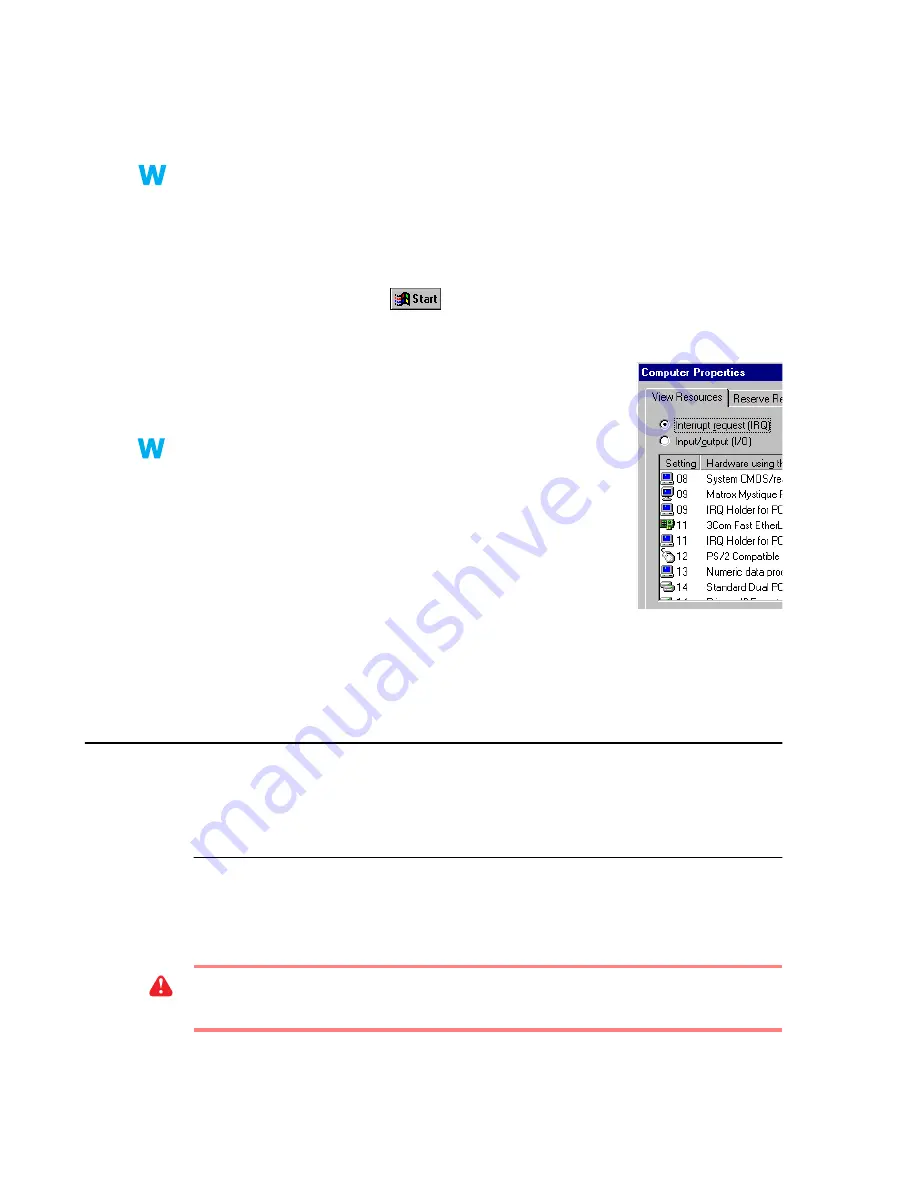
32
Matrox Graphics Card – User Guide
3
Cause
Your display settings may be too high. As a result, video file playback may not be fully
supported by Matrox hardware.
1
Solution
Try lowering your display settings. We recommend a 1024 × 768 or lower display resolution
with a 16-bit color palette.
To access display settings:
„
Windows 95/98/2000 – Right click your Windows desktop background, then click
Properties
Æ
Settings
.
„
Windows NT 4.0 – Click
Æ
Programs
Æ
Matrox PowerDesk NT
Æ
Matrox
Display Properties
Æ
Settings
.
4
Cause
Your Matrox graphics card may be sharing an IRQ (interrupt
request) with another PCI card in your computer (for example, a
network card).
Windows 95/98 – To see if your graphics card is sharing an IRQ:
1
Right-click the
My Computer
icon on your Windows desktop
background, then click
Properties
Æ
Device Manager
Æ
Properties
.
2
Look in the list box to see if your Matrox graphics card is
assigned the same IRQ number as another PCI card in your
computer.
1
Solution
Try moving the PCI card to another PCI slot in your computer. For more information, see the
documentation for this card or see your system manual.
DVD
The following troubleshooting items address problems related to DVD. (For general video-related
troubleshooting items,
see “Video”, page 30
.)
Problem
DVD video playback is jerky (skipping frames)
1
Cause
Your DVD drive may be too slow.
1
Solution
If your DVD drive supports DMA transfers, enable this feature.
2k
2k
9x
9x
NT
NT
9x
9x
WARNING:
Not all DVD drives support DMA well. For more information, see the
documentation that came with your DVD drive.






























