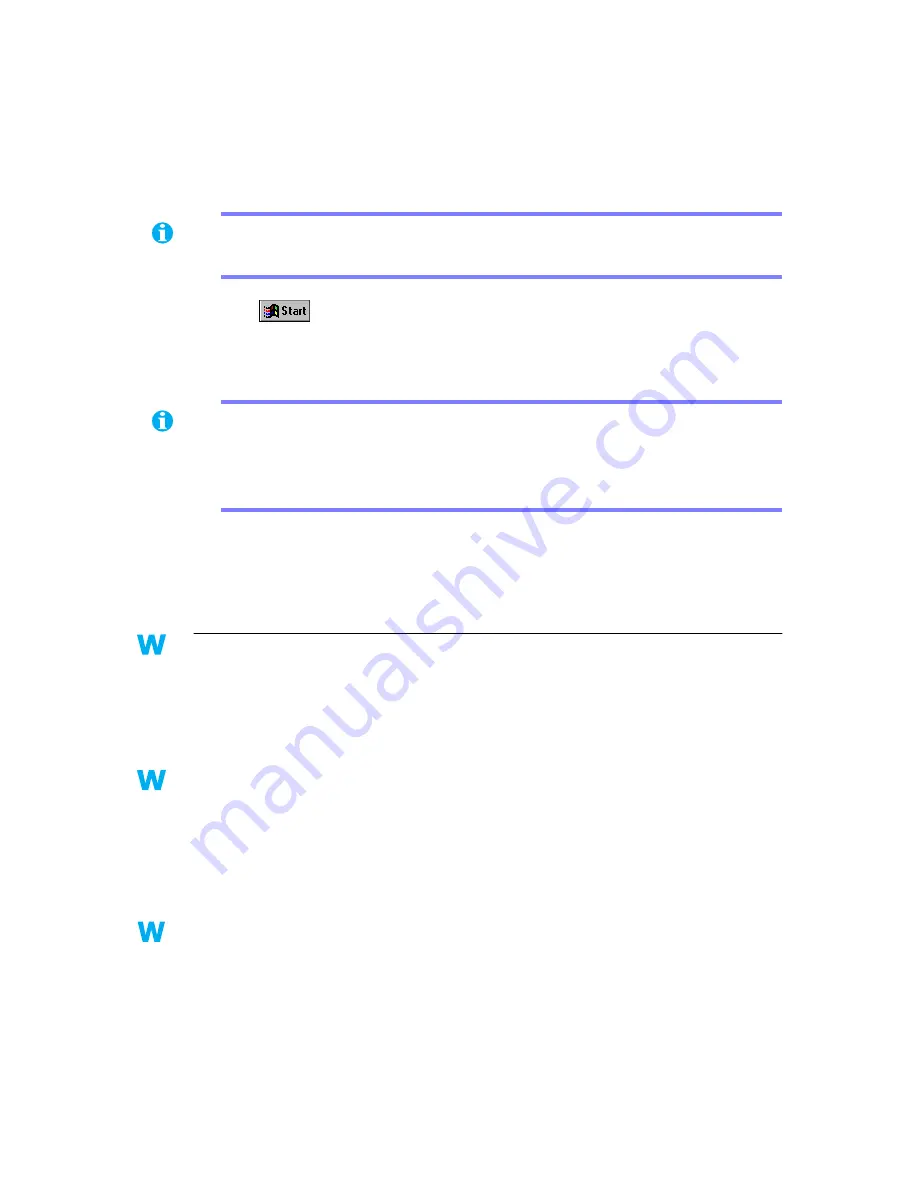
24
Matrox Graphics Card – User Guide
ƒ
C:\Windows\Start Menu\Programs\StartUp
ƒ
C:\Windows\Startmenu\Programs
ƒ
C:\Windows\System
ƒ
C:\Program Files
6
Click
Æ
Run
, type regedit, then click
OK
.
7
Under
HKEY_LOCAL_MACHINE
Æ
SOFTWARE
, remove all items starting with
“Matrox” or “MGA”.
8
Restart your computer, then install the latest display drivers for your Matrox graphics
card. You may also need to reinstall other Matrox software.
Problem
After game for Windows 95/98/2000 starts, monitor doesn’t display properly
(blank screen, rolling or overlapping screen images)
1
Cause
If your game uses a low-resolution (640 × 480 and below), full-screen display mode, your
monitor may not support the refresh rate the Matrox driver is using.
1
Solution
Windows 95/98/2000 –
1
If the game is still running in full-screen mode and your monitor is unusable, exit the
game. To do this, press [Alt]+[Tab] once, right-click the name of the game on the
Windows taskbar, then click
Close
.
2
Make sure the correct monitor is selected in Windows (
see “Monitor setup”, page 6
).
2
Solution
Windows 95/98 –
1
If the game is still running in full-screen mode and your monitor is unusable, exit the
game. To do this, press [Alt]+[Tab] once, right-click the name of the game on the
Windows taskbar, then click
Close
.
2
Access the Matrox PowerDesk
Monitor Settings
property sheet (
see “Accessing
PowerDesk property sheets”, page 6
).
Note:
Recent versions of Matrox PowerDesk for Windows 95/98 (5.x and later) install
files only to your Windows System folder.
Note:
Recent versions of Matrox PowerDesk for Windows 95/98 (5.x and later) store
registry settings under
HKEY_CURRENT_USER
Æ
SOFTWARE
. Your settings under
HKEY_CURRENT_USER
are only accessible if you’re logged into Windows with your
user name.
2k
2k
9x
9x
2k
2k
9x
9x
9x
9x






























