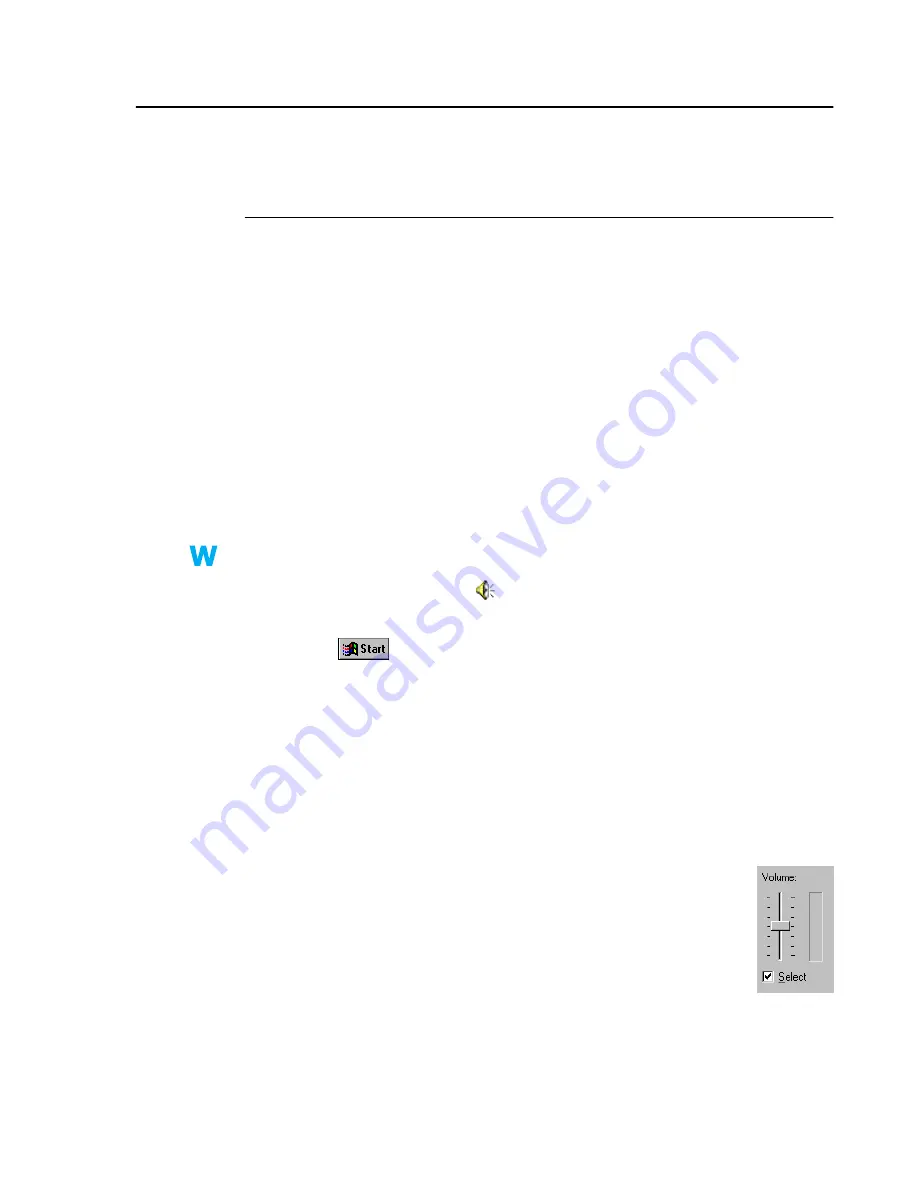
Matrox Graphics Card – User Guide
37
Sound
The following troubleshooting items address problems related to sound cards.
Problem
Sound doesn’t record, video files play back with no sound, or sound output is
distorted or too loud
1
Cause
If the sound problem is with a particular device (for example, TV or speaker), the volume
control on the device itself may need adjusting.
1
Solution
Adjust the volume control on the device itself.
2
Cause
Audio cables may be loose or incorrectly wired.
1
Solution
Make sure your sound card cables are properly connected (
see “Connect audio output”,
page 20
).
3
Cause
Your sound card’s Windows software settings may be incorrect. Specifically, input or output
may be disabled, or volume levels may be too low or too high.
1
Solution
Windows 95/98/2000 or NT 4.0 – Make sure your sound card’s Windows software settings
are correct.
1
Double-click the speaker icon (
) on the Windows taskbar.
If you don’t see the speaker icon:
a
Click
Æ
Settings
Æ
Control Panel
.
b
Double-click the
Multimedia
or
Sounds and Multimedia
icon.
c
Enable the “
Show volume control on the taskbar
” check box.
d
Click
OK
.
e
Double-click the speaker icon on the taskbar.
2
Click
Options
Æ
Properties
.
3
Click the
Recording
button, enable all check boxes in the list box, then click
OK
.
4
For the
Line In
and/or
Microphone
controls, make sure the
Volume
slider
levels are okay (if you’re not sure, try half level), and the appropriate
Select
check box is enabled.
5
Click
Options
Æ
Properties
.
6
Click the
Playback
button, enable all check boxes in the list box, then click
OK
.
2k
2k
9x
9x
NT
NT






























