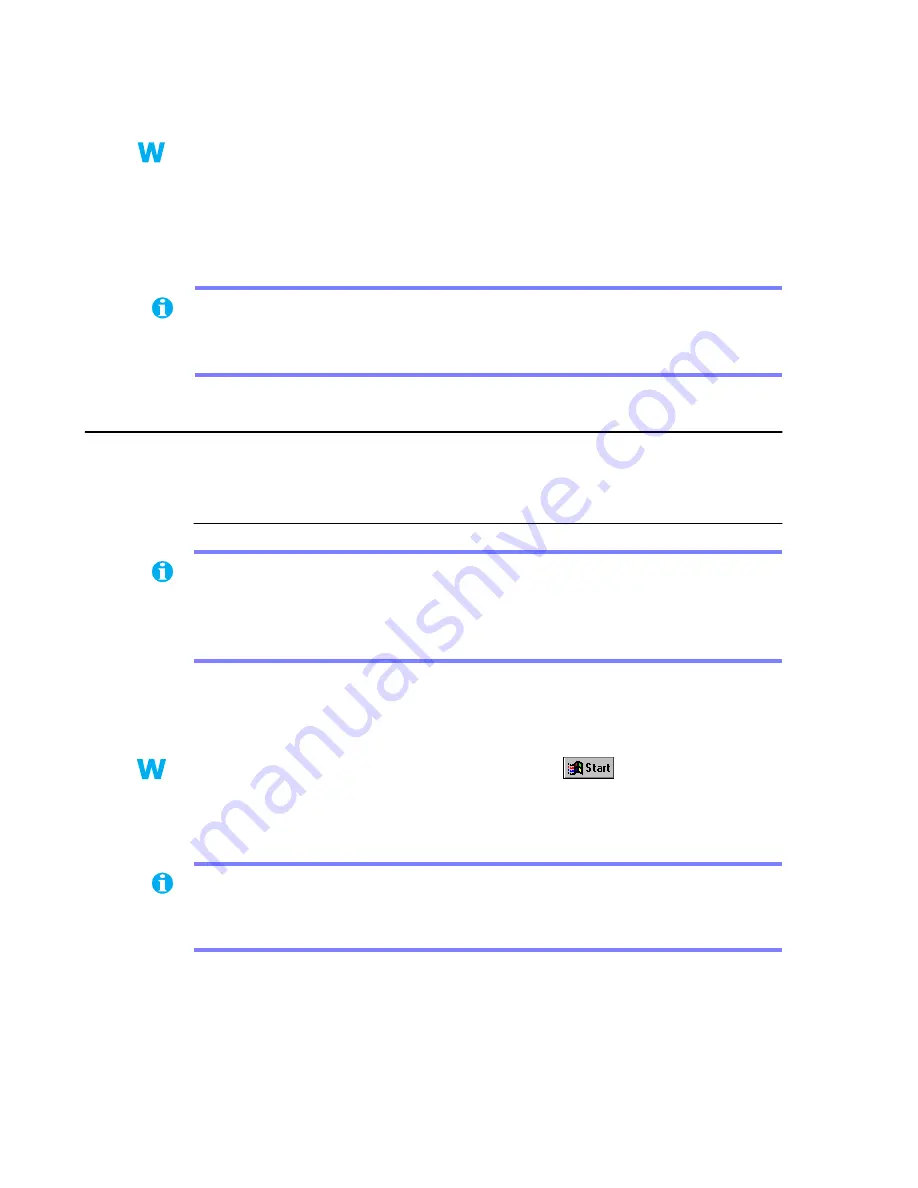
30
Matrox Graphics Card – User Guide
2
Cause
Windows 95/98 – There may be a conflict between resources in your system.
1
Solution
1
Right-click the
My Computer
icon on the Windows desktop background, then click
Properties
Æ
Device Manager
.
2
Click the plus sign next to
Other devices
(if it appears) and
Display adapters
.
3
Delete any display adapter other than the one for your Matrox graphics card.
4
Restart your computer.
Video
The following troubleshooting items address problems related to video files.
Problem
Video file playback is jerky (skipping frames)
1
Cause
Your hard disk may be too slow.
1
Solution
Try defragmenting your hard disk.
Windows 95/98/2000 – To defragment a hard disk, click
Æ
Programs
Æ
Accessories
Æ
System Tools
Æ
Disk Defragmenter
.
2
Solution
If possible, try using a faster disk.
9x
9x
Note:
If you identify a program that doesn’t work well with Matrox acceleration, please
contact Matrox technical support (
see page 46
) and describe the problem. This information
may help us come up with a fix or work-around in a future driver release.
Note:
Jerky video file playback may be the result of slow playback or recording. Slow
recording causes frames to be dropped (frames aren’t recorded). If jerky video is caused by
frames that were dropped during recording, the problem can only be fixed by recapturing the
video under better conditions.
2k
2k
9x
9x
Tip:
If your computer has more than one hard disk, you may get better results if you play
back video files from a disk other than the one where the Windows swap file is stored. The
Windows swap file is usually stored on drive “C:”.






























