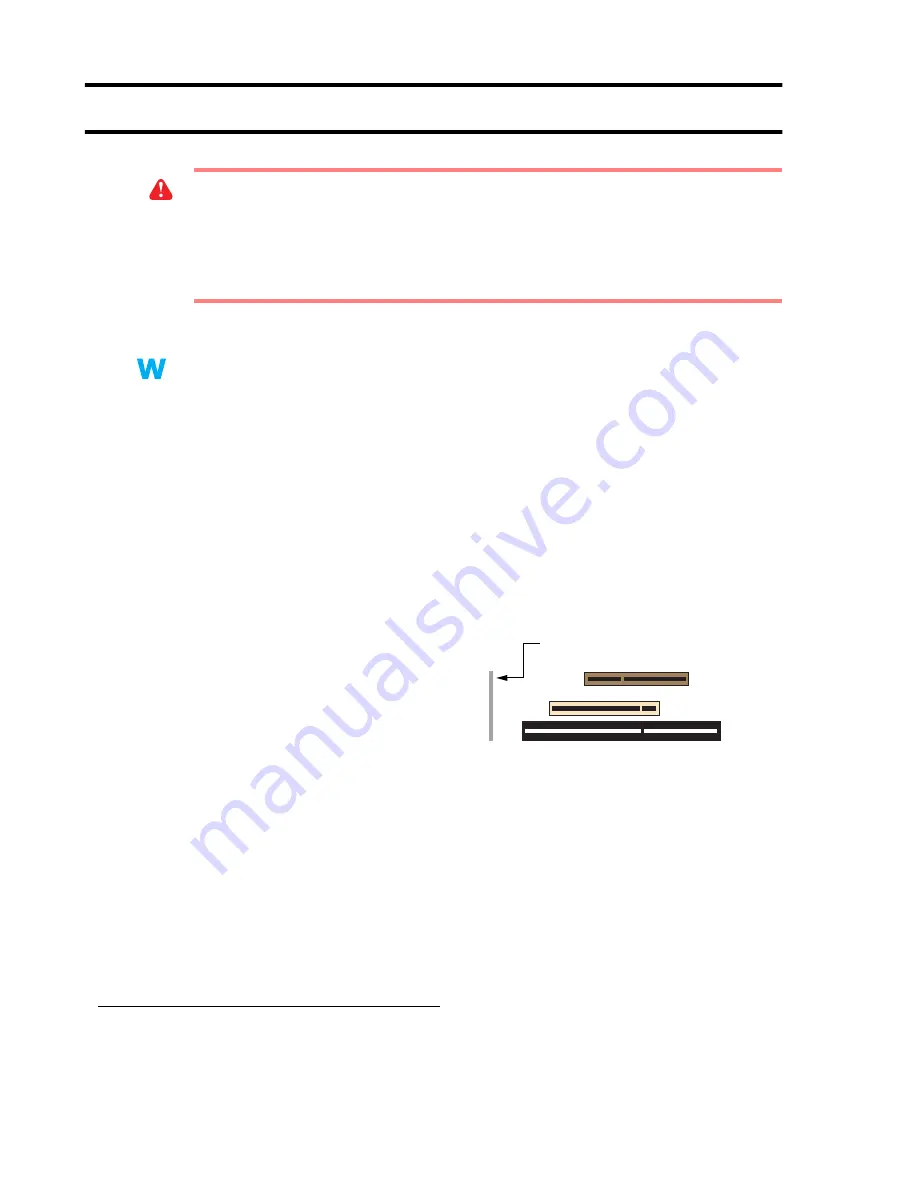
2
Matrox Graphics Card – User Guide
Hardware installation
1
Switch to the standard VGA display driver
If you’re running Windows 95/98/2000 on your computer, this step isn’t necessary.
If you’re using another operating system (for example, Windows NT 4.0), see its
documentation for how to switch to VGA mode.
2
Open your computer and remove your existing graphics card
*
Turn off your computer and all peripherals such as your monitor or printer. Open the
computer and remove your existing graphics card. (If you have a display adapter built into
your computer’s motherboard, it should automatically disable itself after your Matrox card
is installed.)
3
Locate the AGP slot in your
computer
Most computers have different types of
expansion slots. Your Matrox graphics card
is an AGP card. Locate the AGP slot in your
computer. Your system manual should
identify the location of each type of
expansion slot in your computer.
WARNING:
To avoid personal injury, turn off your computer, unplug it, and then wait for
it to cool before you touch any of its internal parts. Also, static electricity can severely
damage electronic parts. Before touching any electronic parts, drain static electricity from
your body (for example, by touching the metal frame of your computer). When handling a
card, carefully hold it by its edges and avoid touching its circuitry.
2k
2k
9x
9x
* With multi-display mode, you may be able to use your existing graphics card. For Windows 98/2000, see Windows 98/2000
online help under “Multiple Display Support”. For Windows NT 4.0, only Matrox graphics card models supported by the Matrox
display driver can be used.
AGP slot
PCI slot
ISA slot
(Back of computer)

















