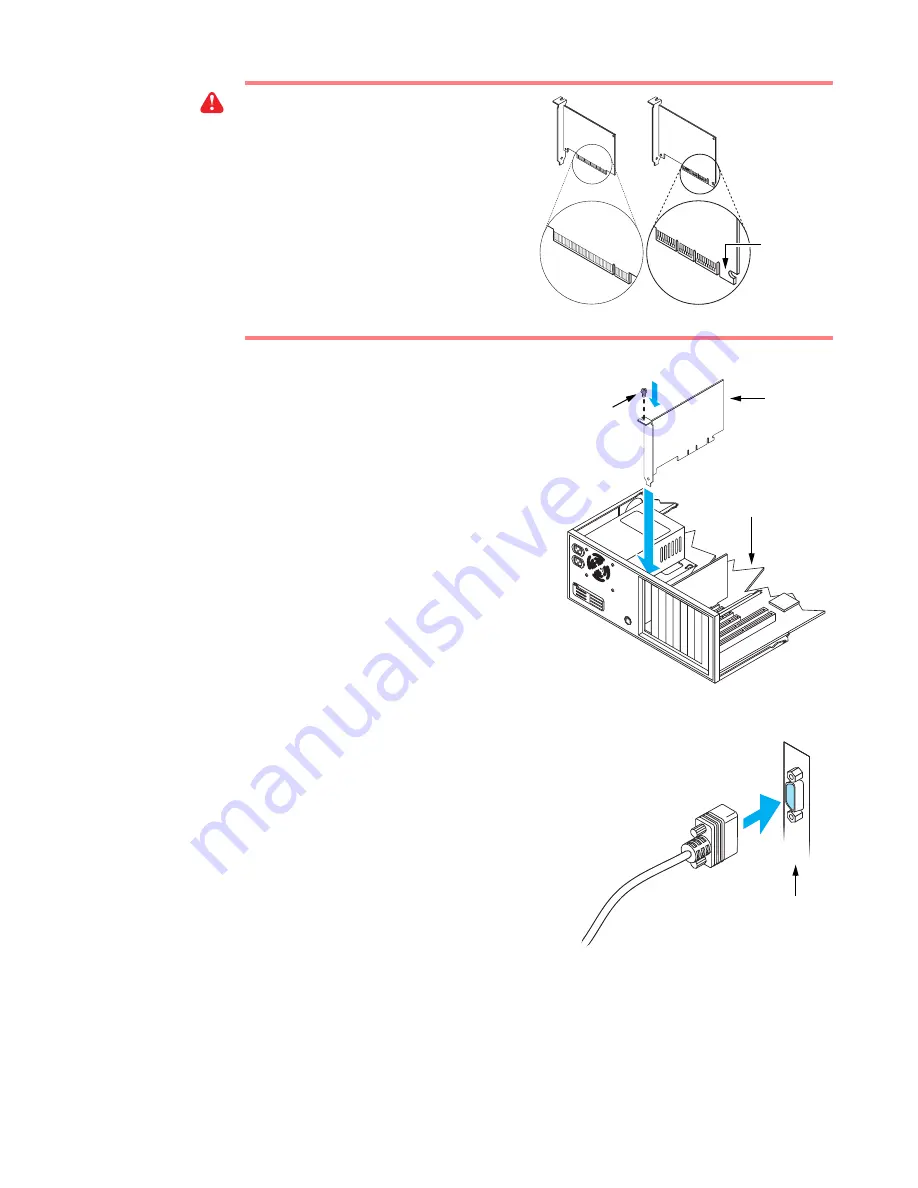
Matrox Graphics Card – User Guide
3
4
Insert your Matrox card
Remove the cover for the slot you intend to
use. Save the screw for the mounting bracket.
Position your Matrox card over the expansion
slot you’ve chosen. Push the card in firmly
and evenly until it’s fully seated in the slot.
Replace the screw to secure the bracket of
your Matrox card to the computer frame.
5
Connect the monitor
Simply plug your monitor cable into the
monitor connector on your Matrox card
(connector
1
, if you have a card with more
than one connector). Make sure the other end
of the monitor cable is properly connected to
your monitor. See your monitor manual for
more information.
WARNING:
Inserting your Matrox card into
the wrong type of slot could damage your
card, your computer, or both.
Don’t insert the plastic tab of your AGP card
(see picture) into the slot.
AGP card
PCI card
Plastic
tab
Graphics
card
Motherboard
Bracket
screw
Matrox card
Monitor cable




































