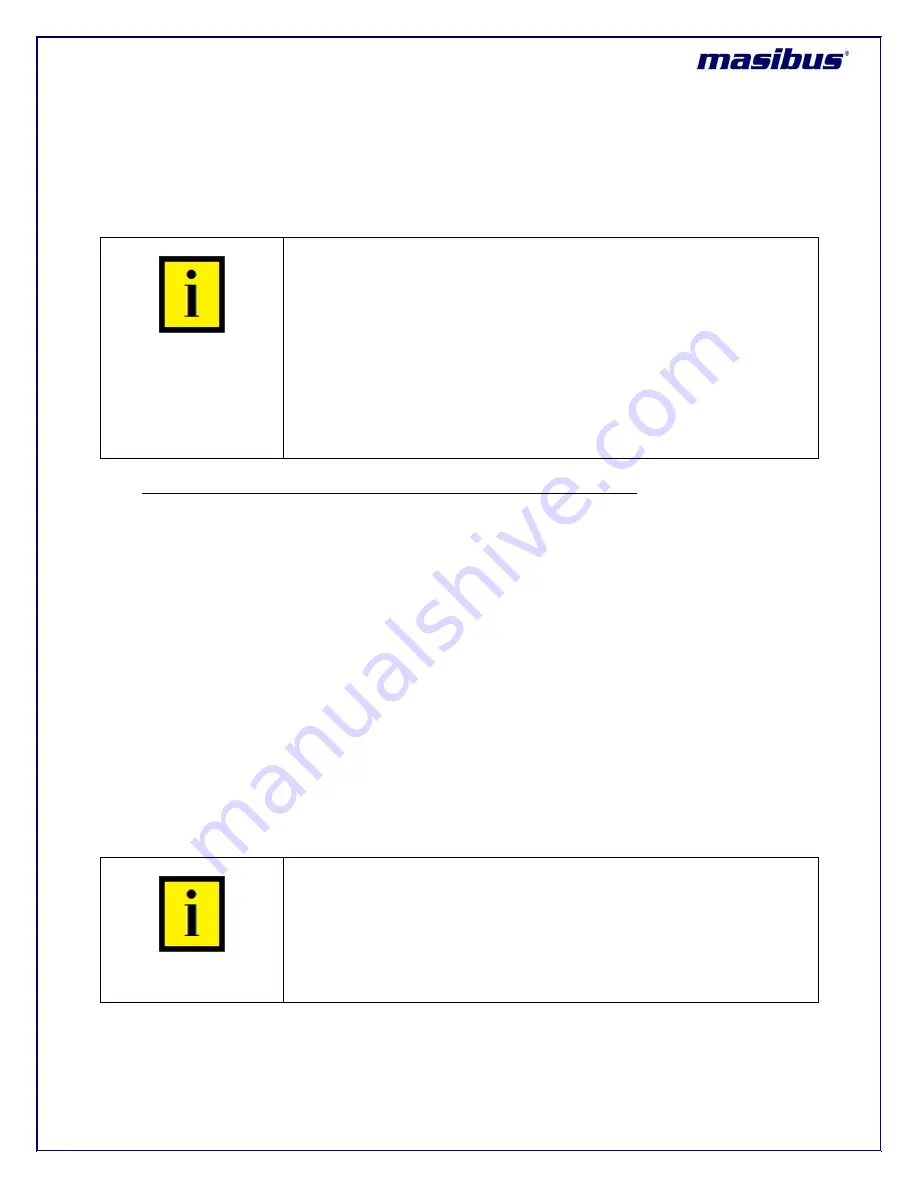
Model: MTS200 (1U)
Doc. Ref. no. : m08/om/201
Issue no. : 03
User’s Manual
Page 130 of 195
Page 130 of 195
keysdir = is the directory in ntp clients where PC private key and private certificate are stored.
User need to add “autokey” keyword in server address line in ntp.conf which will ensure the ntp
communications between MTS200 and ntp client is through PC based Autokey.
INFORMATION
After changes to NTP Autokey IFF parameters are done, NTP service
need to be restarted in ntp client by user.
NTP takes few minutes to get synchronized when using Autokey PC
authentication and also depending on time difference between NTP
server and NTP client.
NTP client will only sync with NTP server with autokey PC keys only if
password and autokey options in ntp.conf file are correct as per server
and ntp service at client side is restarted after keys setup done at client
side.
Procedure to transfer Trusted Server MTS200 keys in other MTS200 units:
Step 1:
User should transfer the generated key and certificate to PC using secure means such as
HTTPS (using download section).
Step 2
: Now, Open https communication with MTS200 device which user wants to configure as only
Autokey GPS server mode. Remember, this device cannot act as “Trusted Server”
Step 3
: Enter the password used to generate the Trusted Server PC keys in password field and then
select “Submit Password” option.
Step 4:
It is necessary to delete any old NTP autokey files from MTS200 before generating new keys,
use option “Remove Old Keys” option.
Step 5:
Now, select the option of “Private key” in field “Contents Of” -> copy the contents of
“
ntpkey_host_MTS200
” file in Dialog box -> click “ADD” option.
Similarly,
select the option of “Certificate” in field “Contents Of” -> copy the contents of
“
ntpkey_cert_MTS200
” file in Dialog box -> click “ADD” option.
This will copy the contents of keys of Trusted server MTS200 in Server MTS200 Autokey modes.
INFORMATION
After changes to NTP Autokey PC parameters are done, NTP service need to
be restarted at MTS200 which is acting as server only, in order to changes to
be in effect. User can check the configuration by using “show ntp.conf” file
option in webserver or option “1” in NTP main menu in console based
configuration utility.
Apart from using Webserver mode to transfer the Trusted Server MTS200 PC scheme Autokeys, user
can also use SSH mode to accomplish the same as explained below:






























