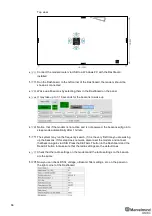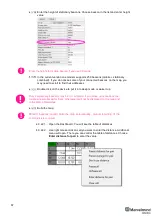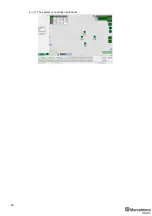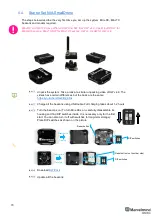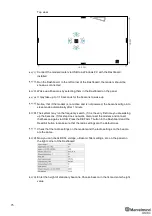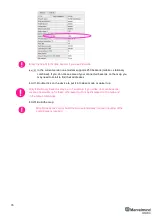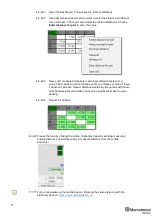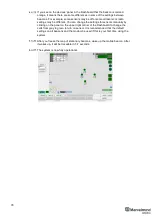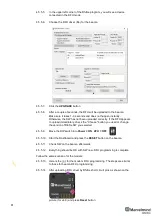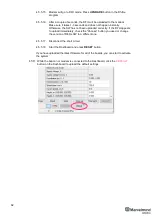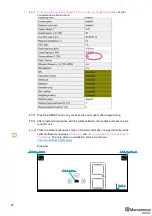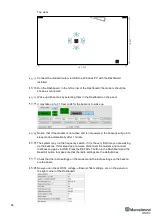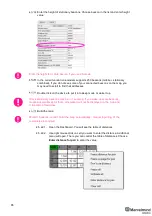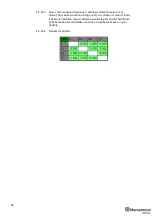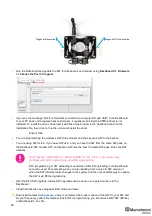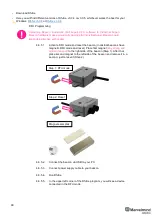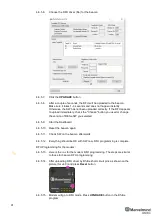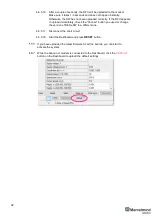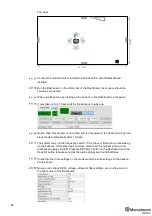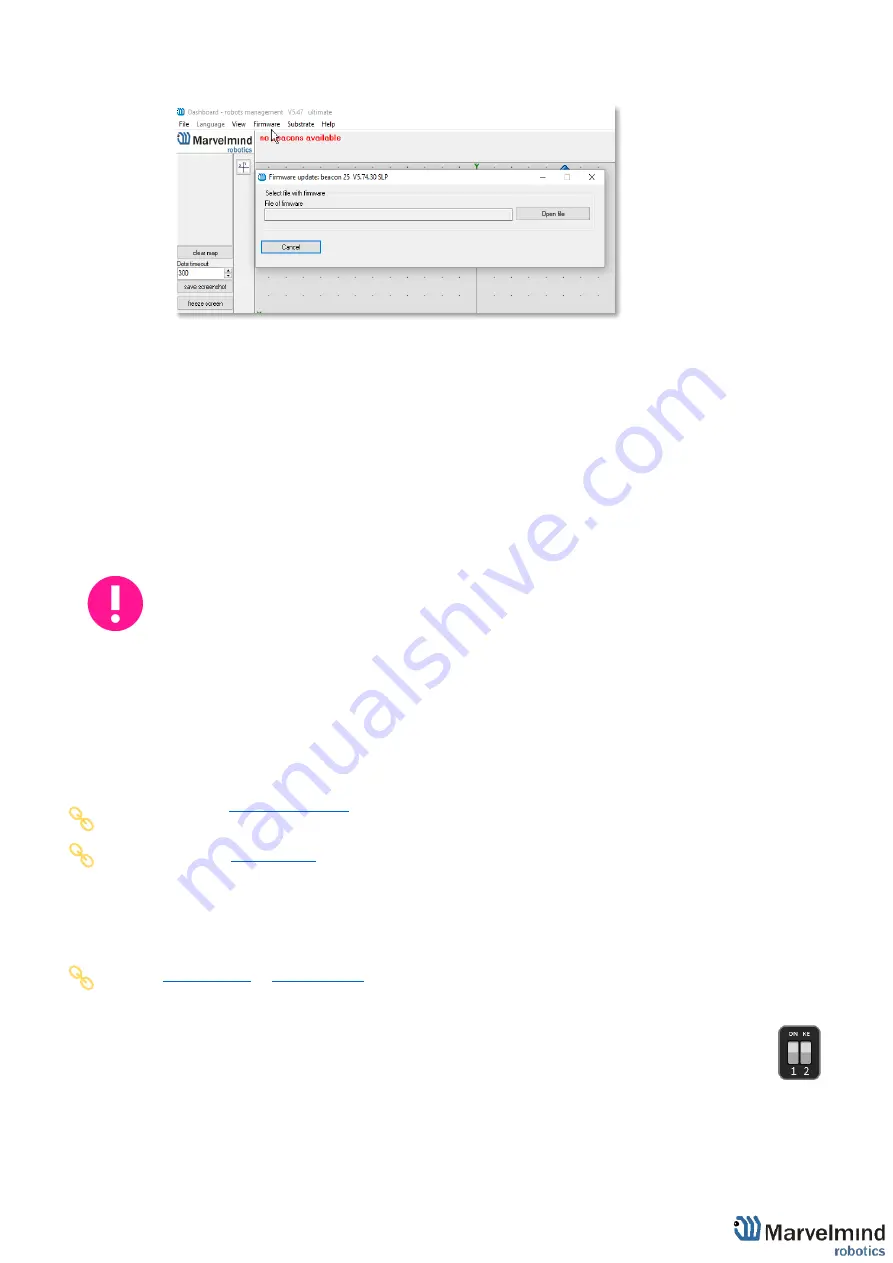
80
Run the Dashboard and update the SW for all beacons and modem using
Dashboard =>
Firmware => Choose the file => Program
If you see the message “Not found modem connection to computer through USB” in the
Dashboard or your PC does not recognize beacons/modem, it usually means that the
STM32 driver is not installed. To install the driver, download it through the link in the top
window in the Dashboard and run the installation file, then click on the link under and
install the driver
Make sure that that:
-
You are programming the modem’s SW to the modem and the beacon’s SW to the beacon
-
You are using SW for Mini-TX, if you have Mini-TX; and you have the SW from the same SW pack,
i.e., the Dashboard SW, modem SW, and beacon SW must be from the same SW pack. Don’t mix
SW releases
If SW flashed SUCESSUFLY, MOVE DIRECTLY TO 4.5.6. If you have some
problems with HEX programming, use DFU programming:
DFU programming or SW uploading is used when HEX SW uploading in the Dashboard
cannot be used. For example, when you are updating from a very old SW version or
when the SW includes major changes to the system and the only possible way to update
the SW is via DFU programming
-
After the DFU SW upgrade, futures SW upgrades can be done in a regular manner via the
Dashboard
-
To start programming, move the beacon’s DIP switch to the DFU programming mode, as described
in the paragraph on
DIP switch modes
(DIP switch in Mini-RX and Mini-TX situated inside the body.
Carefully disassemble the body to access it)
-
, unzip it, and select the proper version of the SW for your HW and
for your frequency variant. Remember that for DFU programming, you should use DFU SW (DfuSe),
not
Dashboard’s .hex file
-
Download DfuSe
-
Here you will find different versions of DfuSe. v3.0.4 or v3.0.5, whichever works the best for your
Windows:
DFU Programming:
4.5.5.1.
Put DIP switch into
Power = ON
,
DFU = ON
(DIP switch in Mini-RX and
Mini-TX situated inside the body. To switch it, carefully disassemble the
body)
4.5.5.2.
Connect the beacon via USB to your PC
4.5.5.3.
Run DfuSe
4.5.5.4.
Press the
RESET
button on your beacon
Содержание Mini-RX
Страница 1: ...Marvelmind Indoor Navigation System Operating manual v2020_12_14 www marvelmind com ...
Страница 16: ...16 HW v4 9 beacon with Mini TX size comparison Beacon Industrial RX Beacon Industrial Super ...
Страница 30: ...30 Figure 6 Two external microphone connection ...
Страница 34: ...34 Figure 9 One external microphone soldering Figure 10 Two external microphones soldering ...
Страница 36: ...36 Figure 13 Two external microphones final view Figure 14 Two external microphones final view ...
Страница 60: ...60 Help video https www youtube com watch v NHUnCtJIYXc ...
Страница 69: ...69 The system is now fully operational ...
Страница 97: ...97 The system is now fully operational ...
Страница 106: ...106 The system is now fully operational ...
Страница 115: ...115 The system is now fully operational ...
Страница 136: ...136 Advanced settings TBD Enabling will allow direction along with location TBD TBD TBD ...
Страница 171: ...171 Floor 5 is enabled Floor 4 is enabled ...
Страница 175: ...175 Z X ...
Страница 190: ...190 Choose color and press OK Color applied Now background matches floorplan ...
Страница 192: ...192 Choose any color which suits you and press OK Now the hedgehog and its tracking path will be colored ...
Страница 196: ...196 7 18 IMU axis positioning Super Beacon IMU axis positions HW v4 9 IMU axis positions ...
Страница 197: ...197 Mini TX IMU axis positions Mini RX beacon IMU axis positions ...
Страница 201: ...201 Real time player turned on ...
Страница 204: ...204 8 1 Super beacon external interface pinout top view ...
Страница 205: ...205 8 2 Beacon HW v4 9 external interface 4x4 pinout top view ...
Страница 206: ...206 8 3 Modem HW v4 9 external interface pinout top view ...
Страница 225: ...225 How to change modes Choose hedge Go to Ultrasound TDMA mode Left mouse button click to change ...
Страница 240: ...240 Right mouse button on it Set movement path Shift Left mouse click to add point ...
Страница 241: ...241 Shift Left mouse click on point to remove that point Click on Upload path to send it to robot Path loaded ...
Страница 250: ...250 Contacts For additional support please send your questions to info marvelmind com ...