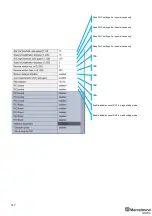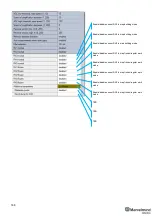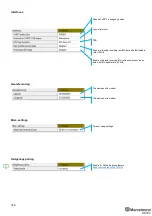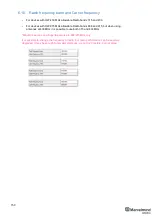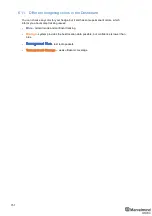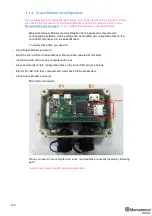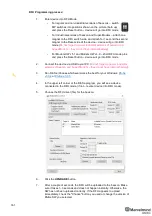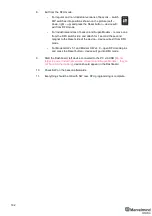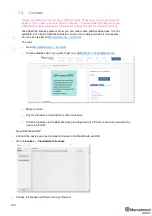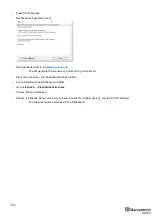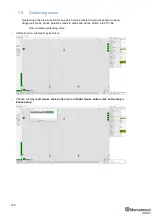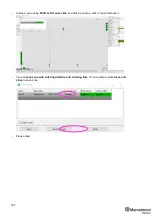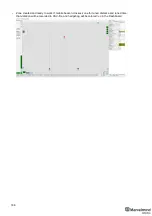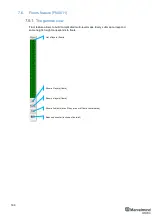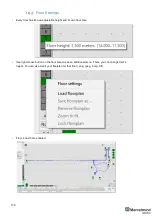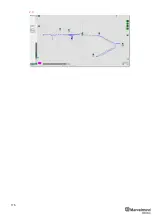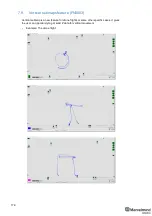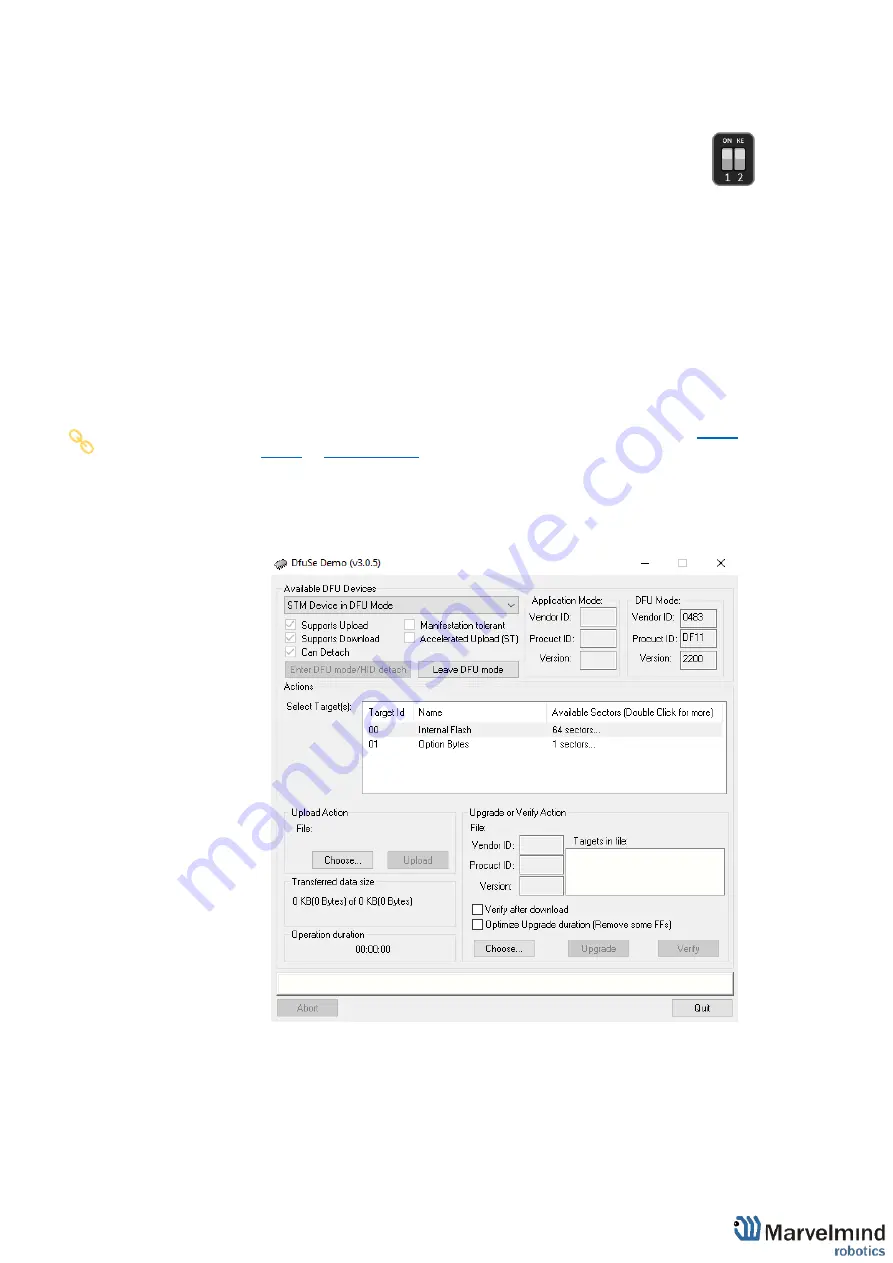
161
DFU Programming process:
1.
Enter device into DFU Mode:
-
For regular and non-Industrial versions of beacons
– switch
DIP switches into positions shown on the picture (both up)
and press the Reset button
– device will go into DFU mode
-
For Industrial versions of beacon and Super-Modem
– attach one
magnet to the DFU switch side, and attach for 1 second the second
magnet to the Reset side of the device
– device will go into DFU
mode (
Do not forget to power Industrial versions of beacon and
Super-Modem
– they do not have internal battery
)
-
For Modem HW v5.1 and Modem HW v4.9
– short DFU mode pins
and press the Reset button
– device will go into DFU mode
2.
Connect the device via USB to your PC (
Do not forget to power Industrial
versions of beacon and Super-Modem
– they do not have internal battery
).
3.
Run DfuSe (Choose whichever works the best for your Windows:
4.
In the upper left corner of the DfuSe program, you will see a device
connected in the DFU mode (If not
– reenter device into DFU mode).
5.
Choose the DFU driver (file) for the beacon.
6.
Click the
UPGRADE
button.
7.
After a couple of seconds, the DFU will be uploaded to the beacon. Make
sure it takes 1
–3 seconds and does not happen instantly. Otherwise, the
SW has not been uploaded correctly. If the DFU appears to upload
immediately, check the "Choose" button you used or change the version of
DfuSe SW you selected.
Содержание Mini-RX
Страница 1: ...Marvelmind Indoor Navigation System Operating manual v2020_12_14 www marvelmind com ...
Страница 16: ...16 HW v4 9 beacon with Mini TX size comparison Beacon Industrial RX Beacon Industrial Super ...
Страница 30: ...30 Figure 6 Two external microphone connection ...
Страница 34: ...34 Figure 9 One external microphone soldering Figure 10 Two external microphones soldering ...
Страница 36: ...36 Figure 13 Two external microphones final view Figure 14 Two external microphones final view ...
Страница 60: ...60 Help video https www youtube com watch v NHUnCtJIYXc ...
Страница 69: ...69 The system is now fully operational ...
Страница 97: ...97 The system is now fully operational ...
Страница 106: ...106 The system is now fully operational ...
Страница 115: ...115 The system is now fully operational ...
Страница 136: ...136 Advanced settings TBD Enabling will allow direction along with location TBD TBD TBD ...
Страница 171: ...171 Floor 5 is enabled Floor 4 is enabled ...
Страница 175: ...175 Z X ...
Страница 190: ...190 Choose color and press OK Color applied Now background matches floorplan ...
Страница 192: ...192 Choose any color which suits you and press OK Now the hedgehog and its tracking path will be colored ...
Страница 196: ...196 7 18 IMU axis positioning Super Beacon IMU axis positions HW v4 9 IMU axis positions ...
Страница 197: ...197 Mini TX IMU axis positions Mini RX beacon IMU axis positions ...
Страница 201: ...201 Real time player turned on ...
Страница 204: ...204 8 1 Super beacon external interface pinout top view ...
Страница 205: ...205 8 2 Beacon HW v4 9 external interface 4x4 pinout top view ...
Страница 206: ...206 8 3 Modem HW v4 9 external interface pinout top view ...
Страница 225: ...225 How to change modes Choose hedge Go to Ultrasound TDMA mode Left mouse button click to change ...
Страница 240: ...240 Right mouse button on it Set movement path Shift Left mouse click to add point ...
Страница 241: ...241 Shift Left mouse click on point to remove that point Click on Upload path to send it to robot Path loaded ...
Страница 250: ...250 Contacts For additional support please send your questions to info marvelmind com ...