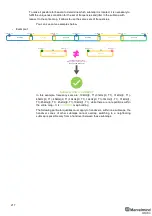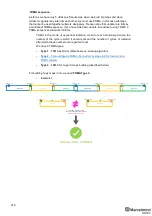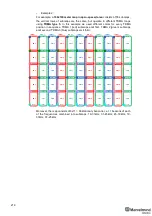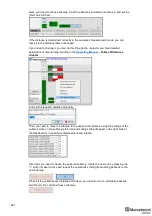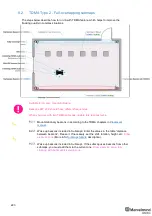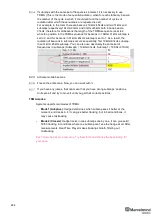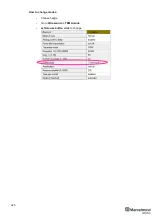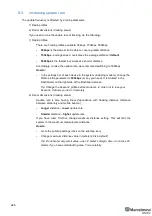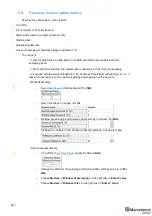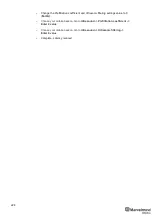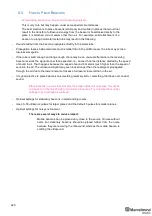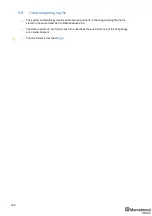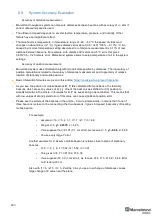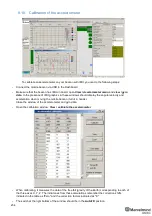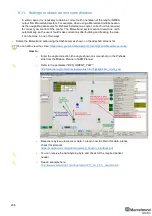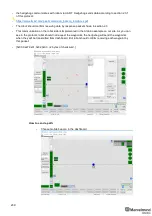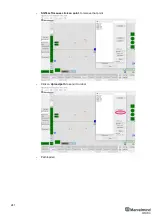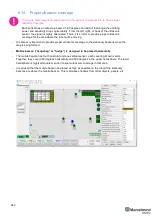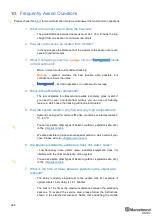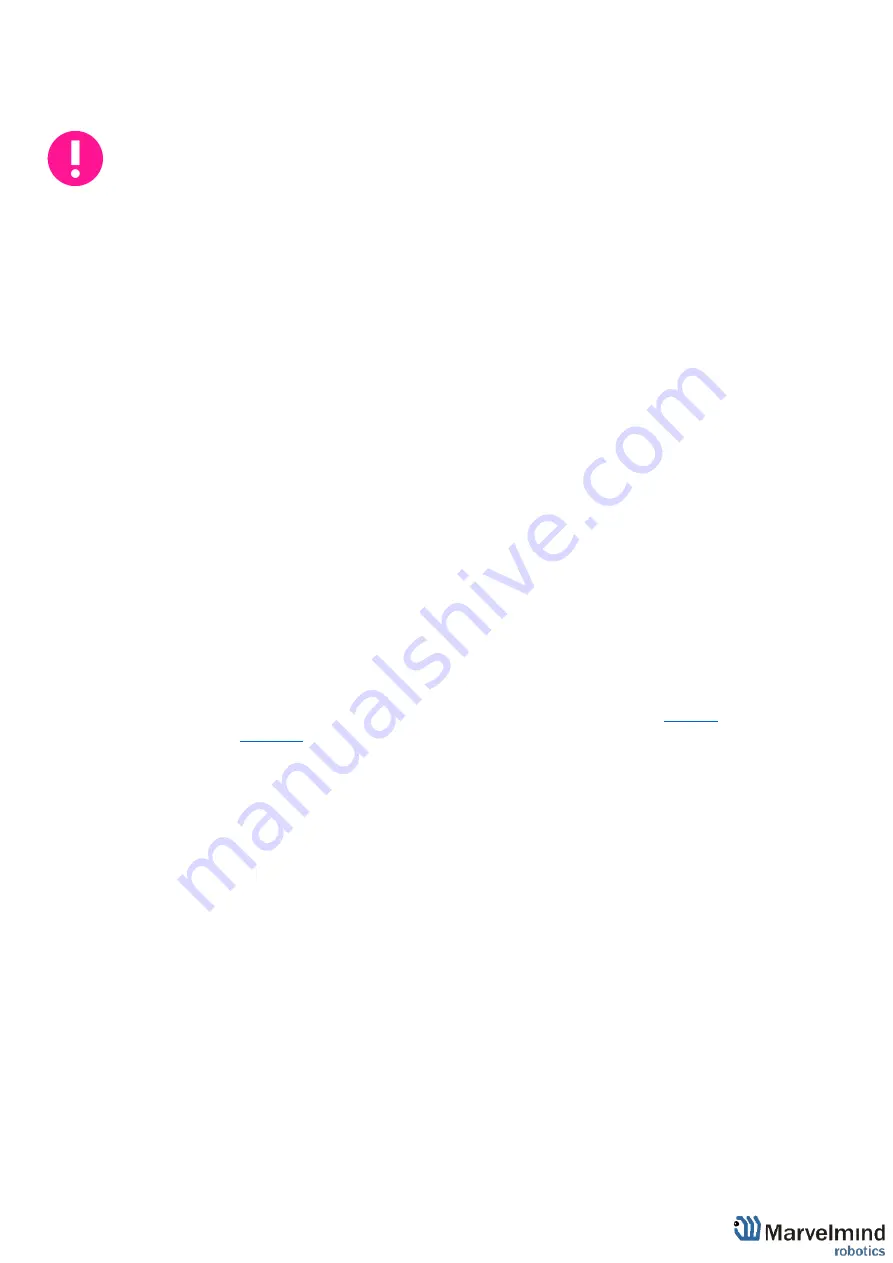
231
9.7.
Proper Ultrasonic Signal Detection
This chapter mostly related to HW v4.9 beacons. Super-Beacons, Industrial Super-
Beacons have high-power digital microphones for noise filtering and proper signal
detection. Anyway, if you have problems with signal detection, read this chapter no
matter which beacons do you use
These recommendations suitable only for NIA
Marvelmind Indoor Navigation System uses proprietary multi-frequency for ultrasonic
signal and employs additional filtering to combat external noise. This also makes the
system rather im
mune against the “usual suspects.” However, if the external noise is
too strong, its source is too close, or it’s emitting a strong signal on frequencies close to
19, 25, 31, 37, 45kHz or white noise, the system functionality can be affected.
When external noise is high, identify the source. Usual sources include:
-
Ultrasonic-based volume or movement detection alarm systems
-
Other robots using ultrasonic
-
Parktronics
-
Sources of very strong white or impulse noise (air guns, air press, cutters,
vacuum cleaner, etc.)
-
Rotors of drones/copters
The best things to do in this case:
-
Identify the beacons that are affected. Usually, they are those that are the
closest to the source of noise. Try to reposition them
-
Manually reduce the gain of the affected stationary beacons so that the signal
from the mobile beacon would have a 1000
–1800 amplitude. That would give
the best signal-to-
noise ratio. Don’t make the gain too high. The noise will be
amplified, but the desired signal will be saturated and signal-to-noise ratio will
be poor
-
Input distances between beacons manually. More information
The gain settings may be very non-linear. There is almost no change at 4000 to
3000. But around 2500, the gain starts reducing very quickly (1200
– for some HW
versions). By setting the gain manually, it is possible to find the optimal gain to obtain
the highest signal to noise ratio so the system can work even in very challenging
external conditions.
When the map is formed, only the mobile beacon is emitting, whereas stationary
beacons are not. Thus, it does not matter how close the mobile beacon is to the
source of the noise. However, it matters how close the stationary beacons are to
those sources. Select the positions of the stationary beacons accordingly - place
them further away from the noise sources.
Содержание Mini-RX
Страница 1: ...Marvelmind Indoor Navigation System Operating manual v2020_12_14 www marvelmind com ...
Страница 16: ...16 HW v4 9 beacon with Mini TX size comparison Beacon Industrial RX Beacon Industrial Super ...
Страница 30: ...30 Figure 6 Two external microphone connection ...
Страница 34: ...34 Figure 9 One external microphone soldering Figure 10 Two external microphones soldering ...
Страница 36: ...36 Figure 13 Two external microphones final view Figure 14 Two external microphones final view ...
Страница 60: ...60 Help video https www youtube com watch v NHUnCtJIYXc ...
Страница 69: ...69 The system is now fully operational ...
Страница 97: ...97 The system is now fully operational ...
Страница 106: ...106 The system is now fully operational ...
Страница 115: ...115 The system is now fully operational ...
Страница 136: ...136 Advanced settings TBD Enabling will allow direction along with location TBD TBD TBD ...
Страница 171: ...171 Floor 5 is enabled Floor 4 is enabled ...
Страница 175: ...175 Z X ...
Страница 190: ...190 Choose color and press OK Color applied Now background matches floorplan ...
Страница 192: ...192 Choose any color which suits you and press OK Now the hedgehog and its tracking path will be colored ...
Страница 196: ...196 7 18 IMU axis positioning Super Beacon IMU axis positions HW v4 9 IMU axis positions ...
Страница 197: ...197 Mini TX IMU axis positions Mini RX beacon IMU axis positions ...
Страница 201: ...201 Real time player turned on ...
Страница 204: ...204 8 1 Super beacon external interface pinout top view ...
Страница 205: ...205 8 2 Beacon HW v4 9 external interface 4x4 pinout top view ...
Страница 206: ...206 8 3 Modem HW v4 9 external interface pinout top view ...
Страница 225: ...225 How to change modes Choose hedge Go to Ultrasound TDMA mode Left mouse button click to change ...
Страница 240: ...240 Right mouse button on it Set movement path Shift Left mouse click to add point ...
Страница 241: ...241 Shift Left mouse click on point to remove that point Click on Upload path to send it to robot Path loaded ...
Страница 250: ...250 Contacts For additional support please send your questions to info marvelmind com ...