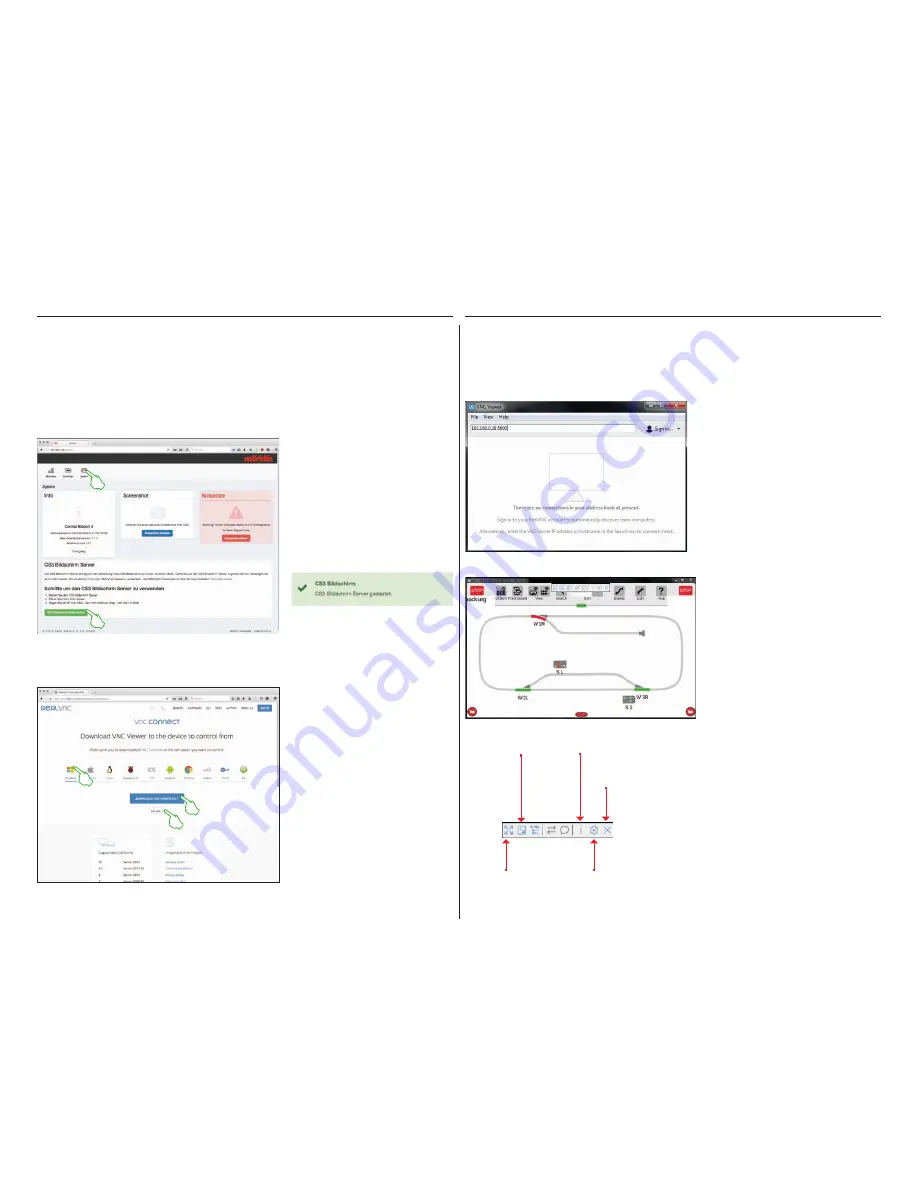
36
Operate your CS3 from all kinds of devices – from a PC and a Mac right up to wireless control with a Tablet or
a Smartphone using Android and iOS. The CS3 screen server makes this flexibility possible. It provides the user
interface on the CS3 by means of the network.
In order to start the CS3 screen server, you must first call up the Web interface on the CS3. You can use the Web
browser of your choice to do this. How you get to the Web interface is described in detail on the previous page.
You need to have a VNC (Virtual Network
Computing) viewer in order to access
the now active CS3 screen server from
your control device. Märklin recom-
mends using the RealVNC viewer. You
can download this at https://www.
realvnc.com/download/viewer/ for all
available platforms (left image). Select
the corresponding platform with a click
of your mouse on the Web page. Other
selection possibilities are available
directly under the blue download button –
depending on the platform in question. For
example, for Windows you can choose
between a 32 bit and a 64 bit version of
the program.
On the start page for the Web interface,
click in the upper page area on the
menu item „System“. After that, the
representation shown on this page will be
opened.
You now start the CS3 screen server by
clicking on the button „Start CS3 screen
server“ on the lower edge of the page.
The following green colored message is
turned on as an overlay in the right lower
corner of the screen:
The installation of the RealVNC viewer differs considerably by system among the different platforms. Please
understand that there is not space in this location to go into the different installation processes. Instead,
consult suitable support literature for your platform.
After the program has started, the RealVNC vie-
wer expects you to enter the IP address for the
CS3 screen servers. It is the same address you
used previously to call up the Web interface
on your CS3. In addition, you must supplement
this IP with the port address 5900. For example,
if your IP address is „192.168.0.38“, enter
„192.168.0.38:5900“ in the RealVNC viewer.
Then confirm your entry. In the left image you
will see the RealVNC viewer for Windows as an
example.
Directly after the entry or confirmation of
the correct IP address and port the program
window will show the content of your CS3
displays: Depending on the device, you can
control the CS3 immediately with the mouse
or by touching with your finger on the CS3.
You can select among different display modes
as well as make detail settings above the
symbol bar on the upper edge of the program
window. To the left you will see the symbol bar
in Windows.
Important: On Smartphone and Tablet, the
RealVNC viewer differs from the usual touch
operation. You change the position of the
mouse cursor with you finger and you can
thus control more precisely. Tapping with your
finger activates an action as usual – at the
position of the mouse cursor.
Turn full screen
mode on and off
Open properties
menu
Change full
screen to
screen size
Display of connection
data
End
connection
Starting the CS3 Screen Server
Downloading the Viewing Software
Starting the Viewing Software
CS3 Screen Server
Содержание Central Station 3
Страница 2: ... 1 Central Station 3 ...
Страница 9: ... 8 Fahren Lokliste Funktionen schalten Loks bearbeiten ...
Страница 16: ... 15 Artikelliste bearbeiten Magnetartikel anlegen sortieren schalten ...
Страница 21: ... 20 Gleisstellbild bearbeiten Gleisartikel positionieren drehen verbinden ...
Страница 28: ... 27 Ereignisse erstellen und bearbeiten Fahrstraßen anlegen Abläufe programmieren und schalten ...
Страница 32: ... 31 Systemeinstellungen Anpassung des Systems Systeminformationen ...
Страница 41: ... 1 Central Station 3 ...
Страница 48: ... 8 Running Locomotives Locomotive List Switching Functions Editing Locomotives ...
Страница 55: ... 15 Editing the Item List Setting Up Sorting Switching Solenoid Items ...
Страница 60: ... 20 Editing the Track Diagram Control Screen Positioning Rotating Connecting Track Items ...
Страница 67: ... 27 Creating and Editing Events Creating Routes Programming and Switching Procedures ...
Страница 71: ... 31 System Settings Adjusting the System System Data ...
Страница 80: ... 1 Central Station 3 ...
Страница 87: ... 8 Conduite Liste des locomotives Activer des fonctions Modifier des locomotives ...
Страница 94: ... 15 Modifier la liste des articles Créer trier commuter des articles électromagnétiques ...
Страница 99: ... 20 Modifier le TCO Positionner faire pivoter relier des articles de voie ...
Страница 106: ... 27 Créer et modifier des évènements Créer des itinéraires Programmer et commander des déroulements ...
Страница 110: ... 31 Paramètres système Adaptation du système Informations système ...
Страница 119: ... 1 Central Station 3 ...
Страница 126: ... 8 Rijden Loclijst Functies schakelen Locs bewerken ...
Страница 133: ... 15 Artikelenlijst bewerken Magneetartikelen invoeren sorteren schakelen ...
Страница 138: ... 20 Seinpaneel bewerken Railartikelen positioneren draaien verbinden ...
Страница 145: ... 27 Gebeurtenissen maken en bewerken Rijwegen aanmaken Aflopen programmeren en schakelen ...
Страница 149: ... 31 Systeeminstellingen Aanpassing van het systeem Systeeminformatie ...
Страница 158: ... 1 Central Station 3 ...
Страница 165: ... 8 Viaggiare Elenco locomotive Commutare funzioni Elaborare locomotive ...
Страница 172: ... 15 Elaborare un elenco di apparati Aggiungere ordinare commutare apparati elettromagnetici ...
Страница 177: ... 20 Elaborare un quadro sinottico di comando binari Posizionare ruotare collegare apparati di binario ...
Страница 184: ... 27 Allestire ed elaborare avvenimenti Allocare itinerari di marcia Programmare e commutare avvenimenti ...
Страница 188: ... 31 Impostazioni di sistema Adattamento del sistema Informazioni sul sistema ...
Страница 197: ... 1 Central Station 3 ...
Страница 204: ... 8 Conducción Lista de locomotoras Conmutar funciones Editar locomotoras ...
Страница 211: ... 15 Editar lista de artículos Crear ordenar conmutar artículos magnéticos ...
Страница 216: ... 20 Editar el esquema de mando de agujas Posicionamiento giro conexión de artículos de vía ...
Страница 223: ... 27 Crear y editar eventos Crear itinerarios programar y conmutar secuencias ...
Страница 227: ... 31 Configuración del sistema Adaptación del sistema Informaciones del sistema ...






























