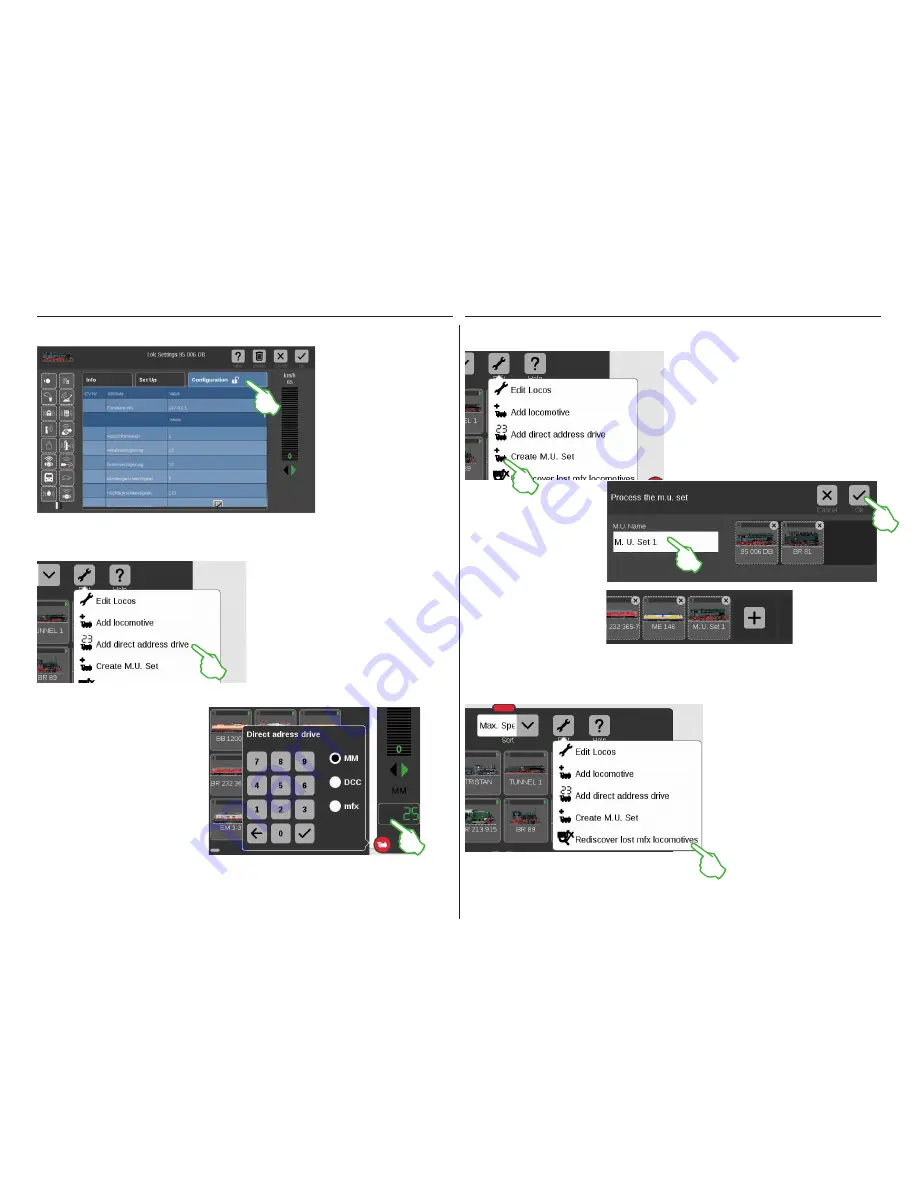
14
All detail settings for a
locomotive decoder are
loaded as soon as you open
the tab „Configuration“ in the
locomotive settings for an mfx
locomotive.
The blue areas are only
intended for experts. Please
change something only when
you know what you are doing.
You must make no modifica-
tions in this location in normal
operation.
Configuring mfx Locomotives
Finding Lost mfx Locomotives
Enter the address for the locomotive on the
numerical keypad that opens and select
the protocol for the decoder in use.
The address entered is automatically taken
into the locomotive controller (in the exam-
ple to the right the address 25).
Now you can run the locomotive directly.
You can change the address and protocol
at any time for such an address control
locomotive: Simply tap on the address
display. The keypad will then appear again
(right image).
You create a double or multiple unit (m.u.)
combination of locomotives with the menu item
„Create M.U. Set“ (left image). Open the
drop-down menu with a tap of your finger on
the tool symbol in the locomotive list („Edit“).
You can give the new multiple unit combination
a name in the entry template that turns on after
that.
In rare cases, it can happen that an mfx
locomotive is no longer displayed in the
locomotive list. This option can be helpful.
All of the existing data are checked and
the system investigates for missing mfx
locomotives.
You start the function in the locomotive list by
means of the button „Edit“ and then with a tap
of your finger on „Rediscover lost mfx
locomotives“.
Pull the desired locomotives from
the locomotive list into the entry
template with a wipe of your
finger in order to create a multiple
unit combination (center image to
the right). Confirm by tapping on
„Ok“ – and the new multiple unit
combination will appear in the
locomotive list (right image).
Tap in the locomotive list on the tool
symbol („Edit“) in order to control and
run a locomotive directly by means of its
address and then select the „Add direct
address drive“ (left image) in the drop-
down menu that opens.
Putting Locomotives into a Multiple Unit (m.u.) Combination
Running a Locomotive with Address Control
Содержание Central Station 3
Страница 2: ... 1 Central Station 3 ...
Страница 9: ... 8 Fahren Lokliste Funktionen schalten Loks bearbeiten ...
Страница 16: ... 15 Artikelliste bearbeiten Magnetartikel anlegen sortieren schalten ...
Страница 21: ... 20 Gleisstellbild bearbeiten Gleisartikel positionieren drehen verbinden ...
Страница 28: ... 27 Ereignisse erstellen und bearbeiten Fahrstraßen anlegen Abläufe programmieren und schalten ...
Страница 32: ... 31 Systemeinstellungen Anpassung des Systems Systeminformationen ...
Страница 41: ... 1 Central Station 3 ...
Страница 48: ... 8 Running Locomotives Locomotive List Switching Functions Editing Locomotives ...
Страница 55: ... 15 Editing the Item List Setting Up Sorting Switching Solenoid Items ...
Страница 60: ... 20 Editing the Track Diagram Control Screen Positioning Rotating Connecting Track Items ...
Страница 67: ... 27 Creating and Editing Events Creating Routes Programming and Switching Procedures ...
Страница 71: ... 31 System Settings Adjusting the System System Data ...
Страница 80: ... 1 Central Station 3 ...
Страница 87: ... 8 Conduite Liste des locomotives Activer des fonctions Modifier des locomotives ...
Страница 94: ... 15 Modifier la liste des articles Créer trier commuter des articles électromagnétiques ...
Страница 99: ... 20 Modifier le TCO Positionner faire pivoter relier des articles de voie ...
Страница 106: ... 27 Créer et modifier des évènements Créer des itinéraires Programmer et commander des déroulements ...
Страница 110: ... 31 Paramètres système Adaptation du système Informations système ...
Страница 119: ... 1 Central Station 3 ...
Страница 126: ... 8 Rijden Loclijst Functies schakelen Locs bewerken ...
Страница 133: ... 15 Artikelenlijst bewerken Magneetartikelen invoeren sorteren schakelen ...
Страница 138: ... 20 Seinpaneel bewerken Railartikelen positioneren draaien verbinden ...
Страница 145: ... 27 Gebeurtenissen maken en bewerken Rijwegen aanmaken Aflopen programmeren en schakelen ...
Страница 149: ... 31 Systeeminstellingen Aanpassing van het systeem Systeeminformatie ...
Страница 158: ... 1 Central Station 3 ...
Страница 165: ... 8 Viaggiare Elenco locomotive Commutare funzioni Elaborare locomotive ...
Страница 172: ... 15 Elaborare un elenco di apparati Aggiungere ordinare commutare apparati elettromagnetici ...
Страница 177: ... 20 Elaborare un quadro sinottico di comando binari Posizionare ruotare collegare apparati di binario ...
Страница 184: ... 27 Allestire ed elaborare avvenimenti Allocare itinerari di marcia Programmare e commutare avvenimenti ...
Страница 188: ... 31 Impostazioni di sistema Adattamento del sistema Informazioni sul sistema ...
Страница 197: ... 1 Central Station 3 ...
Страница 204: ... 8 Conducción Lista de locomotoras Conmutar funciones Editar locomotoras ...
Страница 211: ... 15 Editar lista de artículos Crear ordenar conmutar artículos magnéticos ...
Страница 216: ... 20 Editar el esquema de mando de agujas Posicionamiento giro conexión de artículos de vía ...
Страница 223: ... 27 Crear y editar eventos Crear itinerarios programar y conmutar secuencias ...
Страница 227: ... 31 Configuración del sistema Adaptación del sistema Informaciones del sistema ...






























