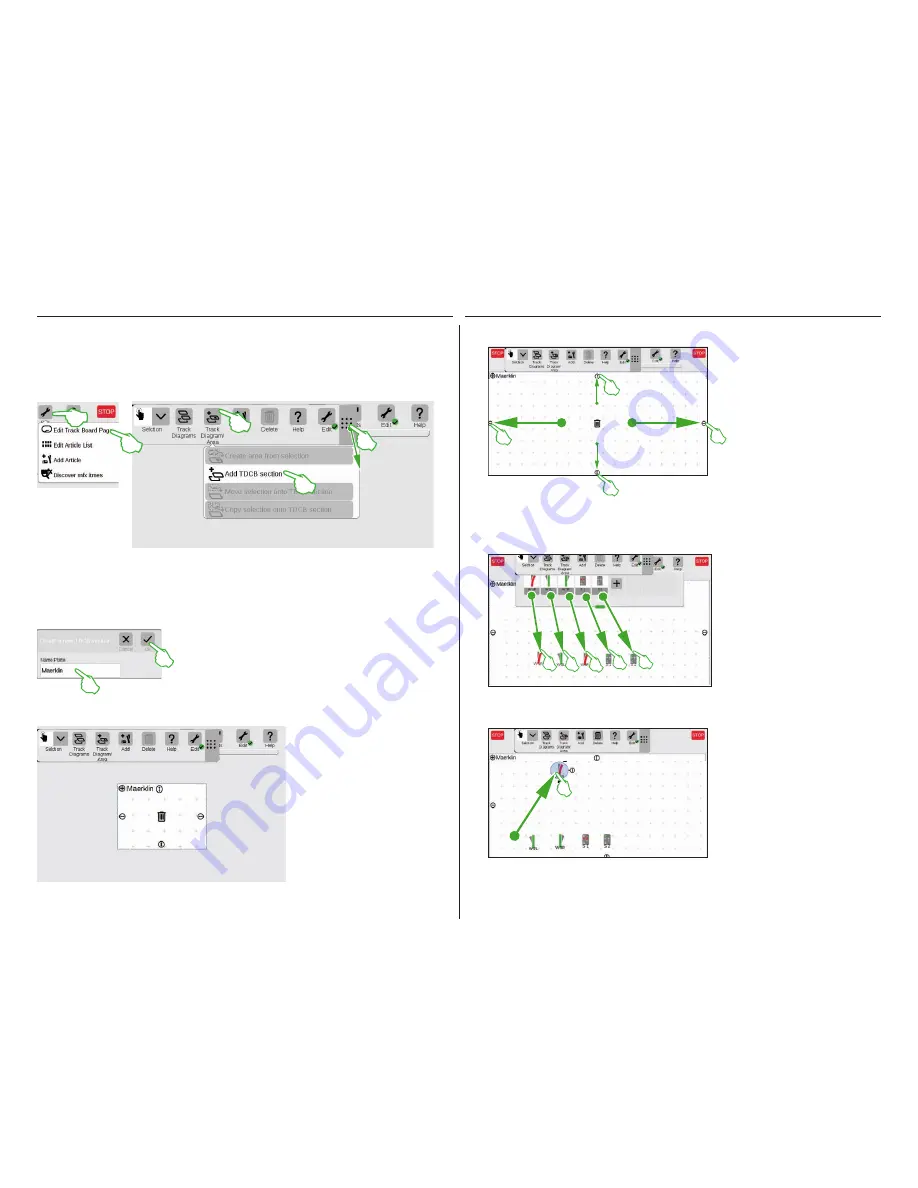
21
Setting up a Track Diagram Control Screen
Adding a Panel
Enter a name for the new Track Diagram Control Board Section in
the dialog field turned on and confirm with „Ok“.
Important: Select the designation sensibly. The name for the board
cannot be changed later.
You create the basis for the track diagram control screen with a TDCB section. First, activate the edit
mode by tapping in the upper right on the tool symbol („Edit“) and then select „Edit Track Board Page“. In
the tool bar now turned on tap on „Track Diagram/ Area“ in the drop-down menu on „Add TDCB Section“.
Tip:
You can shift the tool bar if you pull the 9-dot symbol on its right side with your finger to the destination
position.
Pulling Solenoid Items from the Item List onto the Panel
Now pull the required solenoid items
from the item list onto the board that
has been created: the turnouts W1R,
W2L, and W3R as well as the signals
S1 and S2. To do this touch the symbol
in question, pull your finger to the
center of the display, and lift it again
from the screen. The track diagram edit
mode must continue to be activated for
these steps.
In this section, you will become familiar with all of the necessary steps for setting up a track diagram
control screen in the Central Station 3. The simple track diagram of a Märklin starter set (see Page 24) will
serve as an example that we will model step-by-step on the following pages.
The turnout W1R has its place in the
upper left section of the board in the
planned track diagram (see Page 24).
Therefore, pull the turnout into this
area by touching the turnout symbol
and pulling your finger upward on the
display. The light blue circle around the
turnout indicates that you have select-
ed the turnout by tapping on it.
Moving Solenoid Items on the Panel
The board can be enlarged or
reduced in size with the help of the
small black circles visible on every
side of the board.
In order to make the board the
size of the display, tap on one of
the circles, hold your finger on the
display, and pull your finger to the
edge of the screen. Repeat this for
the other three sides. Done! Now
you have enough room to set up the
simple track diagram (see Page 24)
described on the following pages.
Changing the Size of the Panel
The new board is already created,
here in the example with the name
„Maerklin“. This board can be de-
leted again with a tap of your finger
on the wastepaper basket symbol
in the center of the board – so long
as it is empty and the edit mode is
active. You will recognize it from two
features: from the light gray plus
symbol laid over the board and from
the green circle with a check mark
at the foot of the tool symbol.
Deleting a Panel
Содержание Central Station 3
Страница 2: ... 1 Central Station 3 ...
Страница 9: ... 8 Fahren Lokliste Funktionen schalten Loks bearbeiten ...
Страница 16: ... 15 Artikelliste bearbeiten Magnetartikel anlegen sortieren schalten ...
Страница 21: ... 20 Gleisstellbild bearbeiten Gleisartikel positionieren drehen verbinden ...
Страница 28: ... 27 Ereignisse erstellen und bearbeiten Fahrstraßen anlegen Abläufe programmieren und schalten ...
Страница 32: ... 31 Systemeinstellungen Anpassung des Systems Systeminformationen ...
Страница 41: ... 1 Central Station 3 ...
Страница 48: ... 8 Running Locomotives Locomotive List Switching Functions Editing Locomotives ...
Страница 55: ... 15 Editing the Item List Setting Up Sorting Switching Solenoid Items ...
Страница 60: ... 20 Editing the Track Diagram Control Screen Positioning Rotating Connecting Track Items ...
Страница 67: ... 27 Creating and Editing Events Creating Routes Programming and Switching Procedures ...
Страница 71: ... 31 System Settings Adjusting the System System Data ...
Страница 80: ... 1 Central Station 3 ...
Страница 87: ... 8 Conduite Liste des locomotives Activer des fonctions Modifier des locomotives ...
Страница 94: ... 15 Modifier la liste des articles Créer trier commuter des articles électromagnétiques ...
Страница 99: ... 20 Modifier le TCO Positionner faire pivoter relier des articles de voie ...
Страница 106: ... 27 Créer et modifier des évènements Créer des itinéraires Programmer et commander des déroulements ...
Страница 110: ... 31 Paramètres système Adaptation du système Informations système ...
Страница 119: ... 1 Central Station 3 ...
Страница 126: ... 8 Rijden Loclijst Functies schakelen Locs bewerken ...
Страница 133: ... 15 Artikelenlijst bewerken Magneetartikelen invoeren sorteren schakelen ...
Страница 138: ... 20 Seinpaneel bewerken Railartikelen positioneren draaien verbinden ...
Страница 145: ... 27 Gebeurtenissen maken en bewerken Rijwegen aanmaken Aflopen programmeren en schakelen ...
Страница 149: ... 31 Systeeminstellingen Aanpassing van het systeem Systeeminformatie ...
Страница 158: ... 1 Central Station 3 ...
Страница 165: ... 8 Viaggiare Elenco locomotive Commutare funzioni Elaborare locomotive ...
Страница 172: ... 15 Elaborare un elenco di apparati Aggiungere ordinare commutare apparati elettromagnetici ...
Страница 177: ... 20 Elaborare un quadro sinottico di comando binari Posizionare ruotare collegare apparati di binario ...
Страница 184: ... 27 Allestire ed elaborare avvenimenti Allocare itinerari di marcia Programmare e commutare avvenimenti ...
Страница 188: ... 31 Impostazioni di sistema Adattamento del sistema Informazioni sul sistema ...
Страница 197: ... 1 Central Station 3 ...
Страница 204: ... 8 Conducción Lista de locomotoras Conmutar funciones Editar locomotoras ...
Страница 211: ... 15 Editar lista de artículos Crear ordenar conmutar artículos magnéticos ...
Страница 216: ... 20 Editar el esquema de mando de agujas Posicionamiento giro conexión de artículos de vía ...
Страница 223: ... 27 Crear y editar eventos Crear itinerarios programar y conmutar secuencias ...
Страница 227: ... 31 Configuración del sistema Adaptación del sistema Informaciones del sistema ...






























