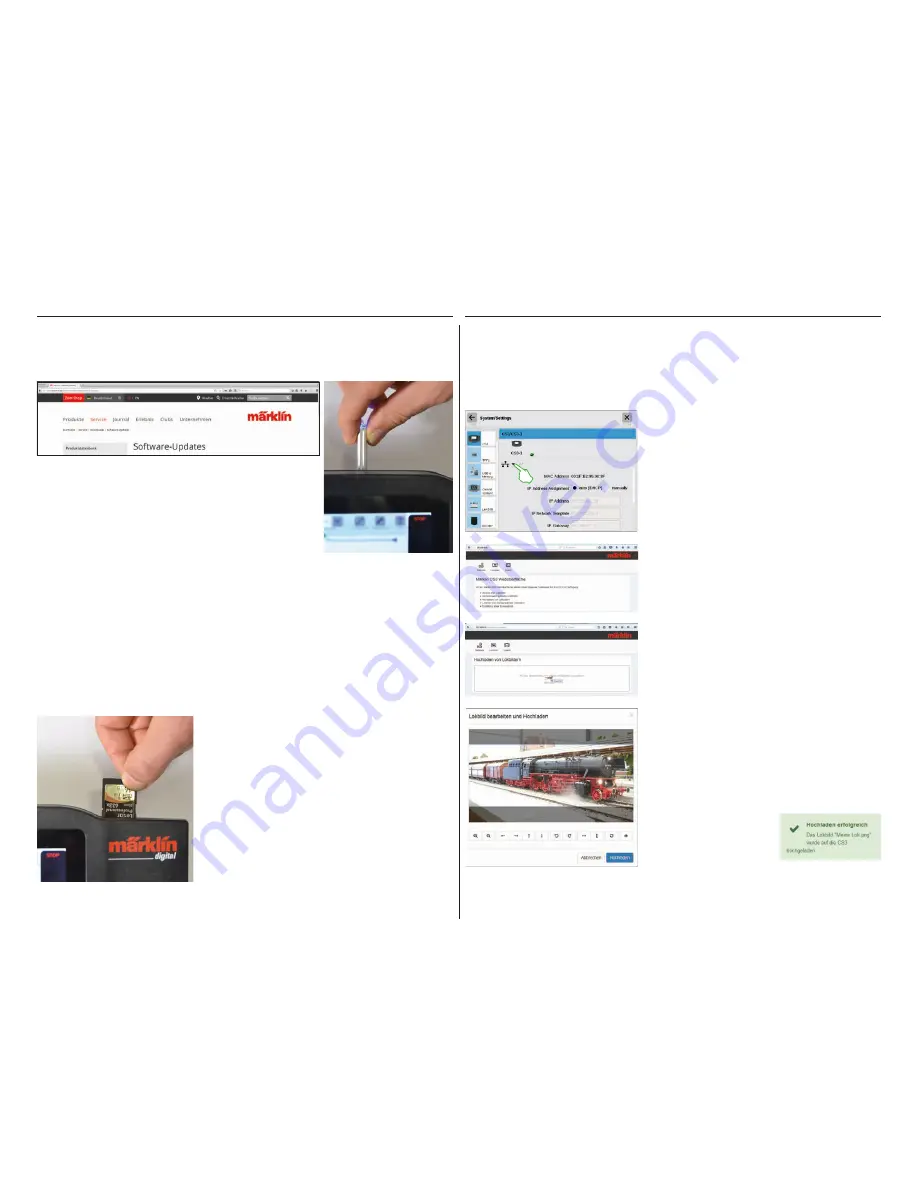
35
To do this, download the image file from the Märklin Website (http://www.
maerklin.de/de/service/downloads/cs3-updates/) and store it in the main
registry of a USB stick. After you have connected the USB stick to the CS3,
please be patient for about 10 to 15 seconds. The CS3 will recognize the
new software version on the USB stick automatically and will signal this
with a small red dot on the „System” icon.
The remaining steps are the same as for updating with the network. Please
use the description on Page 6 for this.
The CS3 stores entries and adjustments continuously on its own within a few seconds.
Your data are therefore safe even in the event of a power outage or a hard reset. We do
recommend regular backups, also on USB sticks. For example, backups make it very easy to
reverse extensive changes by restoring an earlier editing status.
If you do not have a network connection available to update the CS3, you can also download an update to the
newest software version with the help of a USB sticks.
With an SD card (SDHC), you can expand the
internal memory (4 GB) by up to 32 GB. All you
have to do is plug the card into the card slot.
You do not have to make any other settings.
Tip:
Märklin recommends that SD cards not be
used as a removable disk but exclusively for
the purpose described here of expanding the
memory. It is better to use USB sticks to copy
data such as locomotive images onto the CS3.
A small green colored overlay
lets you know that the locomo-
tive image has been success-
fully uploaded.
If you have moved the image into the field or have selected
your desired image, the image will be opened in an image
editor that offers numerous ways to edit the image. You can
move your subject, change the size, rotate, and flip or mirror
it. All the way to the right is the option „Preview“ that you can
use to check the adjusted subject again. At the end click on
„Hochladen“. The locomotive image is now stored under its
file name in the image database.
You must first find out the IP address for your CS3 in order
to start the Web interface. To do this call up the CS3 system
settings (see Page 32) and there open the section „IP“. In the
standard setting, the CS3 automatically receives an IP address
assigned to it from the router connected to it. This is shown in
the field „IP Address“ (left image).
Now enter this IP, in our example „192.168.0.38“, in the
address line of your Web browser and press the entry button:
The Märklin CS3 Web interface will appear on the screen (left
image).
Move the cursor across the button „Lokbilder“ and click on
the option „Hochladen“ that is turned on after that. You can
now drag and drop your locomotive image easily into the field
provided for it (left image). Alternatively click on the field in
order to select the image file.
Important: The file must be no larger than 5 MB in size. The
image format or the image size play no role here.
The CS3 comes with a variety of locomotive images that may satisfy the requirements in most cases of many
model railroaders. Moreover, you can also import your own locomotive images into the CS3‘s image database
(see Page 11). The easiest way is to use the Web interface on the CS3 that is called up by means of any Web
browser.
Important: The CS3 must be connected with the computer by means of a network router to do this.
Update by USB Stick
SD Card: Expanding the Internal Memory
LinkS88
Importing Locomotive Images Using the Web Browser
Regular Creation of Backups
Содержание Central Station 3
Страница 2: ... 1 Central Station 3 ...
Страница 9: ... 8 Fahren Lokliste Funktionen schalten Loks bearbeiten ...
Страница 16: ... 15 Artikelliste bearbeiten Magnetartikel anlegen sortieren schalten ...
Страница 21: ... 20 Gleisstellbild bearbeiten Gleisartikel positionieren drehen verbinden ...
Страница 28: ... 27 Ereignisse erstellen und bearbeiten Fahrstraßen anlegen Abläufe programmieren und schalten ...
Страница 32: ... 31 Systemeinstellungen Anpassung des Systems Systeminformationen ...
Страница 41: ... 1 Central Station 3 ...
Страница 48: ... 8 Running Locomotives Locomotive List Switching Functions Editing Locomotives ...
Страница 55: ... 15 Editing the Item List Setting Up Sorting Switching Solenoid Items ...
Страница 60: ... 20 Editing the Track Diagram Control Screen Positioning Rotating Connecting Track Items ...
Страница 67: ... 27 Creating and Editing Events Creating Routes Programming and Switching Procedures ...
Страница 71: ... 31 System Settings Adjusting the System System Data ...
Страница 80: ... 1 Central Station 3 ...
Страница 87: ... 8 Conduite Liste des locomotives Activer des fonctions Modifier des locomotives ...
Страница 94: ... 15 Modifier la liste des articles Créer trier commuter des articles électromagnétiques ...
Страница 99: ... 20 Modifier le TCO Positionner faire pivoter relier des articles de voie ...
Страница 106: ... 27 Créer et modifier des évènements Créer des itinéraires Programmer et commander des déroulements ...
Страница 110: ... 31 Paramètres système Adaptation du système Informations système ...
Страница 119: ... 1 Central Station 3 ...
Страница 126: ... 8 Rijden Loclijst Functies schakelen Locs bewerken ...
Страница 133: ... 15 Artikelenlijst bewerken Magneetartikelen invoeren sorteren schakelen ...
Страница 138: ... 20 Seinpaneel bewerken Railartikelen positioneren draaien verbinden ...
Страница 145: ... 27 Gebeurtenissen maken en bewerken Rijwegen aanmaken Aflopen programmeren en schakelen ...
Страница 149: ... 31 Systeeminstellingen Aanpassing van het systeem Systeeminformatie ...
Страница 158: ... 1 Central Station 3 ...
Страница 165: ... 8 Viaggiare Elenco locomotive Commutare funzioni Elaborare locomotive ...
Страница 172: ... 15 Elaborare un elenco di apparati Aggiungere ordinare commutare apparati elettromagnetici ...
Страница 177: ... 20 Elaborare un quadro sinottico di comando binari Posizionare ruotare collegare apparati di binario ...
Страница 184: ... 27 Allestire ed elaborare avvenimenti Allocare itinerari di marcia Programmare e commutare avvenimenti ...
Страница 188: ... 31 Impostazioni di sistema Adattamento del sistema Informazioni sul sistema ...
Страница 197: ... 1 Central Station 3 ...
Страница 204: ... 8 Conducción Lista de locomotoras Conmutar funciones Editar locomotoras ...
Страница 211: ... 15 Editar lista de artículos Crear ordenar conmutar artículos magnéticos ...
Страница 216: ... 20 Editar el esquema de mando de agujas Posicionamiento giro conexión de artículos de vía ...
Страница 223: ... 27 Crear y editar eventos Crear itinerarios programar y conmutar secuencias ...
Страница 227: ... 31 Configuración del sistema Adaptación del sistema Informaciones del sistema ...






























