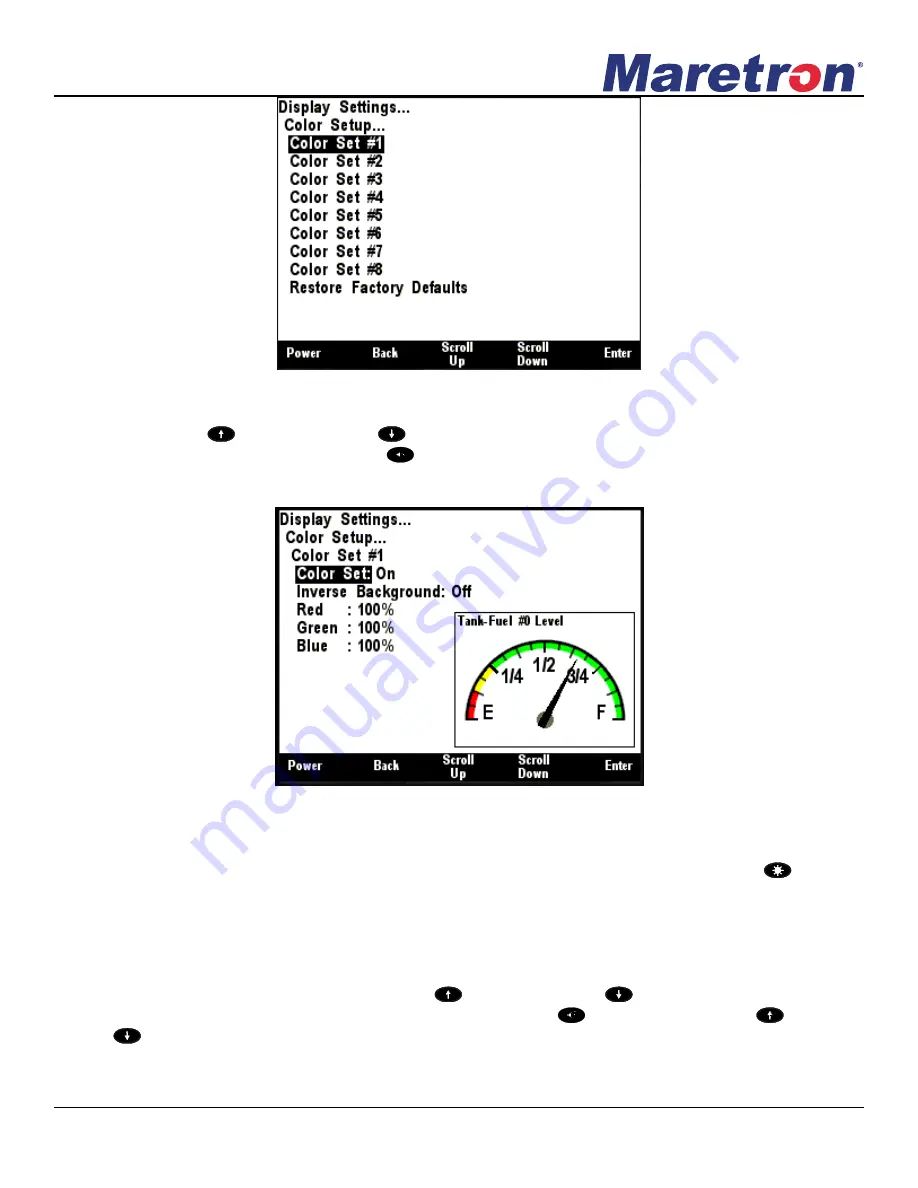
Revision 1.8.3
Page 33
Figure 16
– Color Palette Selection Screen
Use the Scroll Up (
) or Scroll Down (
) keys to move the highlight to the color set that you want
to change, and then press the Enter key (
). Selecting “Color Set #1” takes you to the screen
shown in Figure 17.
Figure 17
– Color Palette Configuration Screen
You can enable or disable Color Se
t #1 by changing the “Color Set:” to “Off”. This will disable Color
Set #1 while changing between color palettes when using a long press of the Lights key (
) when
the DSM570 is operating in favorite screens mode. Cha
nge the “Color Set:” back to “On” to enable
this color palette.
Notice that Color Set #1 has a white background (100% Red, 100% Green, and 100% Blue equals
white) and that the foreground color is black. You can adjust the three different colors to achieve
different color backgrounds. Use the Scroll Up (
) or Scroll Down (
) keys to move the highlight
to the color you want to change, and then press the Enter key (
). Use the Scroll Up (
) or Scroll
Down (
) keys with the percentage number selected to change
that particular color’s intensity. You
can also switch the background color to the foreground color by changing the Inverse Background to
Содержание DSM570
Страница 98: ...DSM570 User s Manual Page 82 Revision 1 8 3 Figure 70 DSM150 DSM250 DSM410 DSM570 Remote Device Selection...
Страница 166: ...DSM570 User s Manual Page 150 Revision 1 8 3 Figure 154 RAA100 Setting the to Sender Gauge Resistance...
Страница 223: ...Revision 1 8 3 Page 207 Figure 239 Compass Rose North Up Display...
Страница 243: ...Revision 1 8 3 Page 227 Figure 269 Favorite Screen Showing Highlighted Switch Breaker...






























