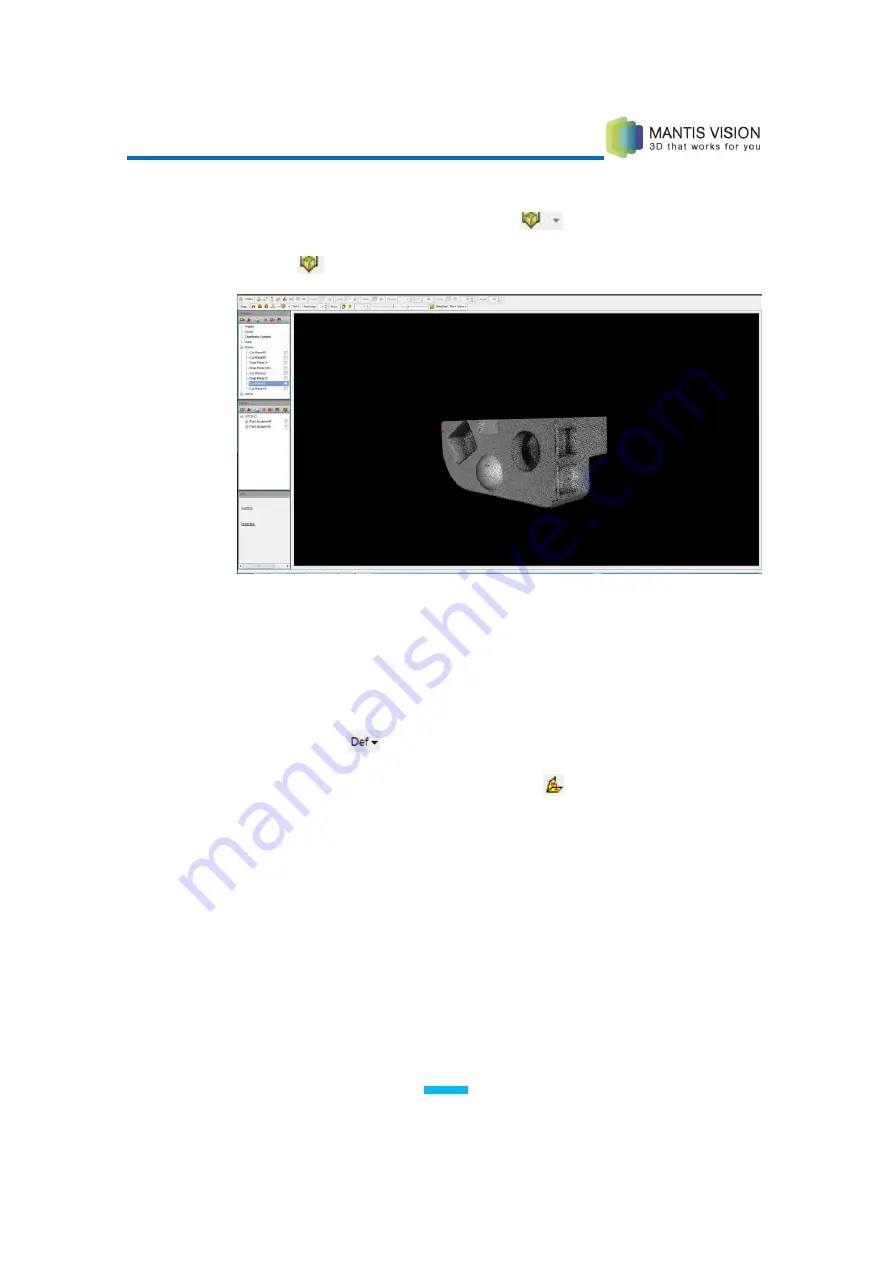
F5 3D Imaging System User Manual
89
6
To flip the cut plane so that all points in front of the plane are hidden, select
the Flip Cut Plane option in the Cut Plane
dropdown list.
7
Click the
icon to toggle the cut plane view on and off.
Figure 84: Flipped Cut Plane View
Using Previously Defined Planes
►
To use previously defined planes:
1
Click the Define
button and select Define Cut Plane.
2
Click the Choose Plane by Two Planes option
on the Plane toolbar.
3
Select a previously defined plane by double-clicking the entry in the Primitives
or History panes (the plane appears in the Viewing Area).
4
Press Enter to define the first plane.
5
Select another previously defined plane by double-clicking the entry from the
Primitives or History panes.
Содержание F5-B
Страница 71: ...F5 3D Imaging System User Manual 71 Figure 58 Stitching Window and Side Panel Segment Tab ...
Страница 116: ...F5 3D Imaging System User Manual 116 Figure 109 KaplaVision Desktop Icon ...
Страница 119: ...F5 3D Imaging System User Manual 119 Figure 112 Calibration Camera Calibration Wall EPI Calibration page 123 ...
Страница 120: ...F5 3D Imaging System User Manual 120 Figure 113 Calibration EPI Calibration RIG Calibration page 123 ...
Страница 125: ...F5 3D Imaging System User Manual 125 Blank page for double sided printing ...






























