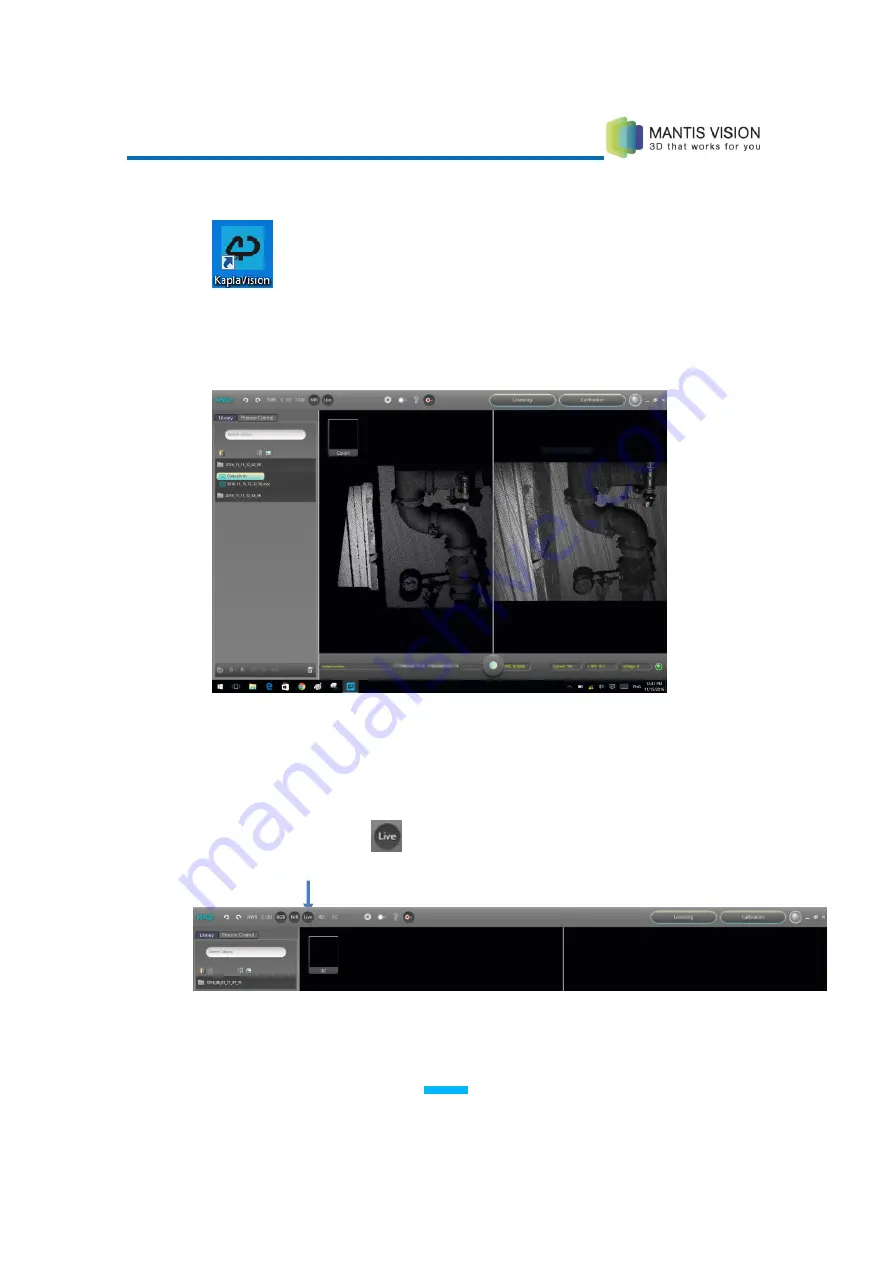
F5 3D Imaging System User Manual
19
3.
Double-click the KaplaVision desktop icon shown below:
Figure 1: KaplaVision Desktop Icon
The KaplaVision main window is displayed, showing the view seen by the F5-B 3D
Camera Module. For example, as shown below:
Figure 2: KaplaVision Main Window
4.
If this is the first time you are using KaplaVision or the first time you are using a
specific F5-B Imager, then you must check that the correct path to the
configuration file and the calibration files is specified, as described on page 51.
5.
Click the Live Decoding
button in the KaplaVision toolbar to select whether
the images scanned by the F5-B are decoded immediately or not.
Figure 3: KaplaVision Toolbar
Содержание F5-B
Страница 71: ...F5 3D Imaging System User Manual 71 Figure 58 Stitching Window and Side Panel Segment Tab ...
Страница 116: ...F5 3D Imaging System User Manual 116 Figure 109 KaplaVision Desktop Icon ...
Страница 119: ...F5 3D Imaging System User Manual 119 Figure 112 Calibration Camera Calibration Wall EPI Calibration page 123 ...
Страница 120: ...F5 3D Imaging System User Manual 120 Figure 113 Calibration EPI Calibration RIG Calibration page 123 ...
Страница 125: ...F5 3D Imaging System User Manual 125 Blank page for double sided printing ...
















































