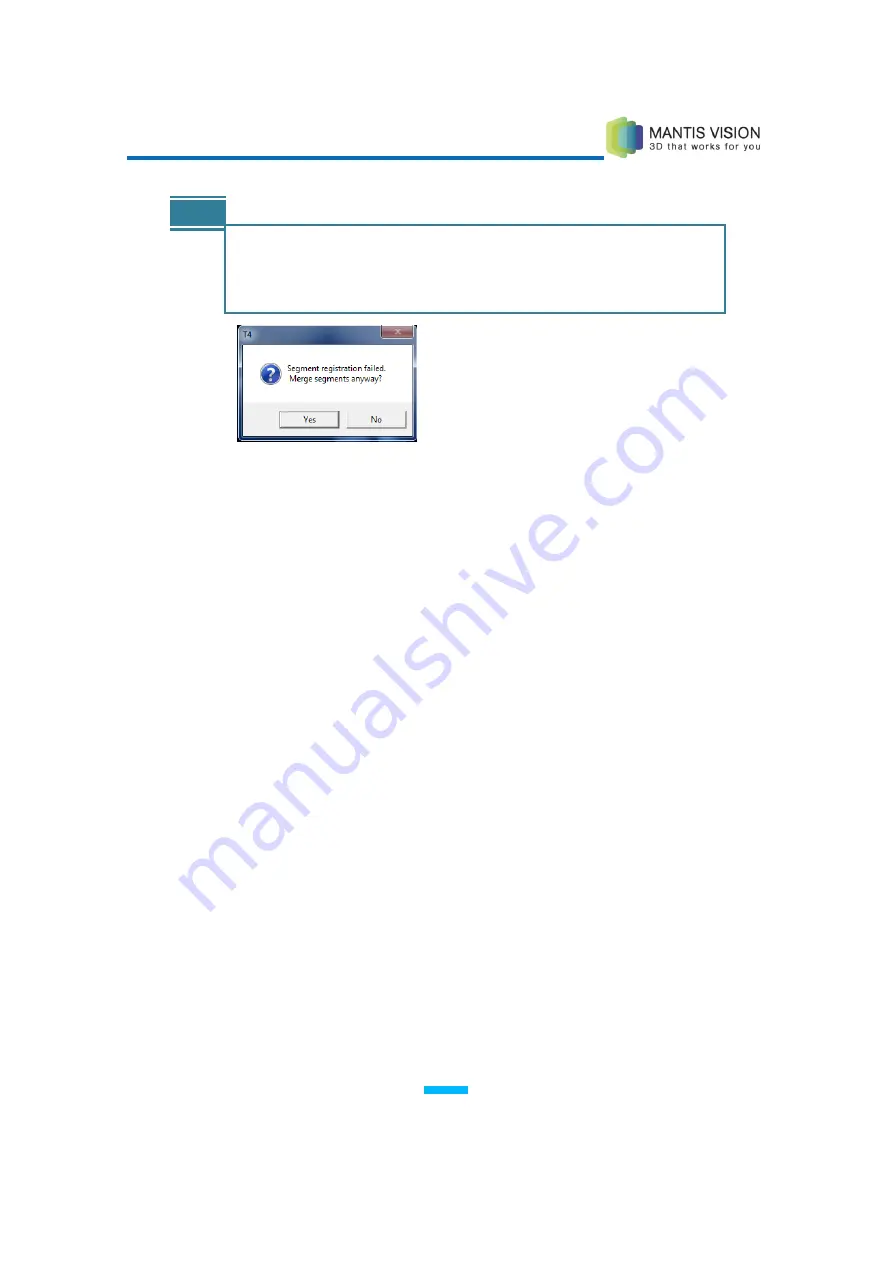
F5 3D Imaging System User Manual
67
NOTE
An override option enables you to merge two segments if segment
registration fails. If Not Registered is displayed, but you want to merge
segments anyway, click Merge. A window opens. Click Yes to continue
or No to cancel.
Figure 50: Segment Registration Failed
4
Repeat steps
1
through
3
until all segments in the Segments tab are merged
into a single segment.
Three-point Alignment
KaplaVision offers an additional method of registering segments by selecting three
pairs of corresponding points on each segment and aligning the segments based
on these user-defined points.
►
To perform three-point alignment:
1
Manipulate the reference segment (Blue) using the Ctrl button and the mouse
and the selected segment (Yellow) using the Shift button and the mouse so
that the two segments are placed side by side (not overlapping).
Mouse-manipulation controls operate as follows:
Rotate a segment by holding down the left mouse button while
moving it over the scene.
Move/pan segments in the scene by holding down both mouse
buttons and moving the mouse.
Zoom in/out by clicking the right mouse button while moving the
mouse or the mouse wheel.
2
After the segments are placed side by side, middle-click the mouse on a
unique recognizable feature in one segment, and then middle-click the same
(corresponding) feature in the other segment. A red point in each segment
and a line between them visually confirms the position of the clicks:
Содержание F5-B
Страница 71: ...F5 3D Imaging System User Manual 71 Figure 58 Stitching Window and Side Panel Segment Tab ...
Страница 116: ...F5 3D Imaging System User Manual 116 Figure 109 KaplaVision Desktop Icon ...
Страница 119: ...F5 3D Imaging System User Manual 119 Figure 112 Calibration Camera Calibration Wall EPI Calibration page 123 ...
Страница 120: ...F5 3D Imaging System User Manual 120 Figure 113 Calibration EPI Calibration RIG Calibration page 123 ...
Страница 125: ...F5 3D Imaging System User Manual 125 Blank page for double sided printing ...
















































