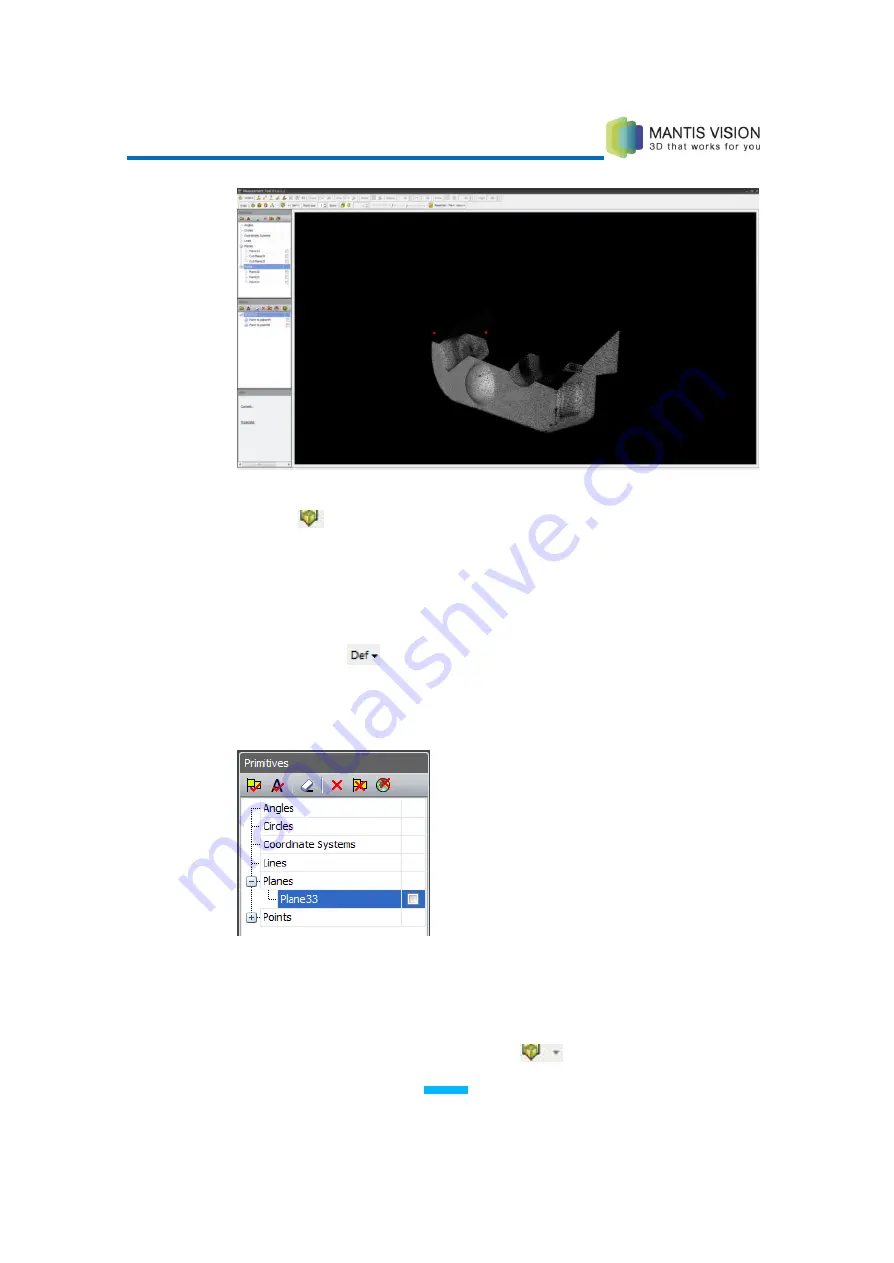
F5 3D Imaging System User Manual
86
Figure 79: Flipped Cut Plane View
8
Click the
icon to toggle the cut plane view on and off.
Defining a Cut Plane Using an Existing Plane
►
To define a cut plane using an existing plane:
1
Click the Define
button and select Define Cut Plane.
2
Select a previously defined plane by double-clicking its entry in the Primitives
or History panes. The plane is displayed in the Viewing Area.
Figure 80: Selecting an Existing Plane in the Primitives Pane
3
Press Enter. The cut plane is defined and displayed in the Main Viewing Area.
4
To flip the cut plane so that all points in front of the Plane are hidden, select
the Flip Cut Plane option in the Cut Plane
dropdown list.
Содержание F5-B
Страница 71: ...F5 3D Imaging System User Manual 71 Figure 58 Stitching Window and Side Panel Segment Tab ...
Страница 116: ...F5 3D Imaging System User Manual 116 Figure 109 KaplaVision Desktop Icon ...
Страница 119: ...F5 3D Imaging System User Manual 119 Figure 112 Calibration Camera Calibration Wall EPI Calibration page 123 ...
Страница 120: ...F5 3D Imaging System User Manual 120 Figure 113 Calibration EPI Calibration RIG Calibration page 123 ...
Страница 125: ...F5 3D Imaging System User Manual 125 Blank page for double sided printing ...






























