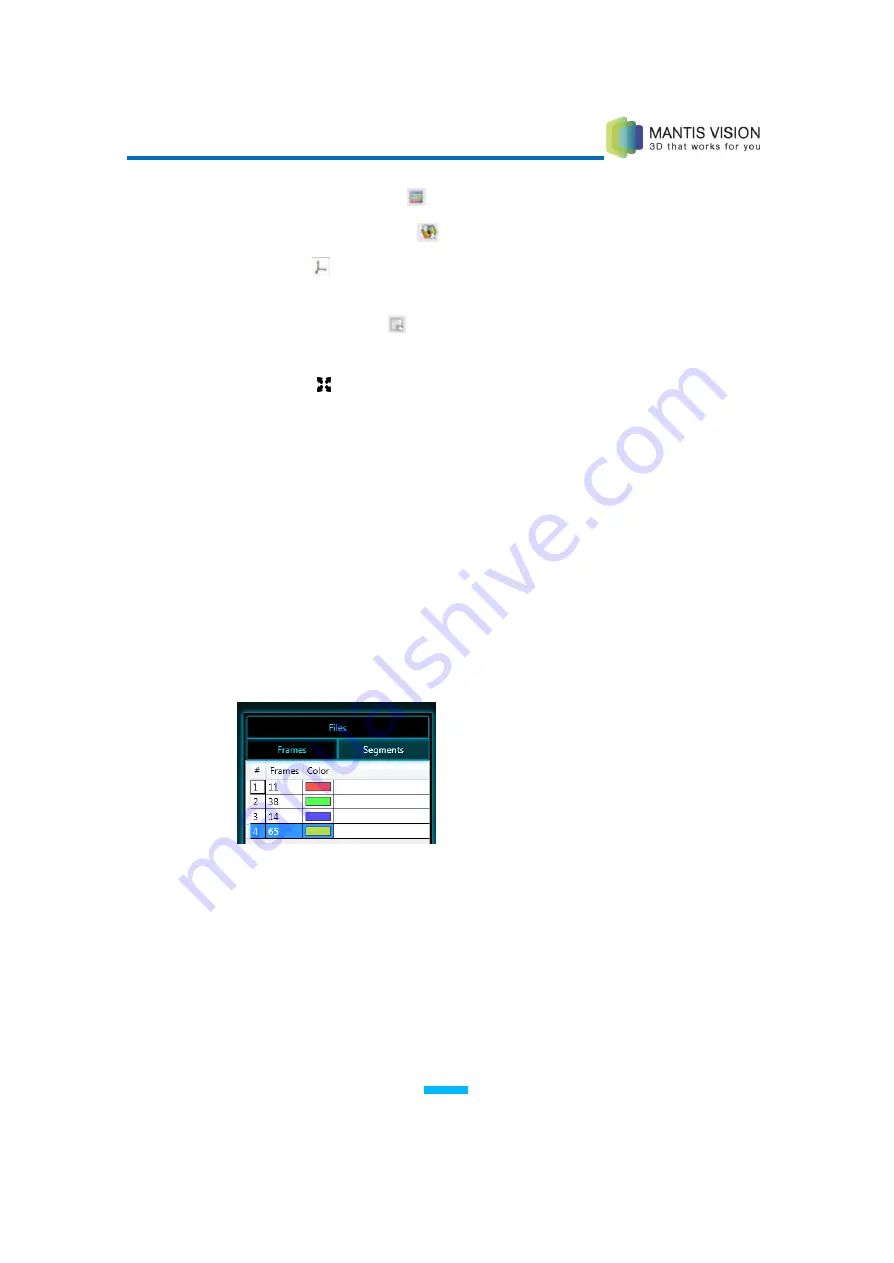
F5 3D Imaging System User Manual
62
Select Background Color
: Changes the background color.
Display Center of Rotation
(toggle): Displays the center of rotation.
Show Axis
(toggle): Displays the axis for the point cloud display (X, Y and
Z).
Show Application Log
: Opens the Application Log window to view stitching
events.
Full Screen
(toggle): Views the Viewing Area in full screen mode.
Side Panel
The Side Panel in the Stitching window provides additional options for viewing
and working with files, frames and segments.
This panel provides the following tabs:
Files: Displays a numbered list of composite files included in the point cloud
model, including the number of frames in each file.
Frames: Displays a numbered list of all frames in the point cloud, their
associated segment number and number of points included in each frame.
Segments: Displays a numbered list of all segments in the point cloud, the
number of frames included in each segment and display color.
Figure 42: Side Panel – Segments Tab
Controlled Stitching
Stitching is the process by which the various 3D pieces are combined (aligned,
registered and merged) to recreate the 3D structure of the scanned scene. This
can be done automatically (as described on page 53) or in a controlled manner (as
described below).
Содержание F5-B
Страница 71: ...F5 3D Imaging System User Manual 71 Figure 58 Stitching Window and Side Panel Segment Tab ...
Страница 116: ...F5 3D Imaging System User Manual 116 Figure 109 KaplaVision Desktop Icon ...
Страница 119: ...F5 3D Imaging System User Manual 119 Figure 112 Calibration Camera Calibration Wall EPI Calibration page 123 ...
Страница 120: ...F5 3D Imaging System User Manual 120 Figure 113 Calibration EPI Calibration RIG Calibration page 123 ...
Страница 125: ...F5 3D Imaging System User Manual 125 Blank page for double sided printing ...
















































