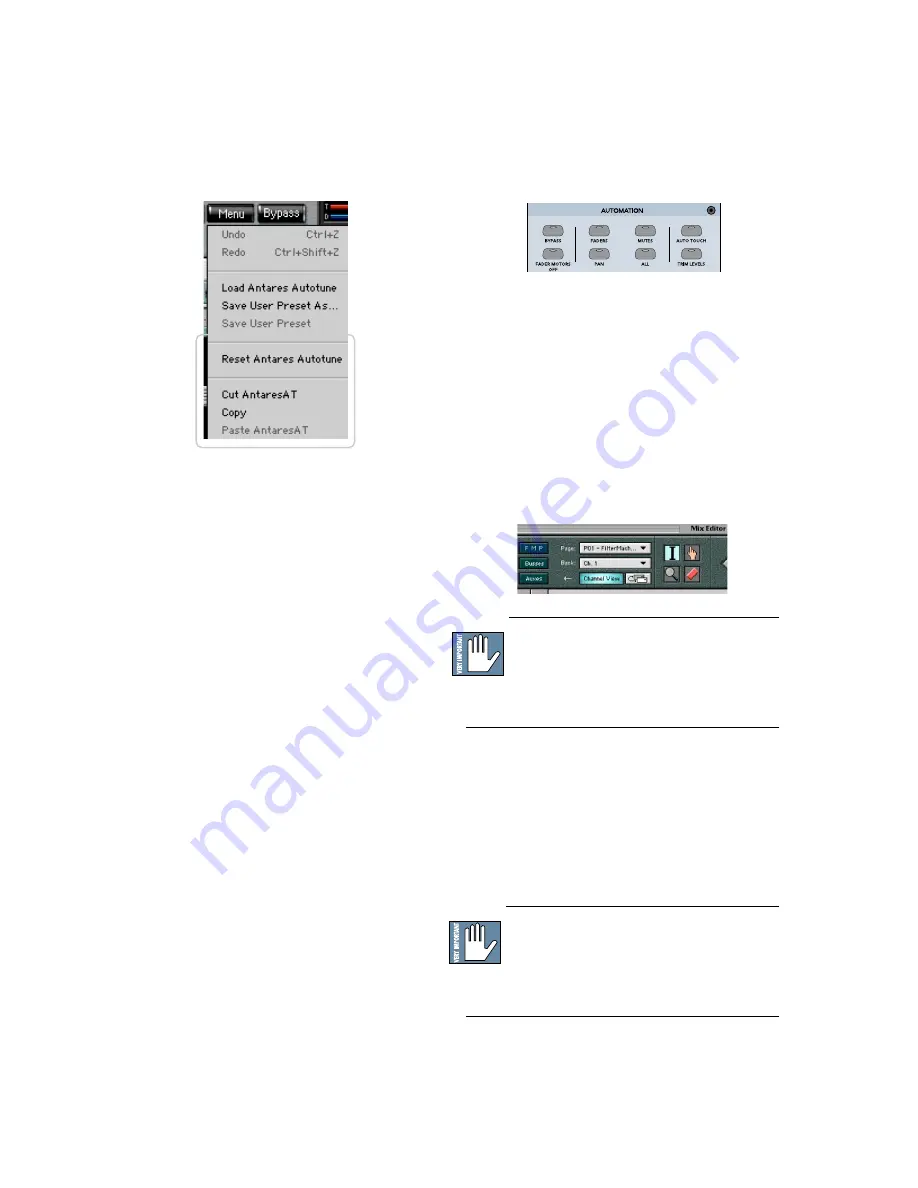
D8B Manual • Appendices • page 146
To Reset the Plug-in:
Reset will reload the previous patch.
1. Click and hold the
Menu
button.
2. Select
Reset (Plug-in)
.
To Cut Preset Settings:
1. Click and hold the
Menu
button.
2. Select
Cut (Plug-in)
.
The current settings are temporarily stored in
the clipboard memory in case you want to paste
them to a new preset. The plug-in also reverts to
its default state (it is reset).
To Copy Preset Settings:
1. Click and hold the
Menu
button.
2. Select
Copy
.
The current settings are temporarily stored in
the clipboard memory in case you want to paste
them to a new patch.
To Paste Preset Settings:
1. Click and hold the
Menu
button.
2. Select
Paste (Plug-in)
.
The current settings are replaced with the
setting in the clipboard memory.
Automation and Snapshot Control
Dynamic Real Time
To write automation on a loaded plug-in:
1. Engage AUTO TOUCH.
2. Engage ALL, disengage BYPASS, and send
timecode to the console –the POSITION
readout will change to show time code is being
received.
3. Move a parameter or recall a patch (user or
factory preset).
Subsequent edits to any recorded automation
moves may be performed in the Mix Editor. Enable
the channel view by clicking on the Channel View
button, then choose the plug-in you wish to view
from the page drop-down menu. This displays a
list of available channel and plug-in parameters.
Note:
Parameters can be controlled from either
the GUI plug-in graphic parameters (using a
mouse to modify the parameters) or via the VFD
V-Pots and SELECT buttons (with the plug-in
parameters called up on the VFD readout).
Dynamic Off-line
To write a snapshot on a loaded plug-in:
• Use the Event Automation Track, available under
the Windows Menu as ‘Event Track’, to load plug-
in user (previously stored) or factory preset
patches, at a specific time during automation
playback.
General Note:
Plug-in settings are recalled as
part of a console Snapshot, but may also be
recalled as Presets (patches). If you are recalling
snapshots and presets, be aware that one may override
the other.
Содержание D8B 3.0
Страница 8: ...D8B Manual Preface page 2 ...
Страница 9: ...D8B Manual Chapter 1 page 3 Chapter 1 Getting Ready ...
Страница 27: ...D8B Manual Chapter 2 page 21 Chapter 2 Where Is It ...
Страница 47: ...D8B Manual Chapter 3 page 41 Chapter 3 What s On TV ...
Страница 93: ...D8B Manual Chapter 4 page 87 Chapter 4 Applications ...
Страница 139: ...D8B Manual Appendices page 133 Appendices ...
















































