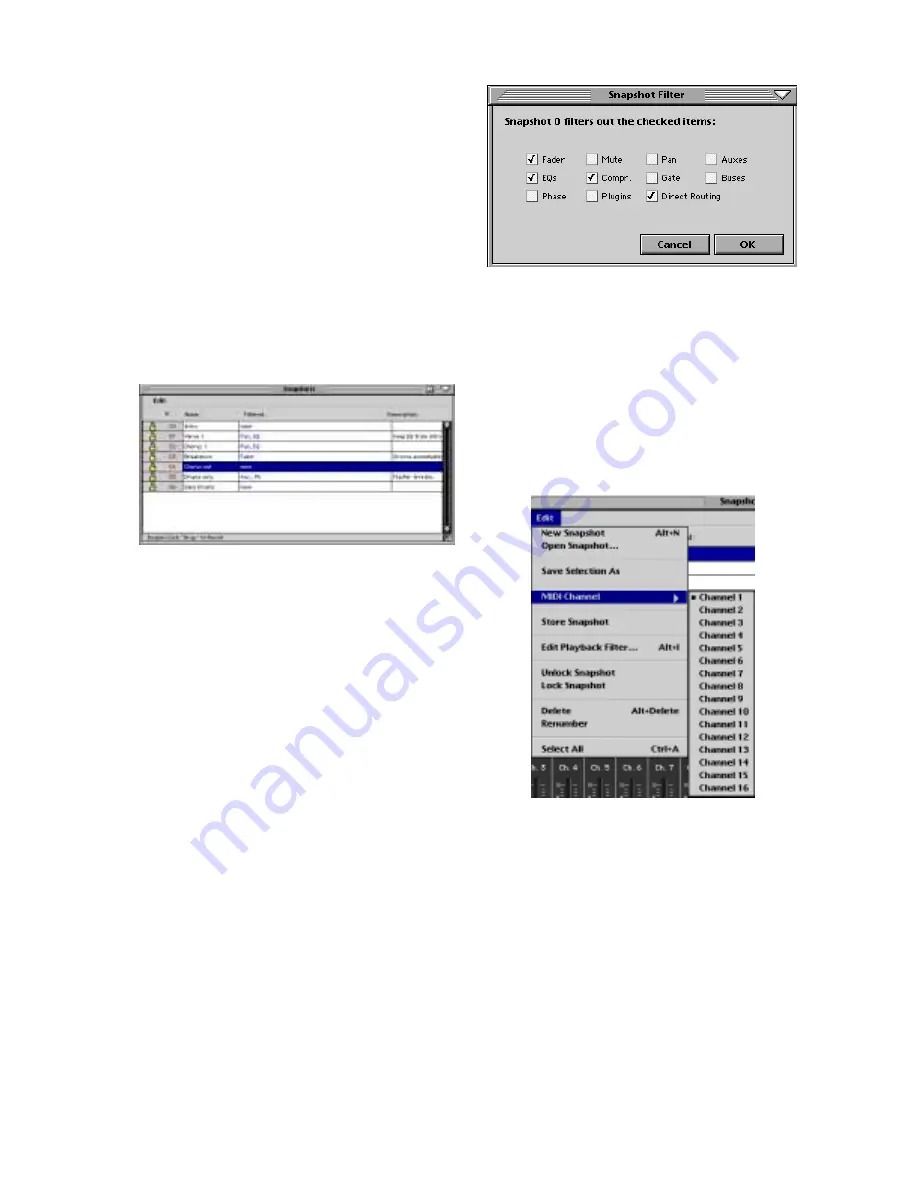
D8B Manual • Chapter 3 • page 69
match your computer’s address, and set the last
field to something different. Be sure you don’t set
it to the address of another device that you have
on your network.
Subnet:
• In the Subnet window type 255.255.0.0 (default
value) unless your network requires a subnet mask.
Gateway:
• If no Gateway is being used you can usually leave
this setting blank, though some FTP clients
require an entry even for a simple network.
10.10.10.10 is the default value.
Apply
When all parameters are set properly, click
APPLY to instantly activate the changes.
The Snapshot Window (Ctrl+2)
Selecting
• Click once on the snapshot name to highlight it.
• A highlighted snapshot can be saved as a
selection for recall from within a different session,
or it can be deleted from the list.
• To make a snapshot active from the on-screen list,
double click the snapshot number.
• To make the snapshot active from the control
surface, press SNAPSHOT in the transport
section, use the numeric keys to type the
snapshot number, then press ENTER.
Naming
• Each new snapshot is automatically given a
number and the name “snapshot.”
• To change its name, double click on “snapshot,”
then type the new name. Press ENTER on the
keyboard to complete the naming procedure.
Filtered
It’s often convenient to eliminate a parameter
or set of parameters from a snapshot change. If,
for example, you’ve set all the basic EQs in the
first snapshot, it might be efficient to filter EQ
changes out of any new, or subsequently recalled,
snapshots. In this way the original equalization
settings remain active throughout.
• Filters are selectable on each snapshot.
• Parameters which can be filtered from changes
are: Fader, EQ, Phase, Mute, Compression,
Plugins, Pan, Gate, Direct Routing, Auxes and
Buses.
Description
• Double click in the description column of the
desired snapshot to enter a text description,
which is then saved with the snapshot data.
• Don’t write your agent’s telephone number here,
or say bad things about the guitar player...
Snapshot Edit Window
This provides access to the snapshot edit
parameters. Simply click on the word “Edit” to reveal
the snapshot edit parameter pull-down list.
New Snapshot (Alt+N)
• Creates a new snapshot of the current mixer
status throughout all parameters (channel and
plug-in settings) except analog TRIM and the
selection of MIC or LINE on channels 1–12.
• Parameters not affected by snapshot recall are:
Surround mode, Channel Key Input, ALT I/O
Output assignment, Plug-in routing, Plug-in module
type and parameter values (loading/unloading of
configuration), and Channel List settings.
Open Snapshot…
• This opens a previously saved snapshot file from
the disk. This is a very convenient feature that
enables immediate recall over the mixer status for
tracking, overdubs, mixdown, etc., such as a
default mix setting.
Содержание D8B 3.0
Страница 8: ...D8B Manual Preface page 2 ...
Страница 9: ...D8B Manual Chapter 1 page 3 Chapter 1 Getting Ready ...
Страница 27: ...D8B Manual Chapter 2 page 21 Chapter 2 Where Is It ...
Страница 47: ...D8B Manual Chapter 3 page 41 Chapter 3 What s On TV ...
Страница 93: ...D8B Manual Chapter 4 page 87 Chapter 4 Applications ...
Страница 139: ...D8B Manual Appendices page 133 Appendices ...






























