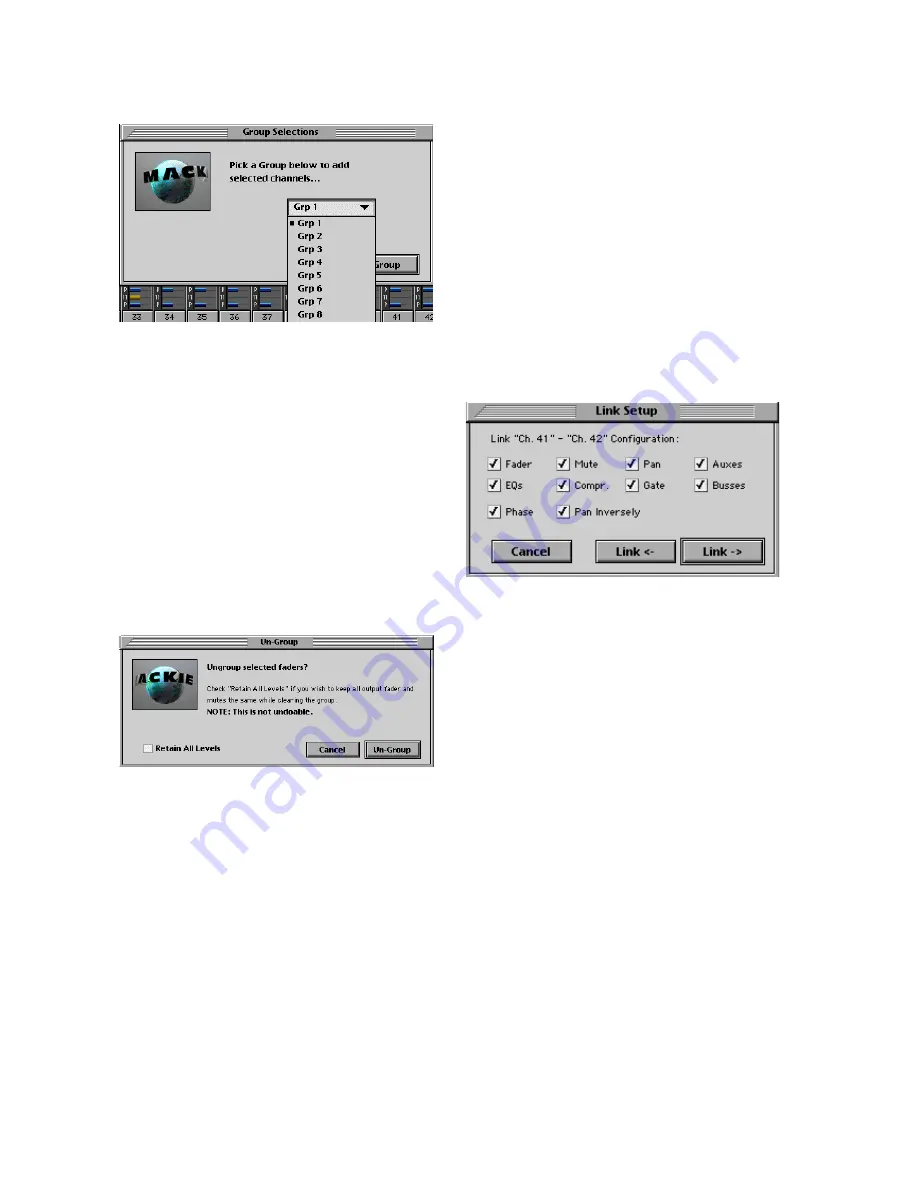
D8B Manual • Chapter 3 • page 58
Group… (Ctrl+G)
• Provides a very convenient way to group faders
for control by a group master fader in the
MASTERS fader bank.
• Simply select all the desired channels for a
specific group by Shift+Selecting throughout the
Bank or Banks you choose, then use the pull-
down menu to assign them all to a group.
• This does not override any previous group settings
outside the selected channels, however, a channel
can only be assigned to one group. The most
current group selection does override a previous
channel group assignment.
• This feature provides a way to add faders to an
already existing group.
Ungroup
• Provides an easy way to remove channels from a
previously established group.
• Select some or all of the grouped channels to
remove the selected channel from the group
status.
• Select “Retain All Levels” to keep the selected
channel fader levels at their group-adjusted levels.
This adds or subtracts the group master setting
from the originally set channel levels in order to
maintain the mix setting even when the faders are
removed from the group.
Channel Link… (Ctrl+L)
• Link is still initiated by either first selecting two
channels and then selecting “Channel Link…”
under Channels in the upper menu bar, or by
pressing and holding two adjacent channel
SELECT buttons for two seconds, and then
following directions in the Fat Channel Display.
An additional link initiation may be made using
the Channel List feature.
Note:
You can select each channel in a linked pair
individually. If you want to copy channel settings to a
linked pair, you must select both channels (Shift-
Select) and then paste the settings.
The features are outlined as follows:
Any two (Odd/even or Even/odd) contiguous channel
strips may be linked:
(For example, channels 5 and 6, or FX1 and FX2;
or channels 6 and 7, or Group Masters 2 and 3.) A
channel may be paired with only one other channel
strip in its bank. If channel 5 is linked with channel 4,
it may not be simultaneously linked with channel 6.
Channels may be paired across banks (e.g., Ch 24
and Ch 25) if necessary, but it’s not recommended for
typical applications.
• Link Setup provides a means to select the
parameters that are linked between channels.
• Choose only the parameters that need to be
linked. For instance, in many cases only the
faders need to link; all other parameters should
remain intact in the way that they’ve been fine-
tuned for the individual track.
•
Relative offset:
Pressing [Shift] on the console or
keyboard while moving any controller function on
the D8B console surface or with the mouse allows
a relative distance (or relative offset) of ANY
linked parameter. For example, on two linked
faders, press and hold [Shift], move one fader, let
go of [Shift], and a new relative position is
maintained. To maintain a pan spread, press and
hold [Shift], move a linked pan V-Pot, release the
[Shift} and the pans will maintain the offset spread
to the extent of the maximum left or right value.
• Remember that pressing [Ctrl] and moving a
controller resets it to a normal, or default,
position, so you can always realign and match the
relative link to a zeroed offset.
•
Inverse Pan linking:
Pan can be set to link inversely.
This means that rotating the Pan control on one
channel causes the Pan control on the linked
channel to rotate in the opposite direction.
•
Inverse Switch toggling:
You can press [Shift] and
then press the MUTE button on a channel, and it
will toggle oppositely to the other linked mute.
Содержание D8B 3.0
Страница 8: ...D8B Manual Preface page 2 ...
Страница 9: ...D8B Manual Chapter 1 page 3 Chapter 1 Getting Ready ...
Страница 27: ...D8B Manual Chapter 2 page 21 Chapter 2 Where Is It ...
Страница 47: ...D8B Manual Chapter 3 page 41 Chapter 3 What s On TV ...
Страница 93: ...D8B Manual Chapter 4 page 87 Chapter 4 Applications ...
Страница 139: ...D8B Manual Appendices page 133 Appendices ...






























