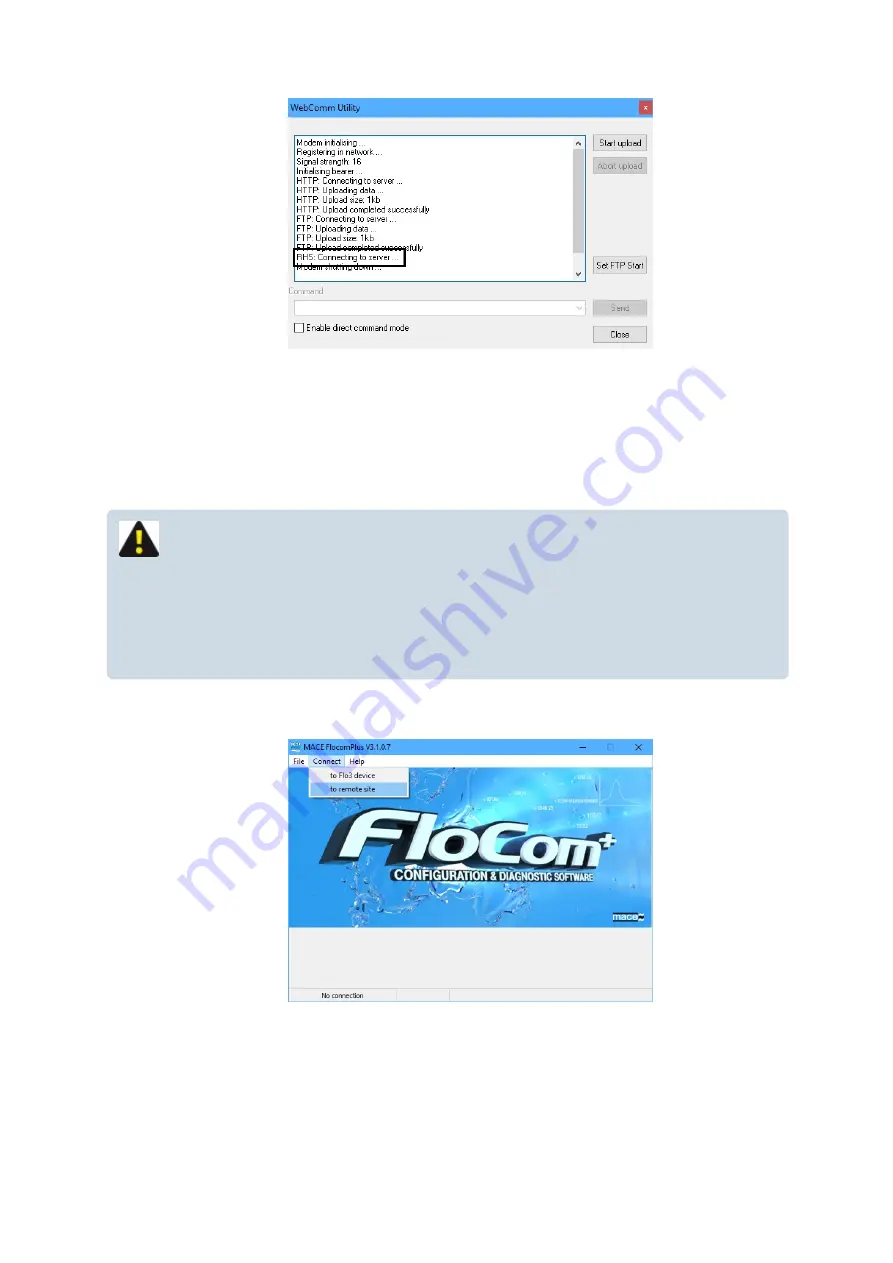
3.
Close
the
WebComm utility
4. Make any necessary changes to the XCi device by
Edit settings
:
5.
Start
the device and
Disconnect
Connect to an XCi device remotely
NOTE: A remote access session will only be available ONCE per upload period.
That is, it will take the server nominally the time of one upload period to be able to
initiate a remote access session. For example, if an XCi device is uploading to the
MDS every hour, the user will need to “wait” for up to an hour in order to gain
remote access.
1. In
Connect>to Remote site
2. The
MACE Remote Access Utility
(MRAU)will start.
3. Enter your
MACE User Authentication
credentials.
MACE XCi User Manual - 109 -
Содержание HVFlo XCi
Страница 1: ......
Страница 10: ...MACE XCi User Manual 10...
Страница 18: ...MACE XCi User Manual 18...
Страница 21: ...MACE XCi User Manual 21...
Страница 50: ...MACE XCi User Manual 50...
Страница 98: ...MACE XCi User Manual 98...
Страница 173: ...MACE XCi User Manual 173...
Страница 178: ...MACE XCi User Manual 178...
Страница 191: ...NOTE In the example the Net flowrate will be the sum of Flow Rate 1 Flow Rate 2 Flow Rate 3 MACE XCi User Manual 191...
Страница 211: ...For a short video of the procedure click Play MACE XCi User Manual 211...
Страница 233: ...5 Tighten all three screws 6 Reconnect the battery cable assembly to the backplane board MACE XCi User Manual 233...
Страница 238: ...3 Unscrew the locking ring using the tool and remove completely MACE XCi User Manual 238...
Страница 239: ...4 Remove the damaged ceramic depth sensor MACE XCi User Manual 239...
Страница 250: ...MACE XCi User Manual 250...
















































