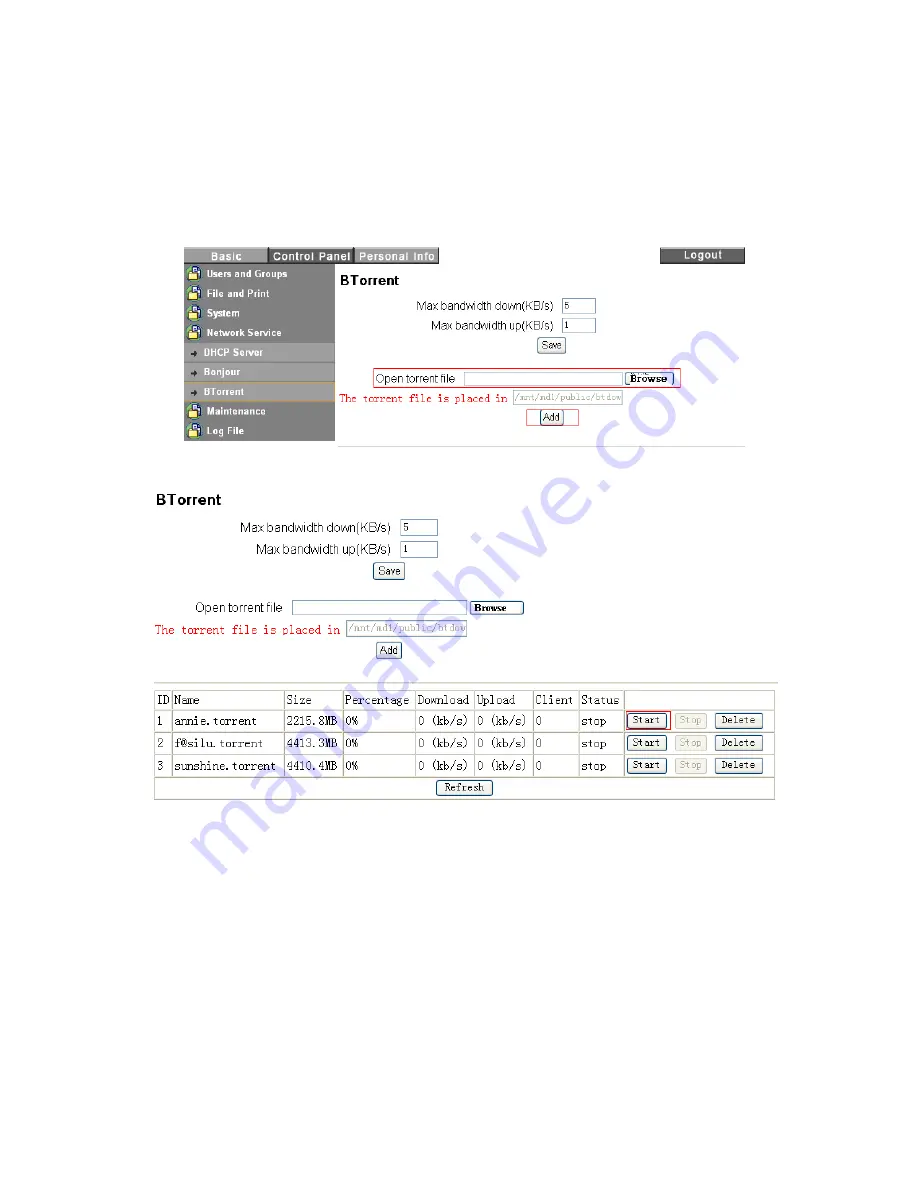
60
BTorrent
When BitTorrent server is enabled, the NAS can share file(s) directly through the Internet unattended
from the host computer. This feature reduces the wear and tear of your computer by having the NAS
independently run the BitTorrent function. To download or upload BitTorrent file(s) from Internet, follow
the steps below.
1, Login the NAS administrator, click “Control Panel” then “Network Service” and then “BTorrent”.
3, Click the “Browse” button to find previously saved BitTorrent meta-seed file.
4, Finally, click the “Add” button.
5, Once the “Start” button is pressed, the NAS will automatically download the file from Internet to the
NAS. The file “download status” can be viewed by clicking the “Refresh” button.
Содержание G-S350UN
Страница 1: ...1 Network Attached Storage And USB2 0 Enclosure for 3 5 Serial ATA Hard Drive G S350UN User s Manual...
Страница 14: ...14 Please enter admin as Username and Password...
Страница 37: ...37 FTP Log DHCP Server Log System Log Administration Log...
Страница 48: ...48 Step1 click on Set Up Printers button Step 2 click on Add button...
Страница 51: ...51 Step2 Select IP Printer then click on More Printers button Step 3 Select Windows Printing...
Страница 54: ...54 Step 8 Example printing choose lp as printer Step 9 Print job is executed For MacOS 10 5...
Страница 55: ...55 Step 1 Click on button Step2 Select Windows then click on workgroup...
Страница 56: ...56 Step 3 Find gbnas in the list and click on it Step 4 Enter password for admin click on Connect button...
Страница 59: ...59 Step 9 Example printing select lp as the printer Step 10 The print job is executed successfully...







































