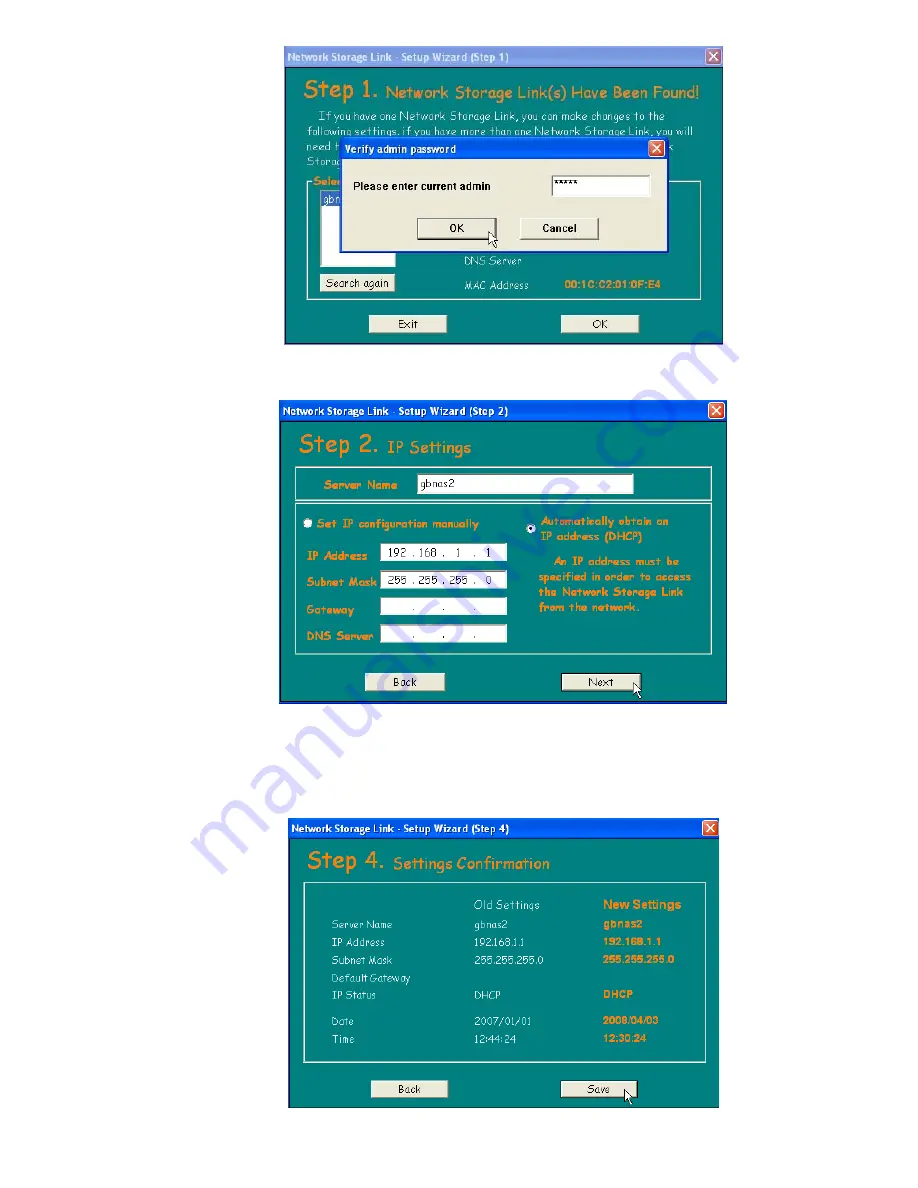
11
4. Then highlight “gbnas” and click the “OK” button. Enter “admin”(without the quotation) as
password and then click the “OK” button.
5. In IP Settings window, please select the option “Set IP configuration manually” and fill in an
unique IP address for the NAS enclosure and Subnet Mask suitable to your network, this is the
fixed IP address for the NAS you will use to access the NAS from now on. You can also enter
Gateway IP address (your router IP) and DNS IP or leave them blank if you don’t know and then
click the “Next” button.
Содержание G-S350UN
Страница 1: ...1 Network Attached Storage And USB2 0 Enclosure for 3 5 Serial ATA Hard Drive G S350UN User s Manual...
Страница 14: ...14 Please enter admin as Username and Password...
Страница 37: ...37 FTP Log DHCP Server Log System Log Administration Log...
Страница 48: ...48 Step1 click on Set Up Printers button Step 2 click on Add button...
Страница 51: ...51 Step2 Select IP Printer then click on More Printers button Step 3 Select Windows Printing...
Страница 54: ...54 Step 8 Example printing choose lp as printer Step 9 Print job is executed For MacOS 10 5...
Страница 55: ...55 Step 1 Click on button Step2 Select Windows then click on workgroup...
Страница 56: ...56 Step 3 Find gbnas in the list and click on it Step 4 Enter password for admin click on Connect button...
Страница 59: ...59 Step 9 Example printing select lp as the printer Step 10 The print job is executed successfully...


























