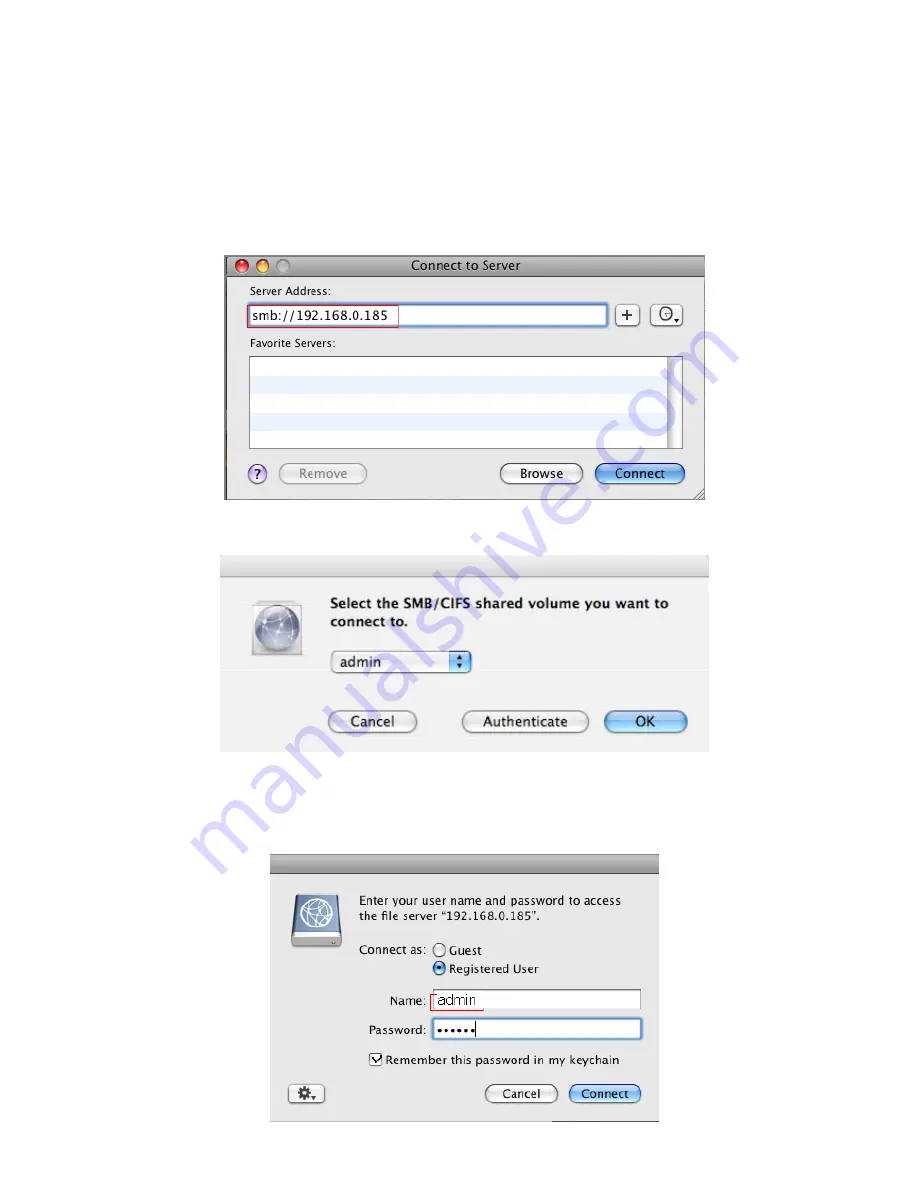
41
Finally, click “Connect As” button to connect.
SMB Access and Mounting NAS Volume
In certain MacOS X except MacOS 10.5.x, you can access the NAS through “Connect to Server”
option. Please follow the directions below.
1, In the MacOS X “Go” menu, click “Connect to Server”.
2, Enter smb://192.168.0.185 (assuming 192.168.0.185 is the IP address for the NAS) in “Server
Address” line, then click on “Connect” button.
3, Once connected, the screen below shows. Select the folder you want to access and then click
“Authenticate”.
4, Enter user name and password as required. The folder will display in your computer desktop. Check
the option “Remember this password in my keychain” and click “Connect” button. The specific NAS
folder will mount on the desktop for you to use.
Содержание G-S350UN
Страница 1: ...1 Network Attached Storage And USB2 0 Enclosure for 3 5 Serial ATA Hard Drive G S350UN User s Manual...
Страница 14: ...14 Please enter admin as Username and Password...
Страница 37: ...37 FTP Log DHCP Server Log System Log Administration Log...
Страница 48: ...48 Step1 click on Set Up Printers button Step 2 click on Add button...
Страница 51: ...51 Step2 Select IP Printer then click on More Printers button Step 3 Select Windows Printing...
Страница 54: ...54 Step 8 Example printing choose lp as printer Step 9 Print job is executed For MacOS 10 5...
Страница 55: ...55 Step 1 Click on button Step2 Select Windows then click on workgroup...
Страница 56: ...56 Step 3 Find gbnas in the list and click on it Step 4 Enter password for admin click on Connect button...
Страница 59: ...59 Step 9 Example printing select lp as the printer Step 10 The print job is executed successfully...






























