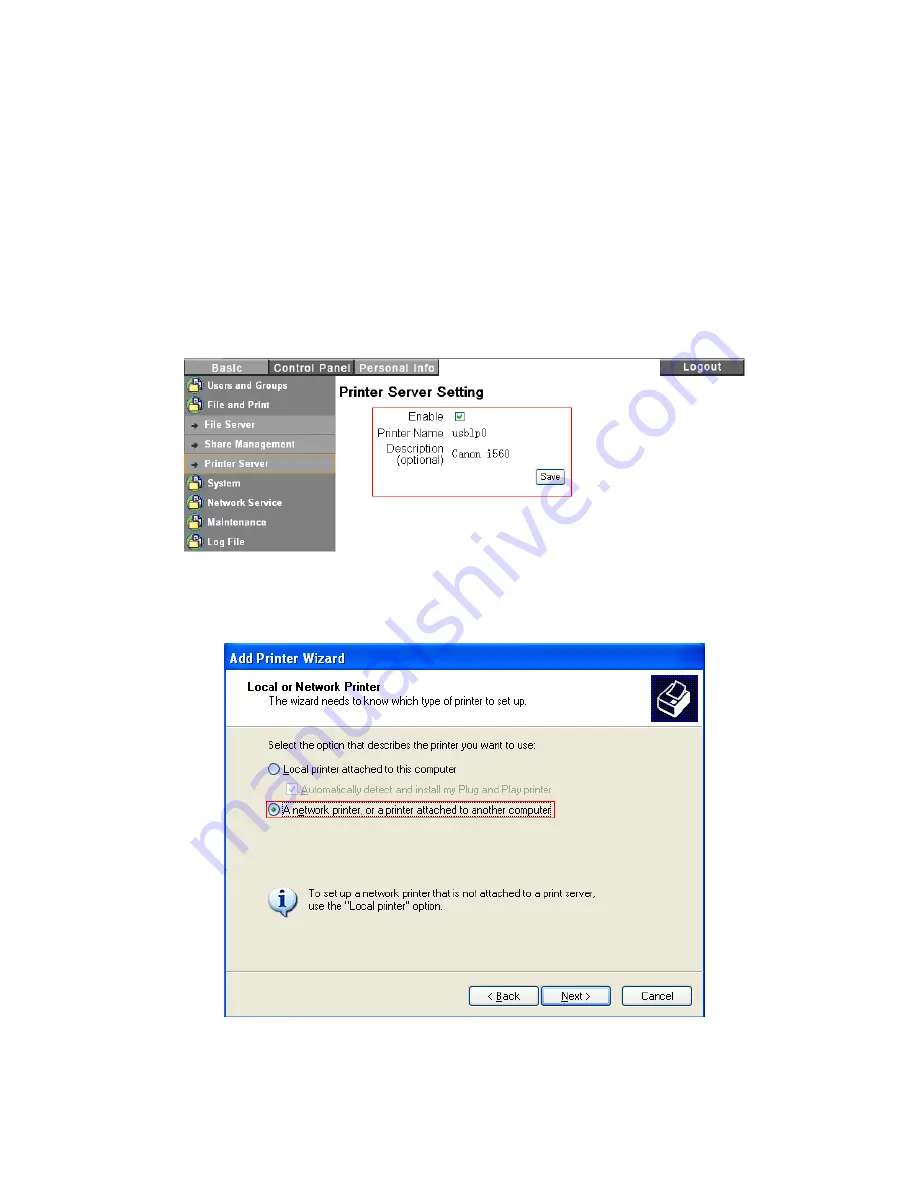
45
Network Functions
Printer Server
The NAS supports printer server function. It can share a USB printer within network and also has auto
detection capability when a USB printer is connected.
Network Printer Installation in Windows PC
1, To enable printer auto-detection, please verify that the USB printer and the NAS are both powered
on, then connect the USB printer to the NAS using a USB cable.
2, Open the Printer Server in the NAS administrator, make sure to check “Enable” option and click
“Save” button. You will see the printer name “usblp0” and the printer model under the description. You
can logout the NAS administrator.
3, Open “Printers and Faxes” menu in PC.
4, Click “Add Printer Wizard” icon.
5, Check “A network printer …” option then “Next” button.
6, Check “Browse for a printer” option then click on “Next” button.
Содержание G-S350UN
Страница 1: ...1 Network Attached Storage And USB2 0 Enclosure for 3 5 Serial ATA Hard Drive G S350UN User s Manual...
Страница 14: ...14 Please enter admin as Username and Password...
Страница 37: ...37 FTP Log DHCP Server Log System Log Administration Log...
Страница 48: ...48 Step1 click on Set Up Printers button Step 2 click on Add button...
Страница 51: ...51 Step2 Select IP Printer then click on More Printers button Step 3 Select Windows Printing...
Страница 54: ...54 Step 8 Example printing choose lp as printer Step 9 Print job is executed For MacOS 10 5...
Страница 55: ...55 Step 1 Click on button Step2 Select Windows then click on workgroup...
Страница 56: ...56 Step 3 Find gbnas in the list and click on it Step 4 Enter password for admin click on Connect button...
Страница 59: ...59 Step 9 Example printing select lp as the printer Step 10 The print job is executed successfully...






























