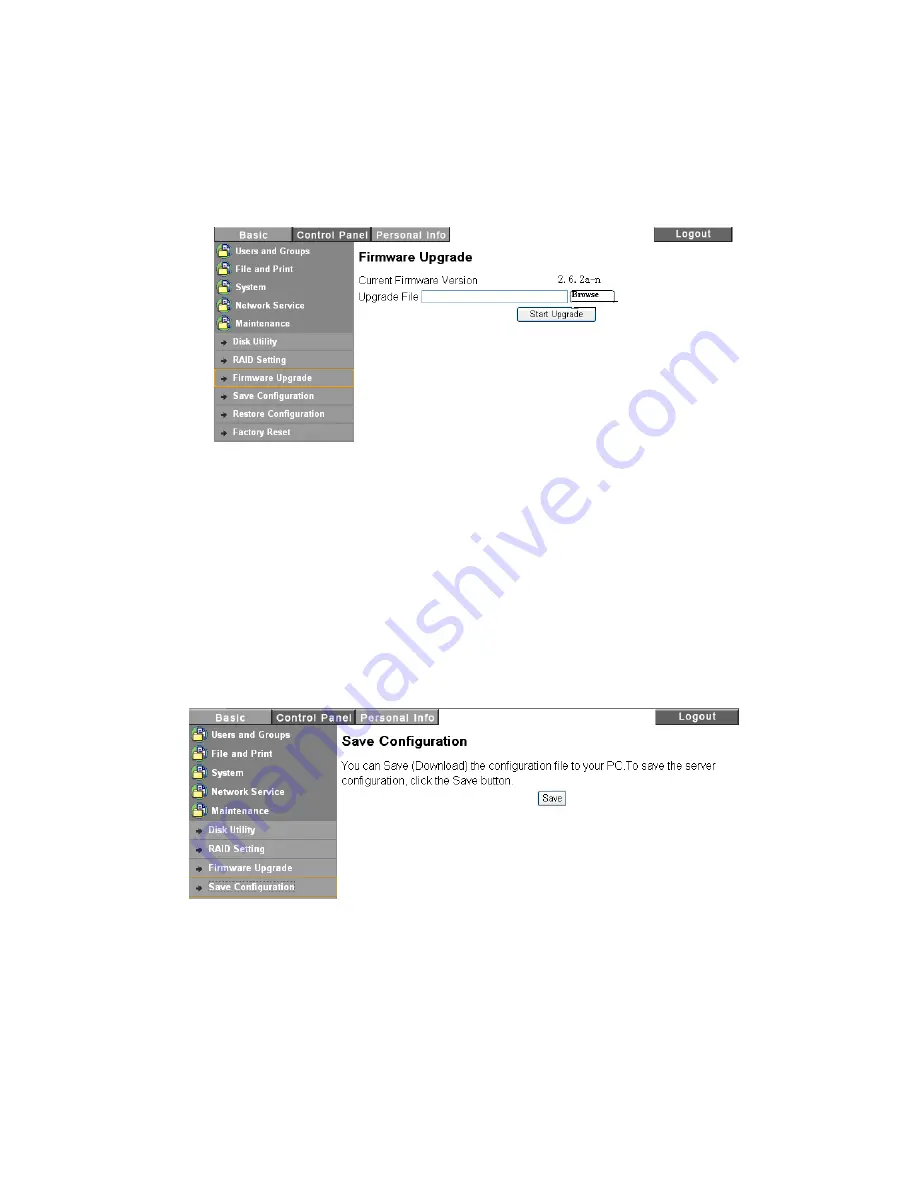
35
This is used to check the disk integrity.
—
Detail
Button
If the hard disk supports S.M.A.R.T, “Detail Button” will report the health status of the disk.
Firmware Upgrade
This function displays the “Current Firmware Version.” Once the new firmware is available and you are
ready to upgrade it into the NAS, please click on the “Browse” button to locate the new firmware file in
your computer. Select the new firmware file and then click “Start Upgrade” to start the process. During
firmware upgrade process, all NAS’s network services will be temporary disable. It will take 10~20
minutes for the upgrade process to complete. The NAS will count down and reboots itself when
firmware upgrading is completed.
Note: Please don’t power off or stop upgrade during upgrade process, otherwise the NAS system will
be corrupted.
Save Configuration
This feature outputs the current system configuration to a file that can be saved to a local computer
hard drive. Later it can be used to restore to the same settings when needed.
Restore Configuration
Содержание G-S350UN
Страница 1: ...1 Network Attached Storage And USB2 0 Enclosure for 3 5 Serial ATA Hard Drive G S350UN User s Manual...
Страница 14: ...14 Please enter admin as Username and Password...
Страница 37: ...37 FTP Log DHCP Server Log System Log Administration Log...
Страница 48: ...48 Step1 click on Set Up Printers button Step 2 click on Add button...
Страница 51: ...51 Step2 Select IP Printer then click on More Printers button Step 3 Select Windows Printing...
Страница 54: ...54 Step 8 Example printing choose lp as printer Step 9 Print job is executed For MacOS 10 5...
Страница 55: ...55 Step 1 Click on button Step2 Select Windows then click on workgroup...
Страница 56: ...56 Step 3 Find gbnas in the list and click on it Step 4 Enter password for admin click on Connect button...
Страница 59: ...59 Step 9 Example printing select lp as the printer Step 10 The print job is executed successfully...






























