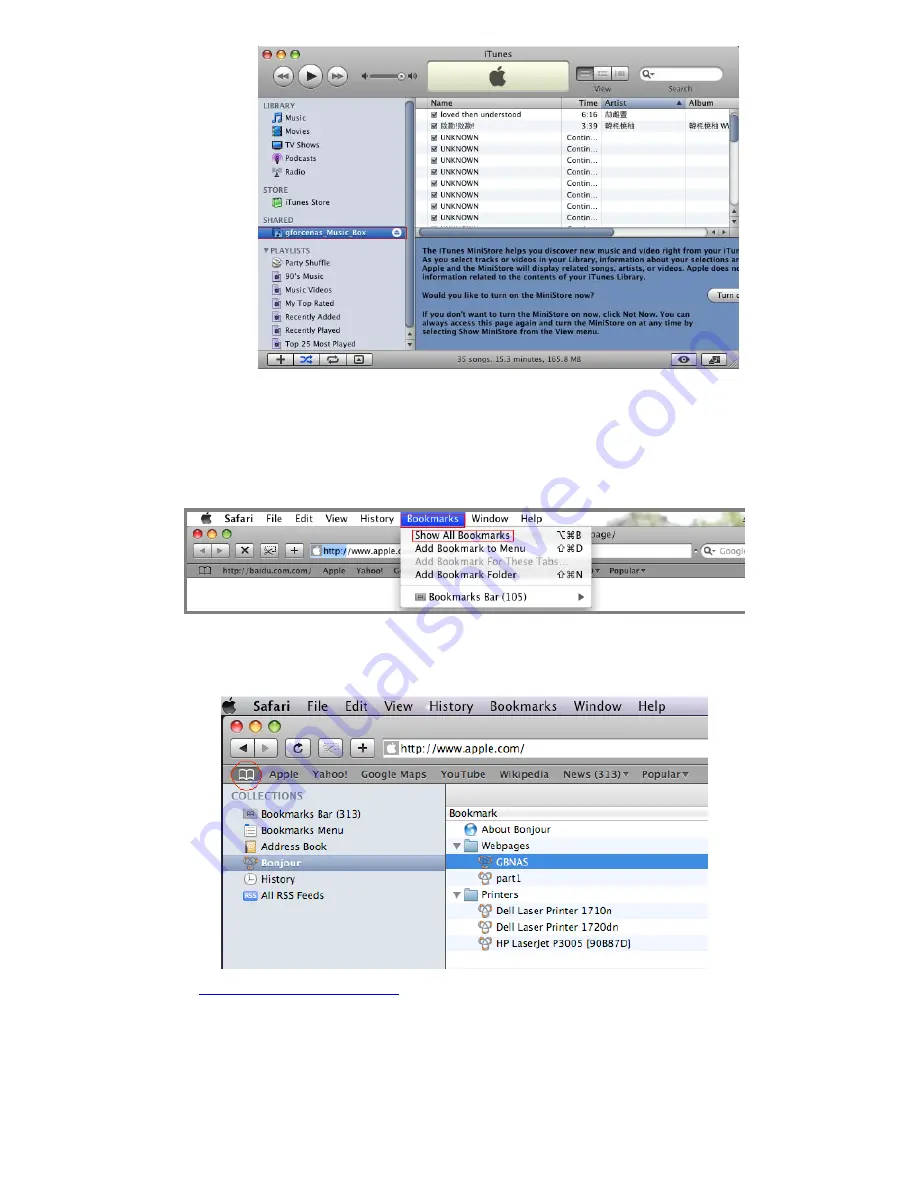
32
The following steps show you how to use Bonjour(MacOS 10.5) or Rendezvous(both MacOS 10.3 and
10.4) to access the NAS for administration.
1, Ensure both the NAS and MacOS system are connected to the same network and powered on.
2, Open Safari, click “Show All Bookmarks” as following:
3, Click on the “Book” symbol (circled in red below), locate and select “Bonjour” or “Rendezvous” in the
left pane. Then double click “GBNAS” to launch the NAS administration screen.
4, Please note
http://gbnas.local./login.cgi
is displayed in the URL link. Please enter “admin” as the
Username and Password and then click “Login” button.
Содержание G-S350UN
Страница 1: ...1 Network Attached Storage And USB2 0 Enclosure for 3 5 Serial ATA Hard Drive G S350UN User s Manual...
Страница 14: ...14 Please enter admin as Username and Password...
Страница 37: ...37 FTP Log DHCP Server Log System Log Administration Log...
Страница 48: ...48 Step1 click on Set Up Printers button Step 2 click on Add button...
Страница 51: ...51 Step2 Select IP Printer then click on More Printers button Step 3 Select Windows Printing...
Страница 54: ...54 Step 8 Example printing choose lp as printer Step 9 Print job is executed For MacOS 10 5...
Страница 55: ...55 Step 1 Click on button Step2 Select Windows then click on workgroup...
Страница 56: ...56 Step 3 Find gbnas in the list and click on it Step 4 Enter password for admin click on Connect button...
Страница 59: ...59 Step 9 Example printing select lp as the printer Step 10 The print job is executed successfully...






























