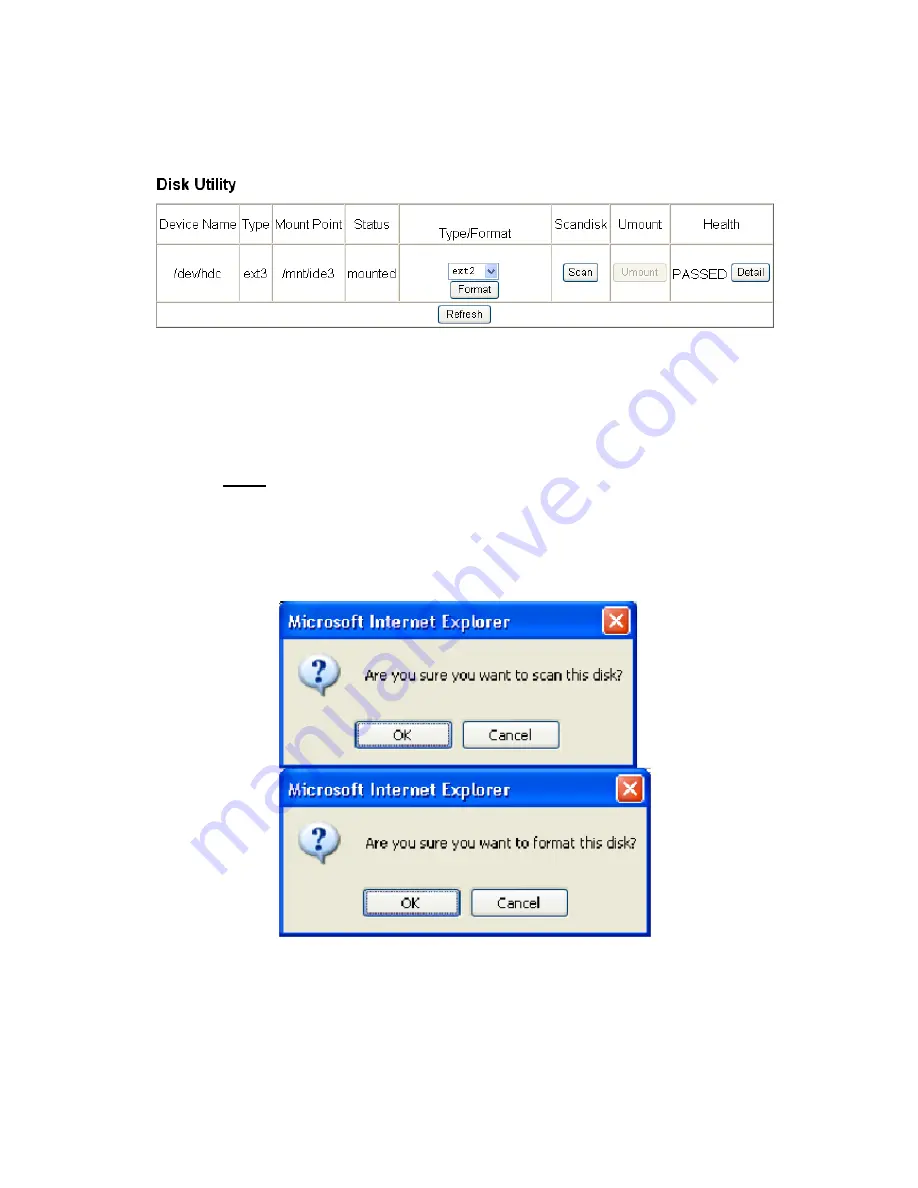
34
There are six submenus in Maintenance. The submenus are “Disk Utility”, “Firmware Upgrade”, “Save
Configuration”, “Restore Configuration” and “Factory Reset”.
Disk Utility
●
Disk Utility
Disk utility shows device name, type of format, total disk size, used disk size, volume mounted, and
disk mount status of all disks.
Please format all newly installed hard drive in the NAS enclosure the first time before using or
changing any settings because most of the settings and changes in Administration are saved in the
formatted hard drive due to limited RAM space in the NAS controller, and reloaded to the NAS
operation system at boot up.
To avoid executing an accidental command, the NAS will ask for confirmation before applying critical
function such as “Format” or “Scandisk”.
—
Format
Button
This is used to format NAS’s disk or attached external storage device such as a flash drive or
a regular external USB drive. NAS supports four types of file systems: “EXT2”, “EXT3”,
“NTFS” and “FAT32”.
—
Scan
Button
Содержание G-S350UN
Страница 1: ...1 Network Attached Storage And USB2 0 Enclosure for 3 5 Serial ATA Hard Drive G S350UN User s Manual...
Страница 14: ...14 Please enter admin as Username and Password...
Страница 37: ...37 FTP Log DHCP Server Log System Log Administration Log...
Страница 48: ...48 Step1 click on Set Up Printers button Step 2 click on Add button...
Страница 51: ...51 Step2 Select IP Printer then click on More Printers button Step 3 Select Windows Printing...
Страница 54: ...54 Step 8 Example printing choose lp as printer Step 9 Print job is executed For MacOS 10 5...
Страница 55: ...55 Step 1 Click on button Step2 Select Windows then click on workgroup...
Страница 56: ...56 Step 3 Find gbnas in the list and click on it Step 4 Enter password for admin click on Connect button...
Страница 59: ...59 Step 9 Example printing select lp as the printer Step 10 The print job is executed successfully...






























