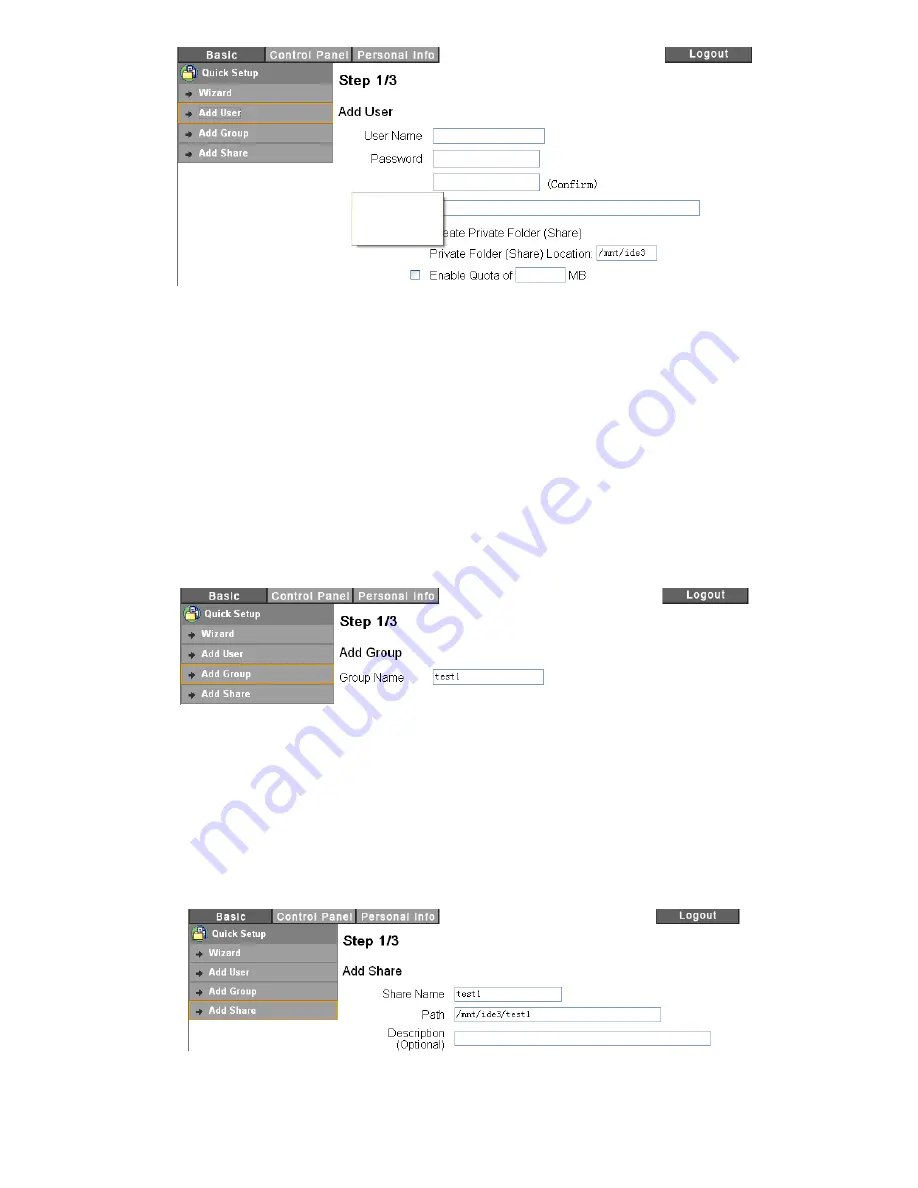
24
The NAS automatically creates three default folders in the drive, “admin”, “public” and “guest-share”.
Both “admin” and “public” require password to access these folders. To create additional folder(s) for
users in your network, please follow the next three steps:
1, Enter new User Name and Password, choose to create a Private Folder and enable Quota.
2, Set up Management option.
3, Add “Share Read/Write Permission” to the current folder for the new user.
Add Group
You can group different users for permission management by creating groups. Please follow these 3
steps:
1, Enter Group name.
2, Add or remove the users in the new group.
3, Set “Read/ Write Permission” for this new group.
Add Share
Complete “Add Share” setting by following 3 steps:
1, Input a share folder name.
Содержание G-S350UN
Страница 1: ...1 Network Attached Storage And USB2 0 Enclosure for 3 5 Serial ATA Hard Drive G S350UN User s Manual...
Страница 14: ...14 Please enter admin as Username and Password...
Страница 37: ...37 FTP Log DHCP Server Log System Log Administration Log...
Страница 48: ...48 Step1 click on Set Up Printers button Step 2 click on Add button...
Страница 51: ...51 Step2 Select IP Printer then click on More Printers button Step 3 Select Windows Printing...
Страница 54: ...54 Step 8 Example printing choose lp as printer Step 9 Print job is executed For MacOS 10 5...
Страница 55: ...55 Step 1 Click on button Step2 Select Windows then click on workgroup...
Страница 56: ...56 Step 3 Find gbnas in the list and click on it Step 4 Enter password for admin click on Connect button...
Страница 59: ...59 Step 9 Example printing select lp as the printer Step 10 The print job is executed successfully...






























