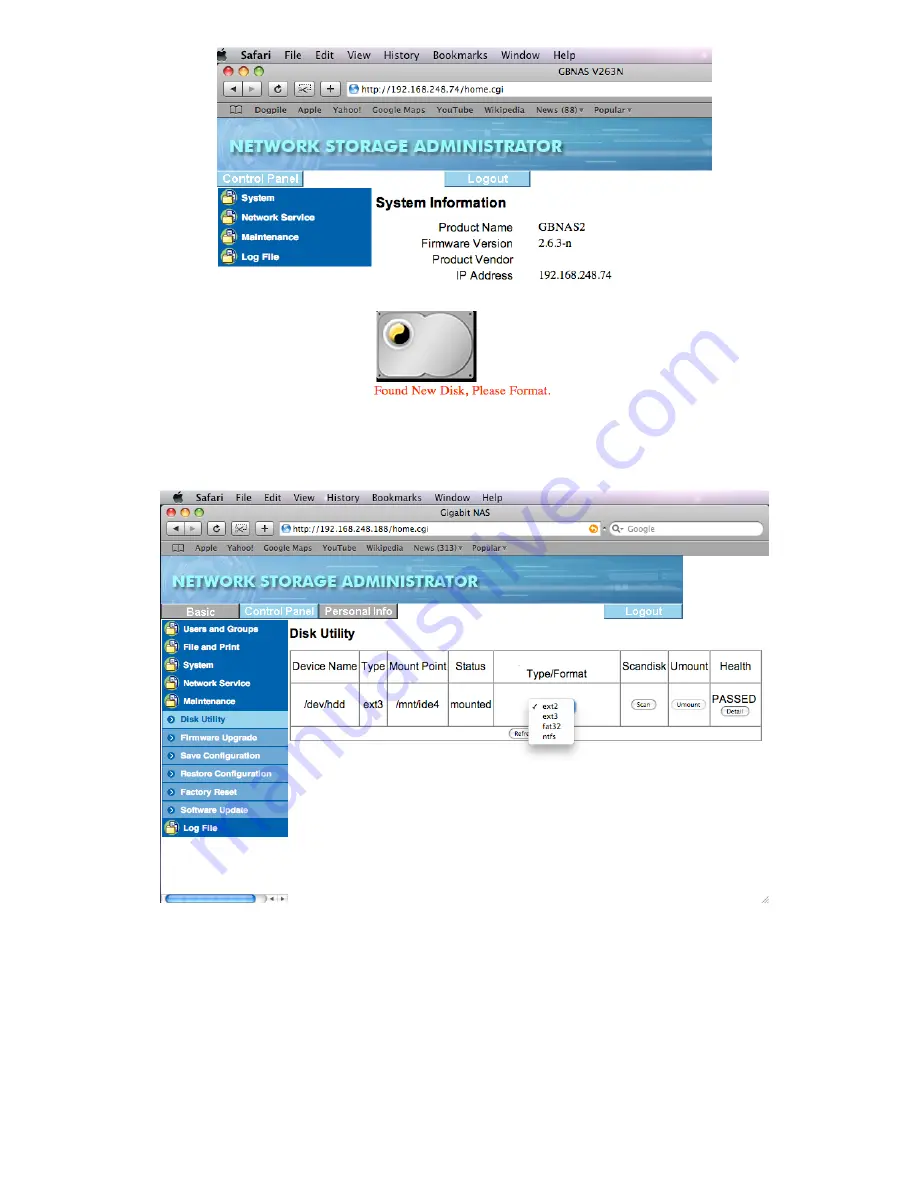
21
Please click on “Control Panel” button, select “Maintenance” in the menu, then “Disk Utility”.
There are four Format types to choose from: ext2, ext3, fat32 and NTFS. Definition of each Format
Types can be found in the Glossary section of this manual.
If the G-S350UN is going to be strictly
used as NAS in the network, then format the drive in either ext2, ext3 or NTFS format at your
preference. If it will be used in both network and USB connection, then you must format it to
FAT32 for both PC or Mac USB connection, or NTFS for exclusive PC USB connection.
After selecting the Format Type, click on “Format” button and follow the on-screen instruction to finish
formatting. The G-S350UN will reboot itself once formatting is completed.
Содержание G-S350UN
Страница 1: ...1 Network Attached Storage And USB2 0 Enclosure for 3 5 Serial ATA Hard Drive G S350UN User s Manual...
Страница 14: ...14 Please enter admin as Username and Password...
Страница 37: ...37 FTP Log DHCP Server Log System Log Administration Log...
Страница 48: ...48 Step1 click on Set Up Printers button Step 2 click on Add button...
Страница 51: ...51 Step2 Select IP Printer then click on More Printers button Step 3 Select Windows Printing...
Страница 54: ...54 Step 8 Example printing choose lp as printer Step 9 Print job is executed For MacOS 10 5...
Страница 55: ...55 Step 1 Click on button Step2 Select Windows then click on workgroup...
Страница 56: ...56 Step 3 Find gbnas in the list and click on it Step 4 Enter password for admin click on Connect button...
Страница 59: ...59 Step 9 Example printing select lp as the printer Step 10 The print job is executed successfully...






























