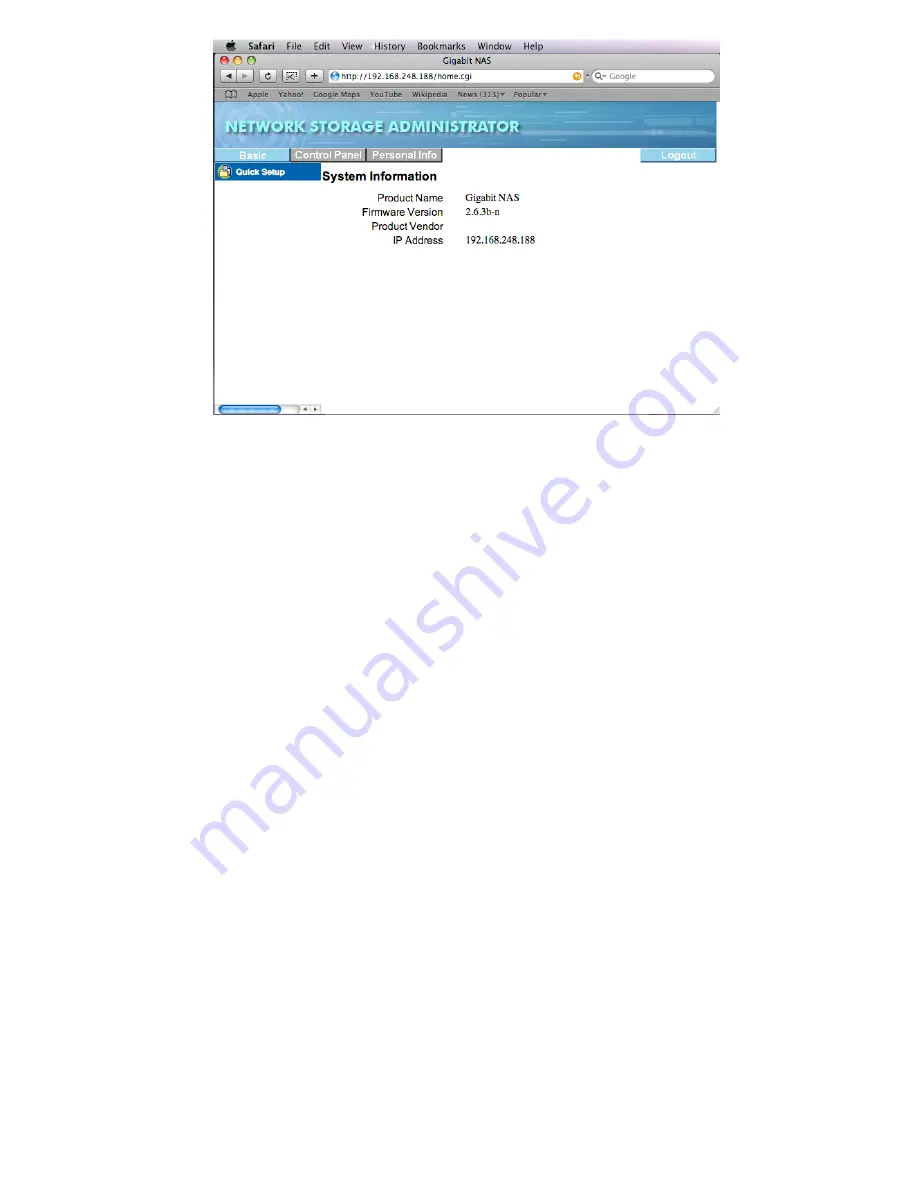
15
Once you enter the NAS administrator the first time, please format the hard drive when the NAS
administrator alerts you a new hard drive is found and asks you to format it. You go to Control Panel,
Maintenance menu, find Disk Utility to format the new drive. The subsection ”Managing the NAS”
shows the procedure graphically. When finished, wait for the NAS to reboot and then login again. Go
to Control Panel, Network Service, then open Bonjour, check both boxes to enable Bonjour and
iTunes support.
Then go to Control Panel button, -> System -> LAN Settings, as shown below. Check option “Use
following IP Address” and “Use following DNS Server Address”, enter all info such as a fixed IP
Address, Subnet Mask, Default Gateway, Primary DNS and Secondary DNS from your network. The
addresses below are for example, do not copy them, please use addresses to match your local
network, ask your network administrator if you need help. It is important to assign the NAS a fixed and
unique IP address and write the address down, the fixed IP address is the way that your computer will
find and access the NAS. Click on “Save” button to finish.
Содержание G-S350UN
Страница 1: ...1 Network Attached Storage And USB2 0 Enclosure for 3 5 Serial ATA Hard Drive G S350UN User s Manual...
Страница 14: ...14 Please enter admin as Username and Password...
Страница 37: ...37 FTP Log DHCP Server Log System Log Administration Log...
Страница 48: ...48 Step1 click on Set Up Printers button Step 2 click on Add button...
Страница 51: ...51 Step2 Select IP Printer then click on More Printers button Step 3 Select Windows Printing...
Страница 54: ...54 Step 8 Example printing choose lp as printer Step 9 Print job is executed For MacOS 10 5...
Страница 55: ...55 Step 1 Click on button Step2 Select Windows then click on workgroup...
Страница 56: ...56 Step 3 Find gbnas in the list and click on it Step 4 Enter password for admin click on Connect button...
Страница 59: ...59 Step 9 Example printing select lp as the printer Step 10 The print job is executed successfully...






























